
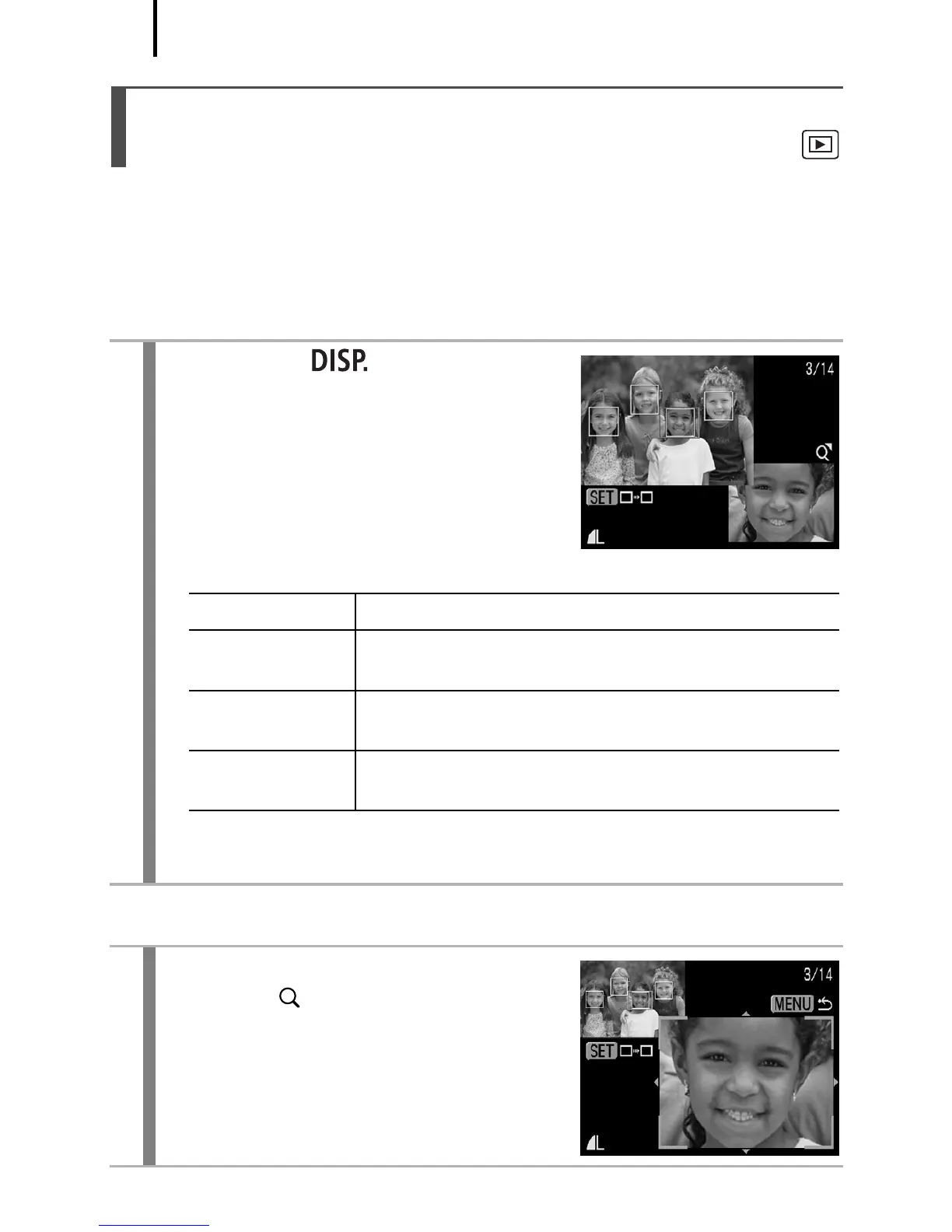 Loading...
Loading...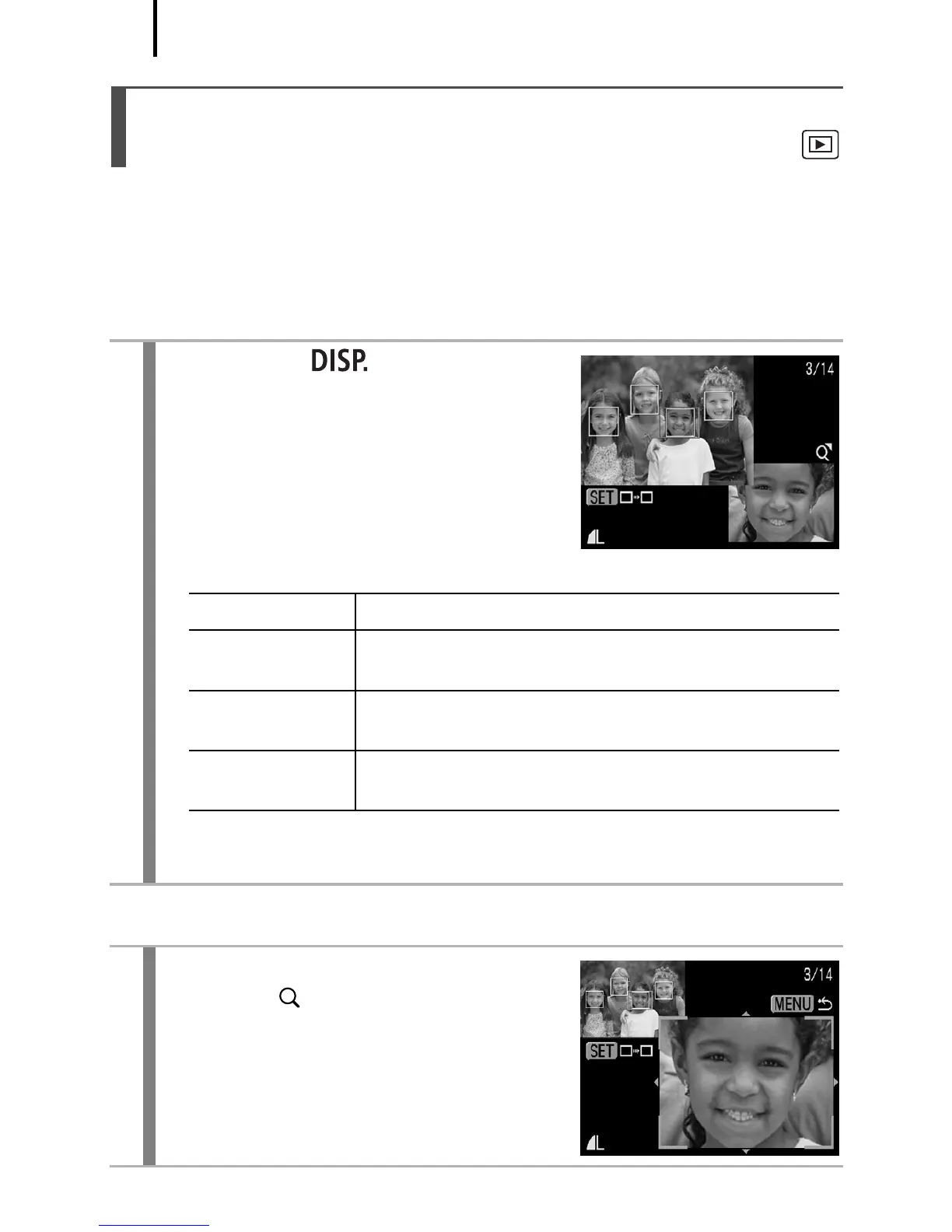
Do you have a question about the Canon IXUS 90 IS and is the answer not in the manual?
| Sensor Resolution | 10.0 megapixels |
|---|---|
| Optical Zoom | 3x |
| Display Size | 3.0 inches |
| Image Stabilization | Optical |
| ISO Sensitivity | Auto, 80, 100, 200, 400, 800, 1600 |
| Battery Type | Lithium-Ion NB-5L |
| Type | Compact |
| Image Sensor | CCD |
| Movie Mode | Yes |
| Weight | 155 g |
| Sensor Type | CCD |
| Sensor Size | 1/2.3 inch |
| Image Processor | DIGIC III |
| Digital Zoom | 4x |
| LCD Screen Resolution | 230, 000 dots |
| Shutter Speed | 15 - 1/1500 sec |
| Video Recording | 640 x 480 (30 fps) |
| Storage Media | SD/SDHC/MMC |
| Focus Range | 3 cm - 50 cm |
| Weight (with battery and card) | 155 g |
| Maximum Aperture | f/2.8 - f/4.9 |











