
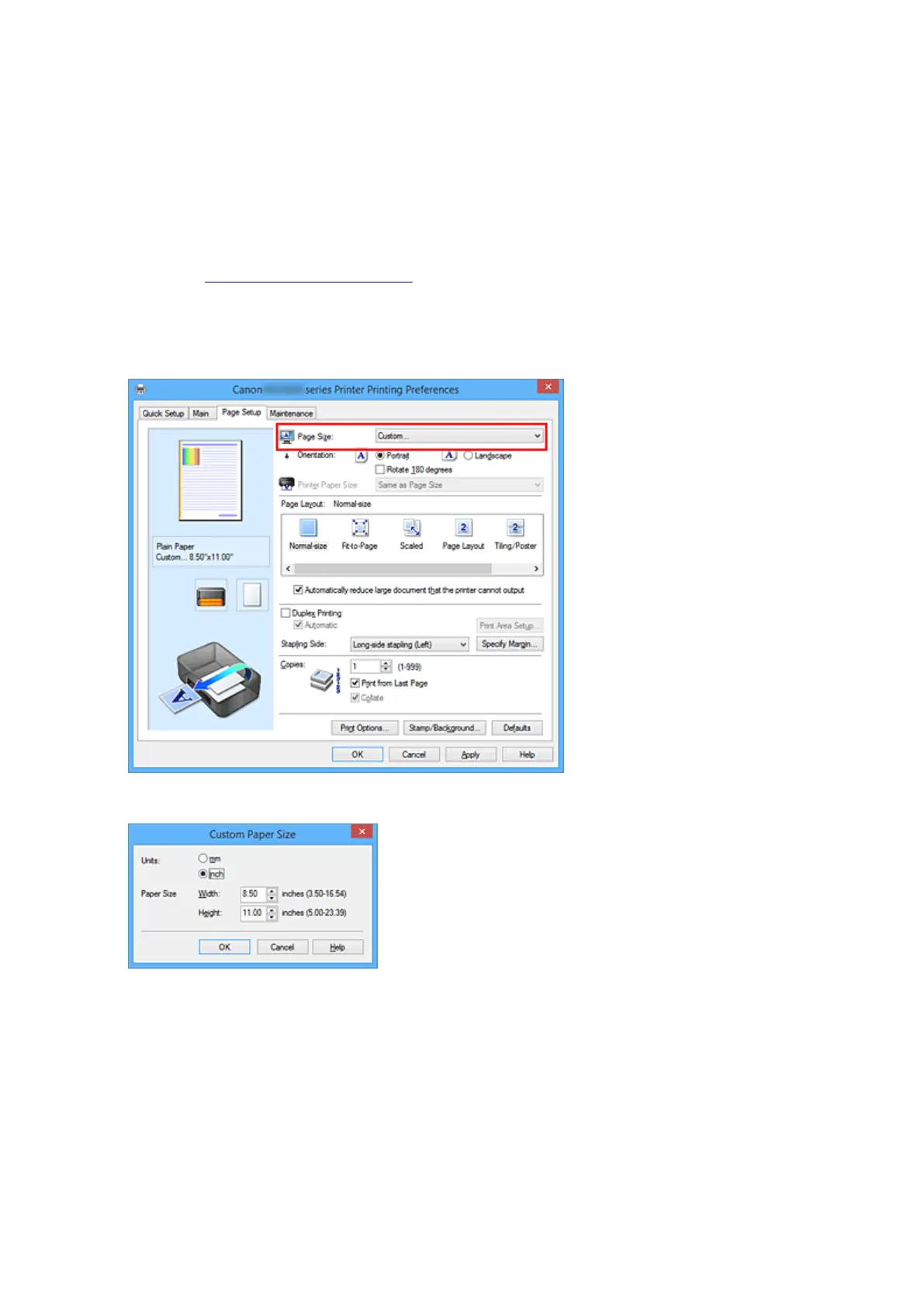 Loading...
Loading...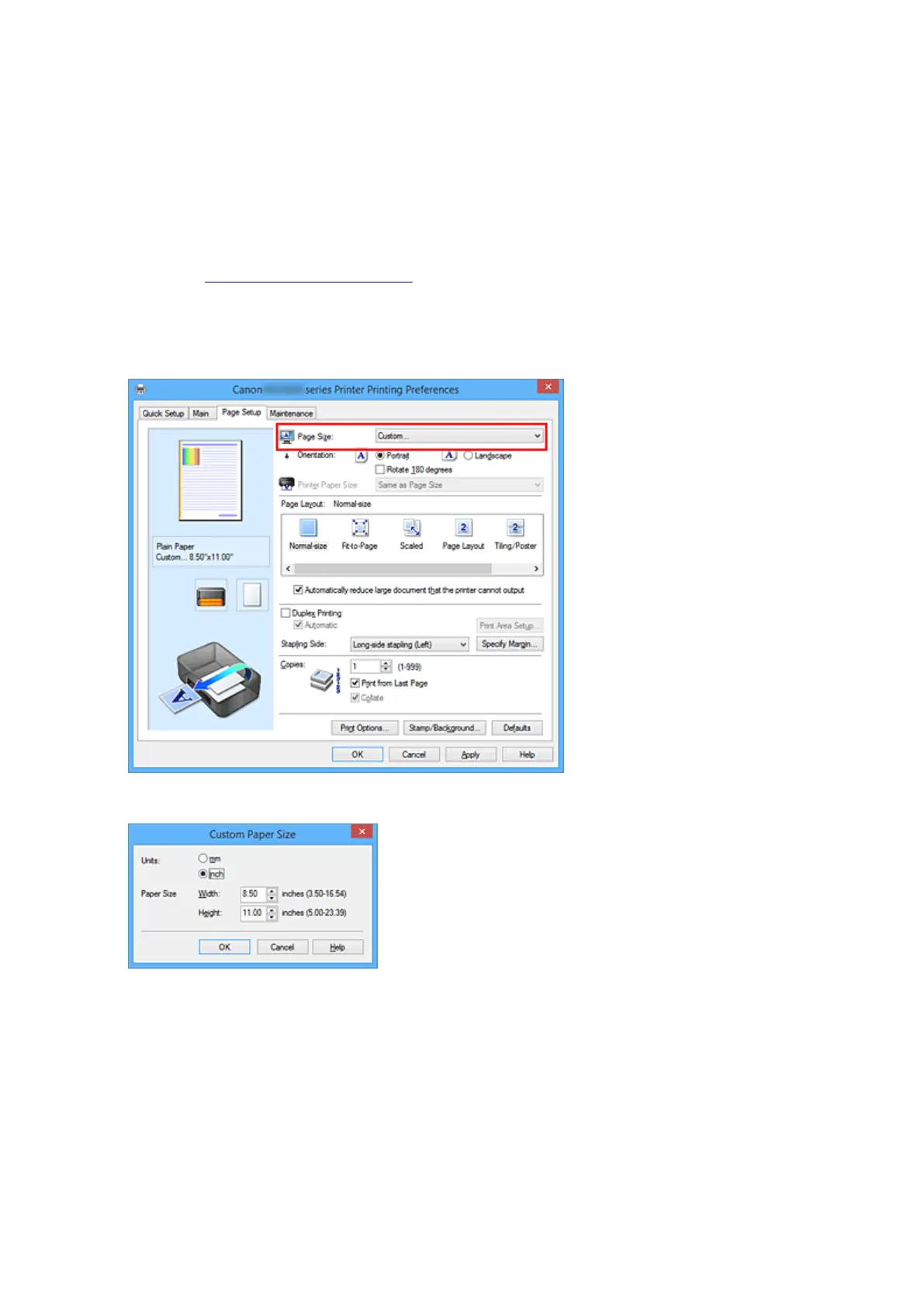
Do you have a question about the Canon MAXIFY MB2320 and is the answer not in the manual?
| Print Technology | Inkjet |
|---|---|
| Functions | Print, Copy, Scan, Fax |
| Connectivity | USB, Ethernet, Wi-Fi |
| Duplex Printing | Yes |
| Scanner Type | Flatbed, ADF |
| Automatic Document Feeder (ADF) | Yes, 50 sheets |
| Paper Capacity | 250 sheets |
| Paper Sizes | Letter, Legal, Envelopes |
| Mobile Printing | Yes (Canon PRINT app, AirPrint, Google Cloud Print) |
| Display | 2.5" LCD |
| Dimensions | 18.3 x 18.1 x 12.6 inches |
| Print Resolution | 600 x 1200 dpi |
| Ink Cartridge Type | PGI-1200 series |











