
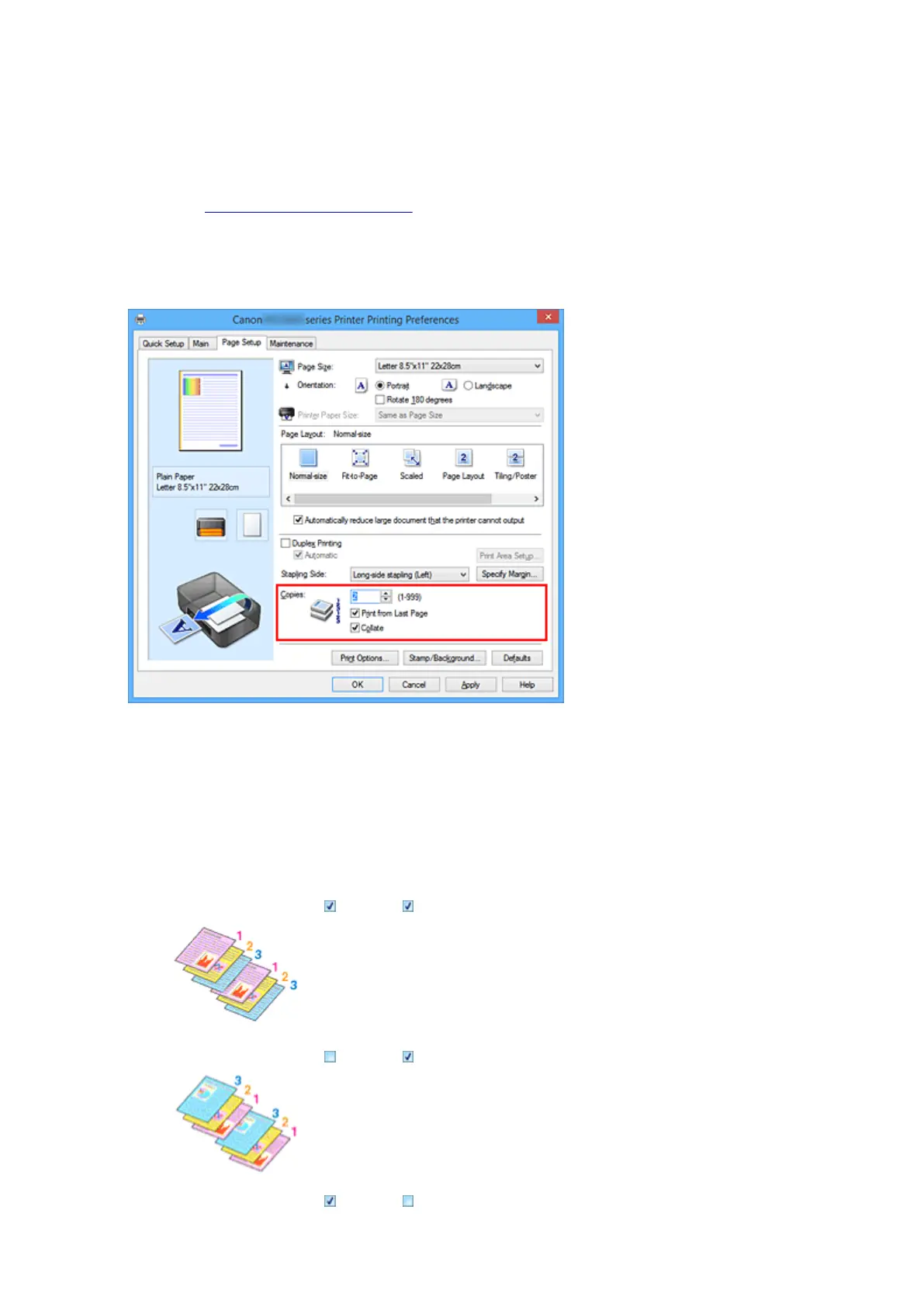 Loading...
Loading...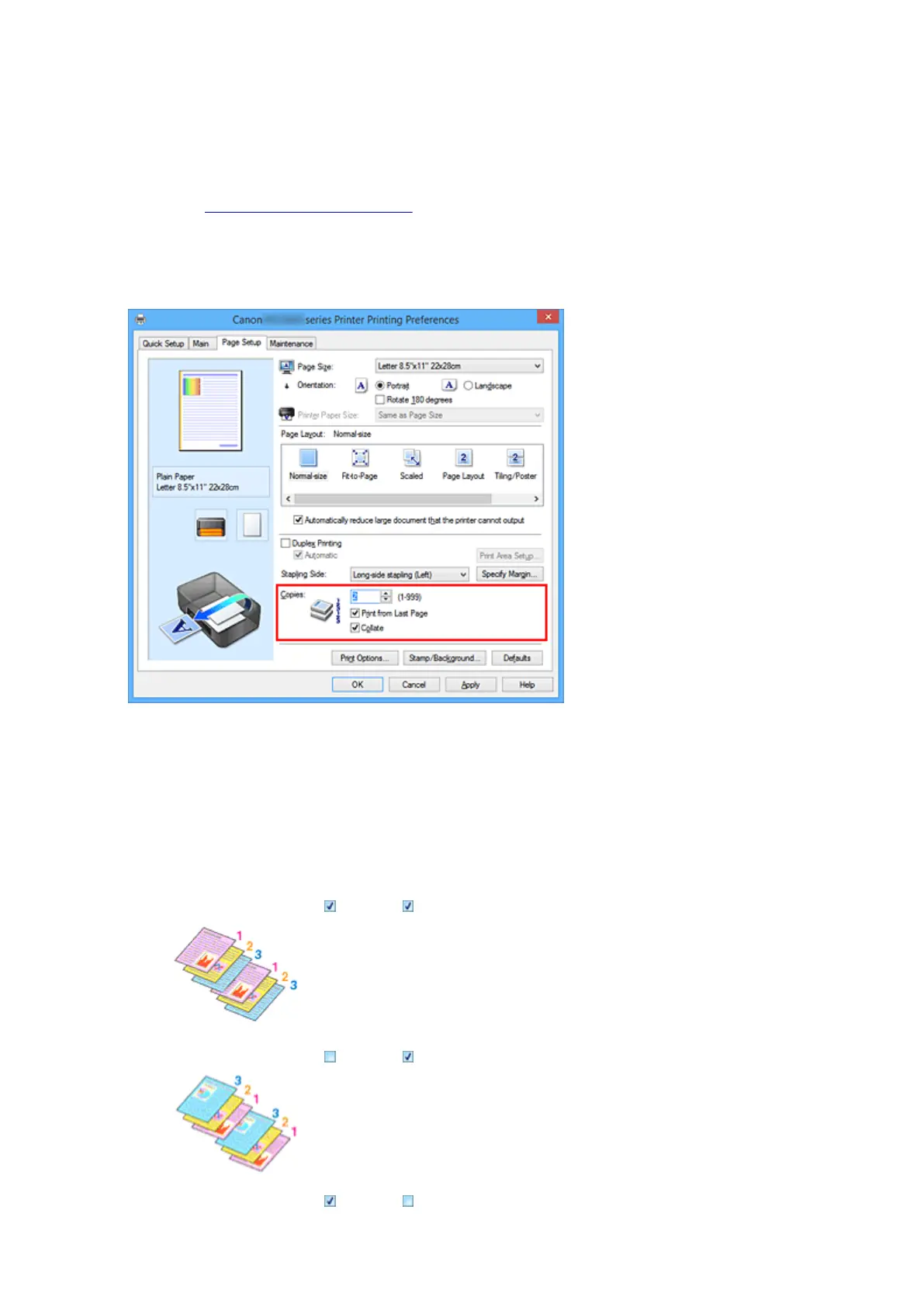
Do you have a question about the Canon MAXIFY MB2360 and is the answer not in the manual?
| Printer Type | Inkjet |
|---|---|
| Print Technology | Inkjet |
| Functions | Print, Copy, Scan, Fax |
| Print Resolution | 600 x 1200 dpi |
| Maximum Print Resolution | 4800 x 1200 dpi |
| Maximum Paper Size | A4 |
| Paper Capacity (Input) | 250 sheets |
| Connectivity | USB, Ethernet, Wi-Fi |
| Automatic Document Feeder | Yes |
| Duplex Printing | Yes |
| Dimensions (W x D x H) | 463 x 369 x 199 mm |
| Weight | 8.9 kg |
| Fax Speed | 33.6 kbps |
| Paper Sizes | A4, A5, B5, Letter, Legal, Envelopes |
| Mobile Printing | Apple AirPrint, Google Cloud Print |
| Scanner Type | Flatbed |











