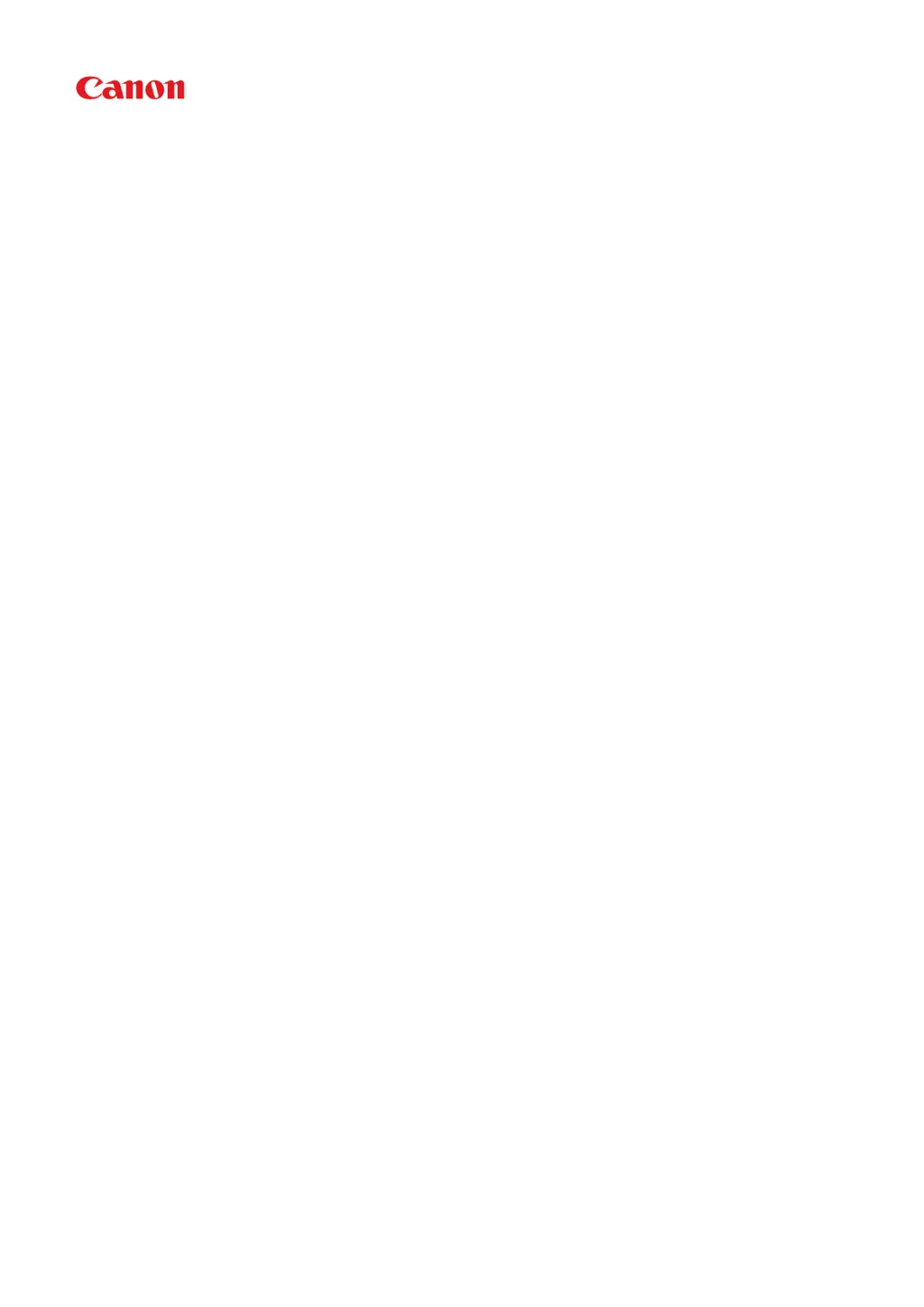How to fix Canon MG3500 if it won't turn on?
- VVirginia BrooksAug 16, 2025
If the printer does not turn on, first press the ON button. If that doesn't work, ensure the power plug is securely connected to the machine's power cord connector, then try turning it on again. As a last resort, unplug the machine from the power supply, wait at least 2 minutes, then plug it back in and try again.