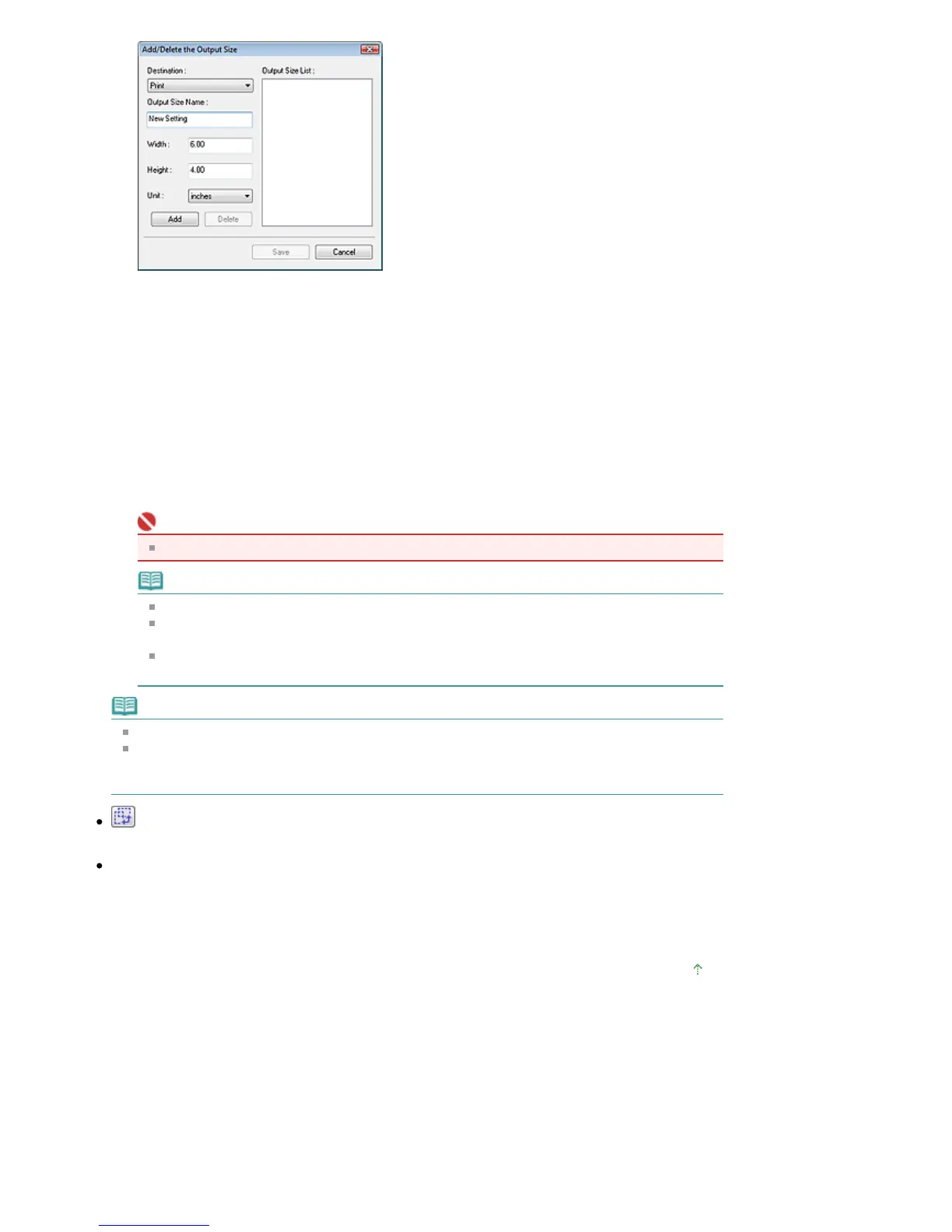In the Add/Delete the Output Size dialog box, you can specify multiple output sizes and save them
at one time. Saved items appear in the Output Size list along with the predefined items.
Add
To add a size, select Print or Image display for Destination, then enter Output Size Name, Width,
and Height then click Add. The name of the added size appears in Output Size List.
Click Save to save all the added items. Click Cancel to cancel all items that were added after you
opened the Add/Delete the Output Size dialog box.
Delete
To delete an item, select it in Output Size List and click Delete. The deleted items will disappear
from Output Size List.
When you click Save, the items that disappeared from Output Size List will be deleted. When you
click Cancel, they will not be deleted.
Important
You cannot delete predefined output sizes such as A4 and 1024 x 768 pixels.
Note
Save up to 10 output sizes to Output Size List for each destination.
n error message appears when you enter a value outside the setting range. Enter a value
within the range displayed in the message.
Unit varies by Destination. For Print, select mm or inches. For Image display, the unit is
pixels.
Note
See "
djusting Cropping Frames
" for details on cropping frames.
Whether or how the cropping frame is initially displayed on a preview image can be specified on
the Preview tab of the Preferences dialog box. See Cropping Frame on Previewed Images in "
Preview Tab
."
(Switch Aspect Ratio)
Rotate the cropping frame 90 degrees. Click again to return it to the original orientation.
Data Size
n image file is created when the preview image is scanned. Its size when saved in BMP format is
displayed.
When the file size is 100 MB or more, the value appears in red. In that case, a warning message
appears when you click Scan.
Page top
Page 479 of 681 pagesOutput Settings
