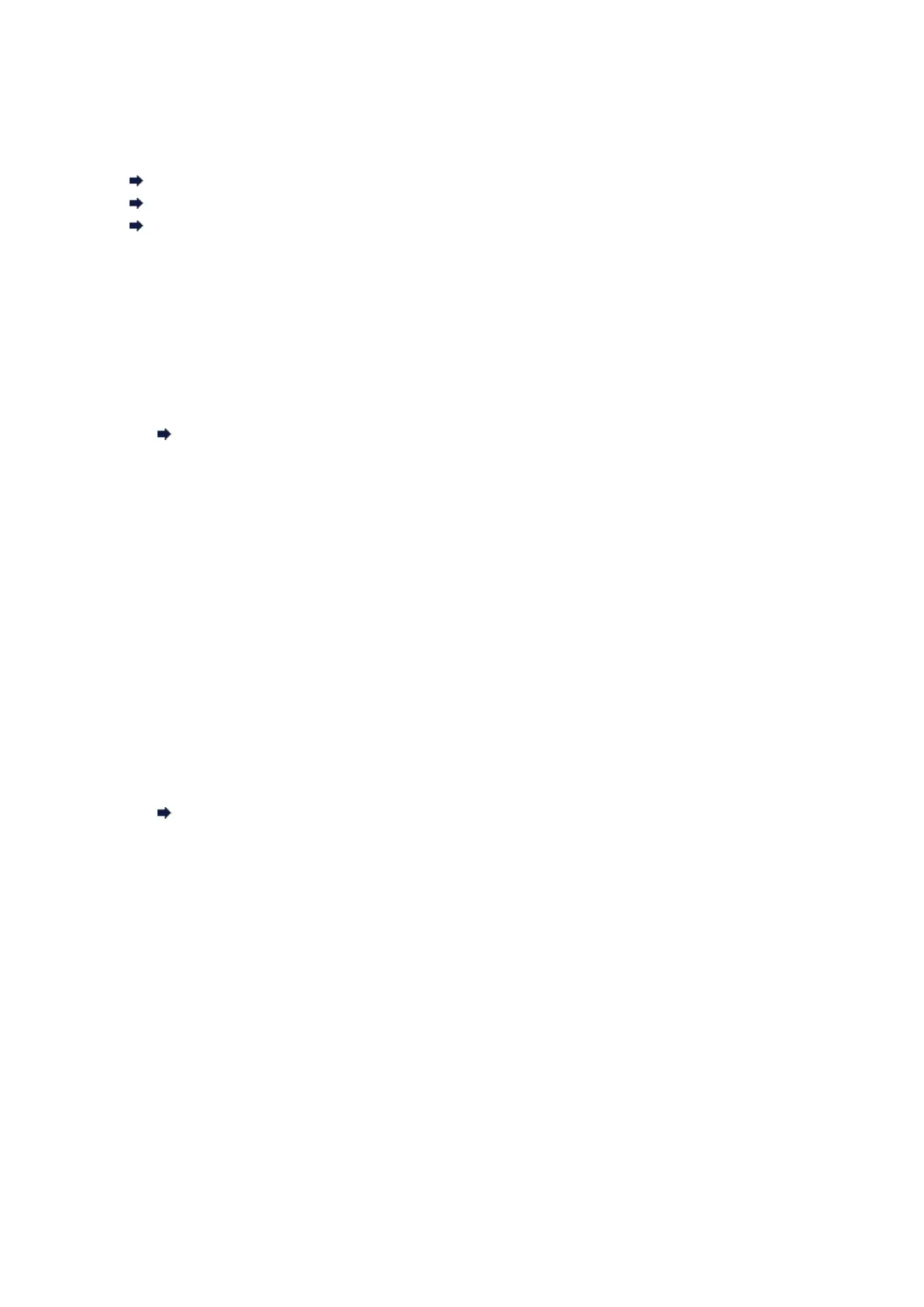The Machine Stopped Working Suddenly
Cannot Communicate with the Machine over the Wireless LAN
Cannot Communicate with the Machine over the Wired LAN
Cannot Print or Scan from a Computer Connected to the Network
Cannot Communicate with the Machine over the Wireless LAN
• Check 1: Make sure that the machine is turned on.
• Check 2: Make sure that the network settings in the machine are identical with those
of the access point.
Refer to the instruction manual provided with the access point or contact its manufacturer to check the
access point settings, and then modify the machine settings.
How to Set a WEP/WPA/WPA2 Key
•
Check 3: Make sure that the machine is not place as far away from the access point.
The access point is located indoors within the effective range for wireless communication. Locate the
machine within 164 ft. / 50 m from the access point.
• Check 4: Make sure that there is no obstruction.
Wireless communication between different rooms or floors is generally poor. Adjust the location of the
devices.
• Check 5: Make sure that there is no source of radio wave interference in your vicinity.
There may be a device such as a microwave oven using the same frequency bandwidth as the
wireless station. Place the wireless devices as far away from the interference source as possible.
• Check 6: Make sure that the network settings of the computer are correct.
For the procedures to connect a network device to the computer and set them up, refer to the
instruction manual of your network device or contact its manufacturer.
• Check 7: Make sure that the radio status is good and adjust the installation positions
while monitoring the radio status with IJ Network Tool.
Monitoring Wireless Network Status
•
Check 8: Make sure that the valid wireless channel is used.
The wireless channel to be used may be limited depending on wireless network devices installed in the
computer. Refer to the instruction manual provided with your computer or your wireless network device
to specify the valid wireless channel.
• Check 9: Make sure that the channel set to the access point is valid to communicate
with the computer, confirmed in Check 8.
If not, change the channel set to the access point.
• Check 10: Make sure that the firewall of the security software is disabled.
If the firewall function of your security software is turned on, a message may appear warning that
Canon software is attempting to access the network. If the warning message appears, set the security
software to always allow access.
If using any programs that switch the network environment, check their settings. Some programs will
enable a firewall by default.
•
Check 11: When using a router, connect the printer and computer to the LAN side
(same network segment).
•
Check 12: When the printer is connected to an AirPort Base Station via a LAN, use
alphanumeric characters for the name of the network (SSID).
