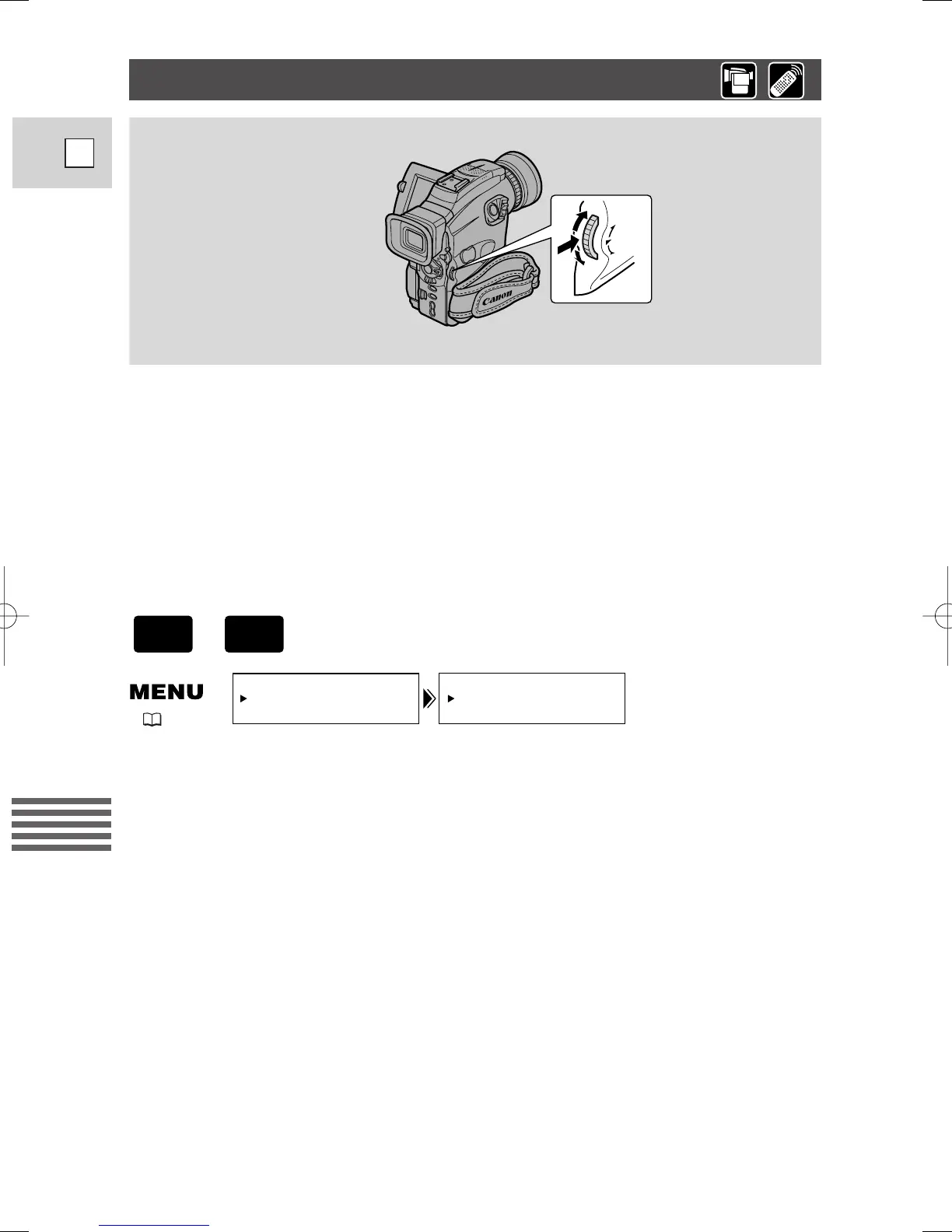122
E
Using a Memory Card
Formatting a Memory Card
Format new memory cards, if you get the message CARD ERROR, or to
permanently and quickly erase all the images on a memory card, including
protected images (this includes the pre-recorded card mix sample images).
The MultiMediaCard supplied with this camcorder has already been formatted for
you.
• Be cautious when formatting recorded memory cards. All images will be
permanently erased.
• If you use memory cards other than the supplied one, make sure to format them
with the camcorder, not a PC or other device.
Make sure a memory card is inserted into the camcorder.
1. Open the menu and select CARD OPER.
2. Select FORMAT.
• CANCEL and EXECUTE settings appear.
3. Select EXECUTE.
• Select CANCEL to cancel formatting.
• FORMAT THIS CARD? NO YES appears to confirm.
4. Select YES.
• Formatting starts and NOW FORMATTING appears in the display.
• If you select NO, you return to step 3.
5. Close the menu.
( 37)
+
5_OPTURA100 MC_E(99-125) 7/24/01 13:41 Page 122
