
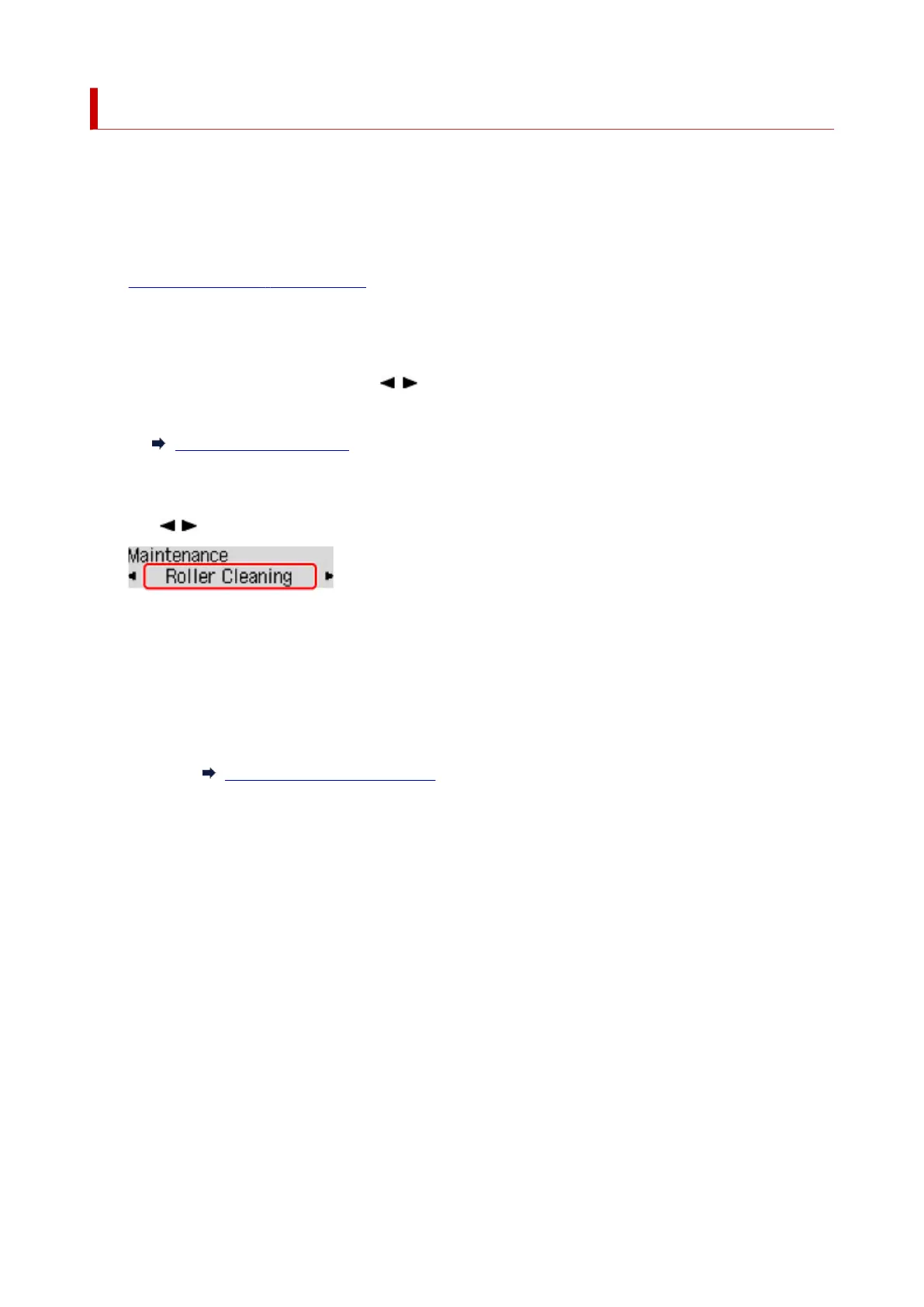 Loading...
Loading...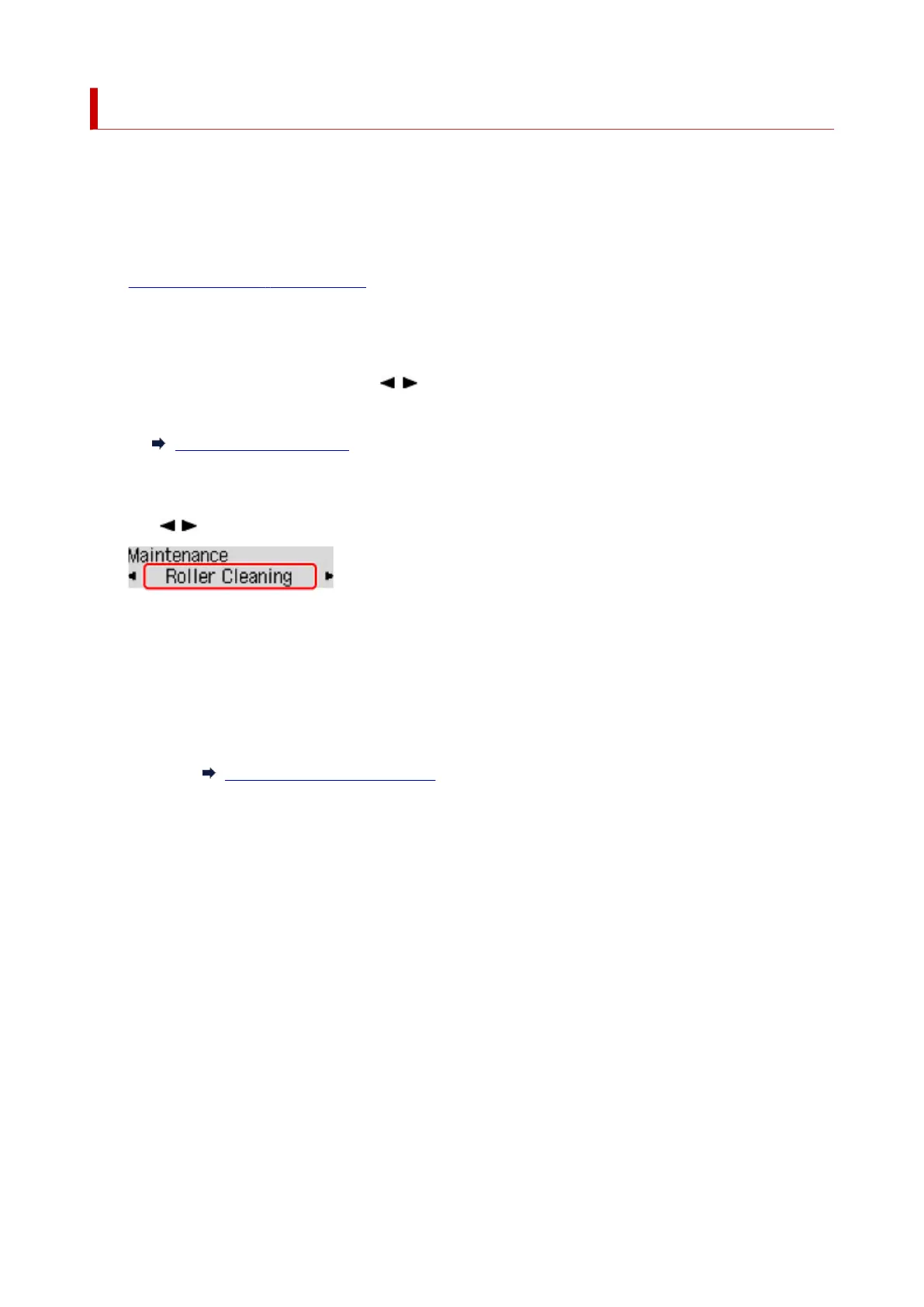
Do you have a question about the Canon PIXMA G3520 and is the answer not in the manual?
| Print Technology | Inkjet |
|---|---|
| Print Resolution | 4800 x 1200 dpi |
| Functions | Print, Copy, Scan |
| Mono Print Speed | 9.1 ipm |
| Colour Print Speed | 5.0 ipm |
| Borderless Printing | Yes |
| Two Sided Printing | Manual |
| Scanner Type | Flatbed |
| Scanner Resolution (Optical) | 600 x 1200 dpi |
| Multiple Copy | Up to 99 pages |
| Display Type & Size | 2-Line LCD |
| Maximum Paper Input | 100 sheets (plain paper) |
| Weight | 6.4 kg |
| Dimensions | 445 x 330 x 167 mm |
| Photo Print Speed | Approx. 45 seconds (borderless 10 x 15 cm photo) |
| Scanning Depth (Input / Output) | 48 bit / 24 bit (RGB each 16 bit / 8 bit) |
| Copy Functions | Document Copy, Borderless Copy |
| Interface Type | USB, Wi-Fi |
| Supported Operating Systems | Windows 10, Windows 8.1, Windows 7 SP1 |
| Mobile Operating Systems Supported | Android, iOS |
| Paper Types | Plain Paper, Photo Paper Plus Glossy II, Photo Paper Pro Luster, Photo Paper Plus Semi-gloss, Glossy Photo Paper 'Everyday Use', Matte Photo Paper |
| Paper Sizes | A4, A5, B5, Letter, Legal, Envelopes (DL, COM10), 4x6", 5x7" |
| Ink Type | Pigment Black, Dye-based Colour |











