
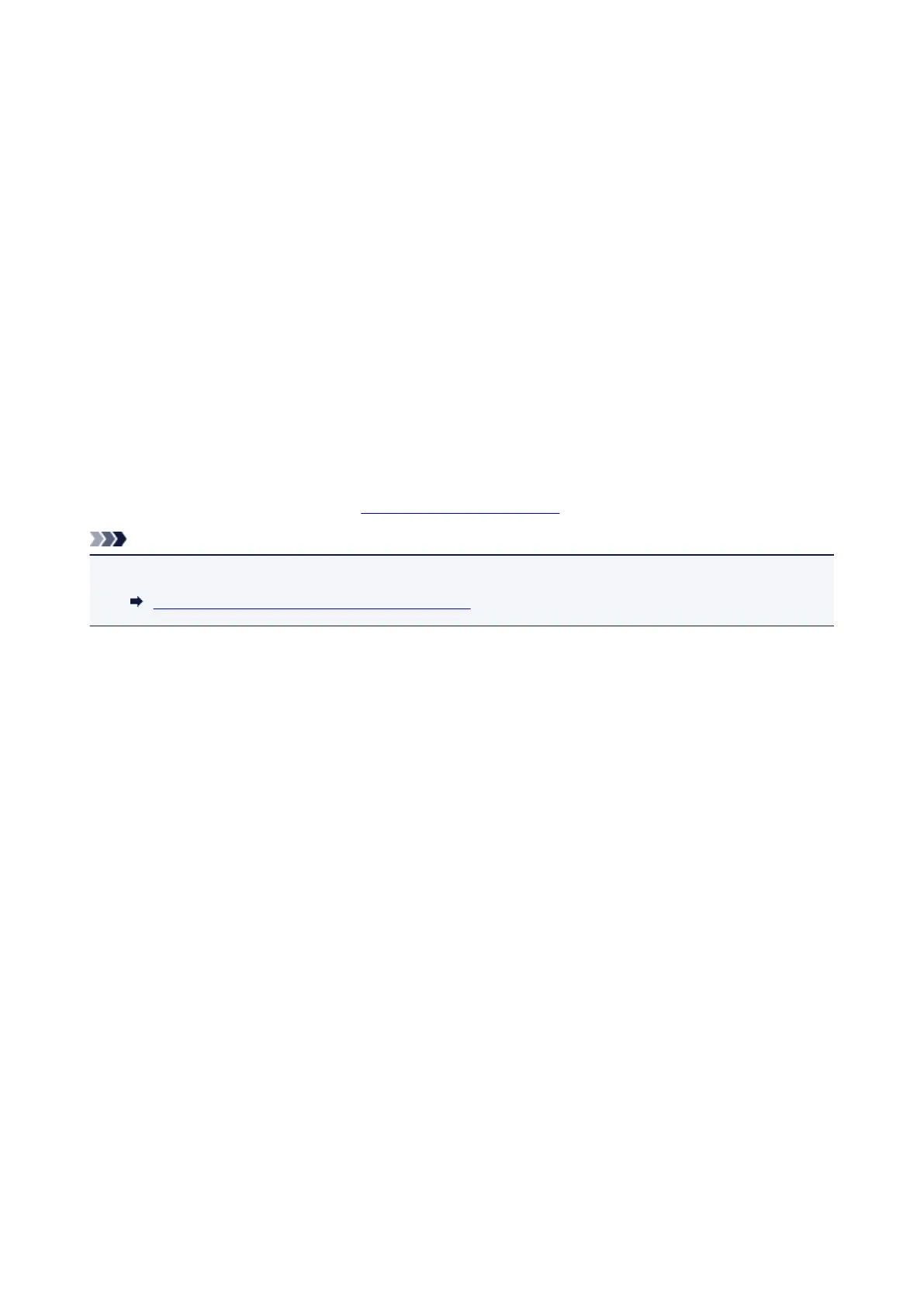 Loading...
Loading...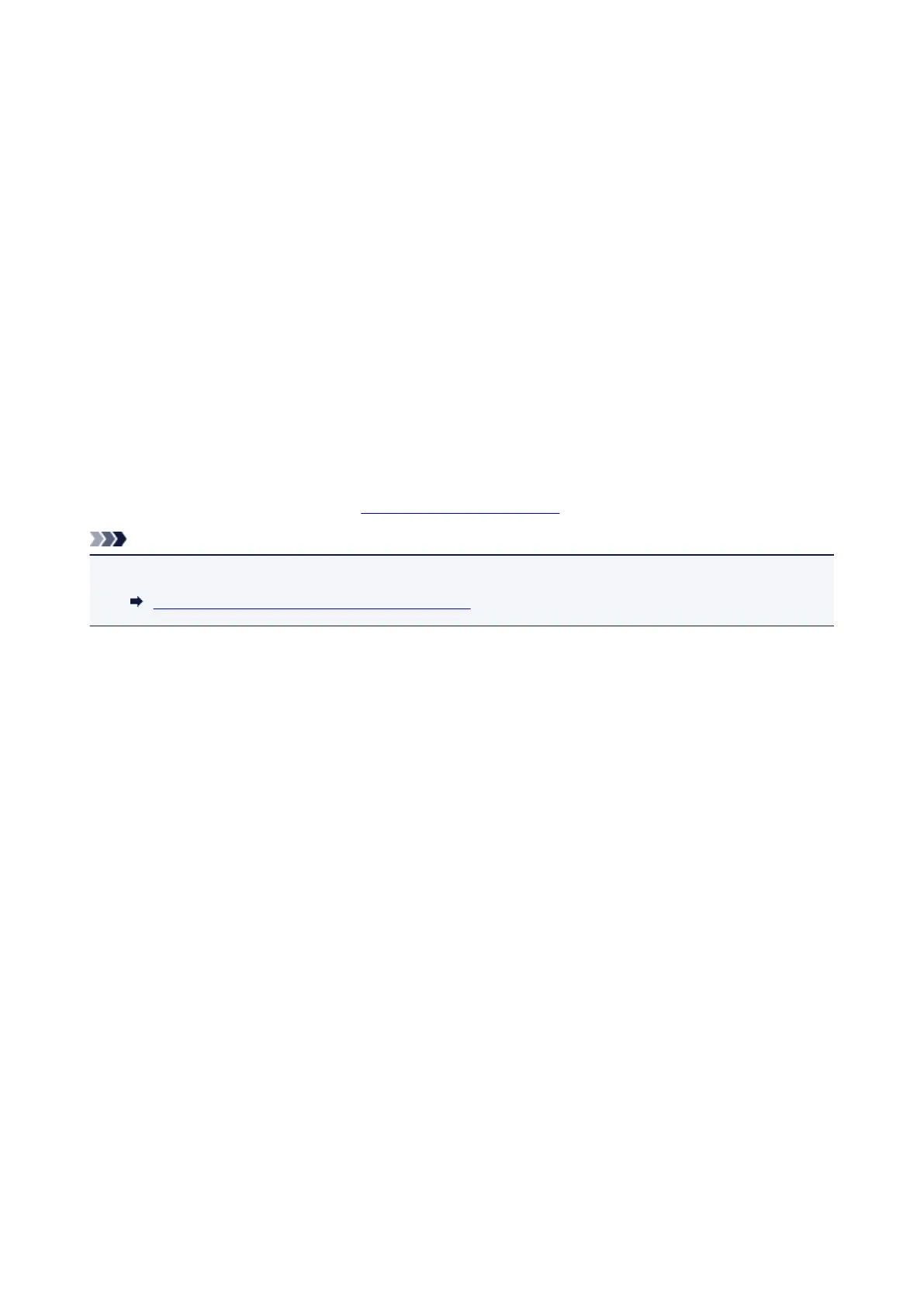
Do you have a question about the Canon Pixma IP2870S and is the answer not in the manual?
| Print Technology | Inkjet |
|---|---|
| Max Print Resolution | 4800 x 600 dpi |
| Connectivity | USB 2.0 |
| Number of Nozzles | Total 1, 280 nozzles |
| Dimensions (W x D x H) | 426 x 235 x 134 mm |
| Weight | 2.3 kg |
| Print Speed (Color) | 4.8 ipm |
| Paper Sizes Supported | A4, Letter, Legal, Envelopes (DL, COM10), Photo (4x6") |
| Operating System Support | Windows, Mac |
| Ink Cartridge | PG-745 (Black), CL-746 (Color) |
| Ink Droplet Size | 2 pl (min.) |
| Paper Weight | 64-105 g/m² |
| Input Paper Capacity | 60 sheets (A4, LTR) |
| Print Speed (Black) | 8.0 ipm (ISO) |











