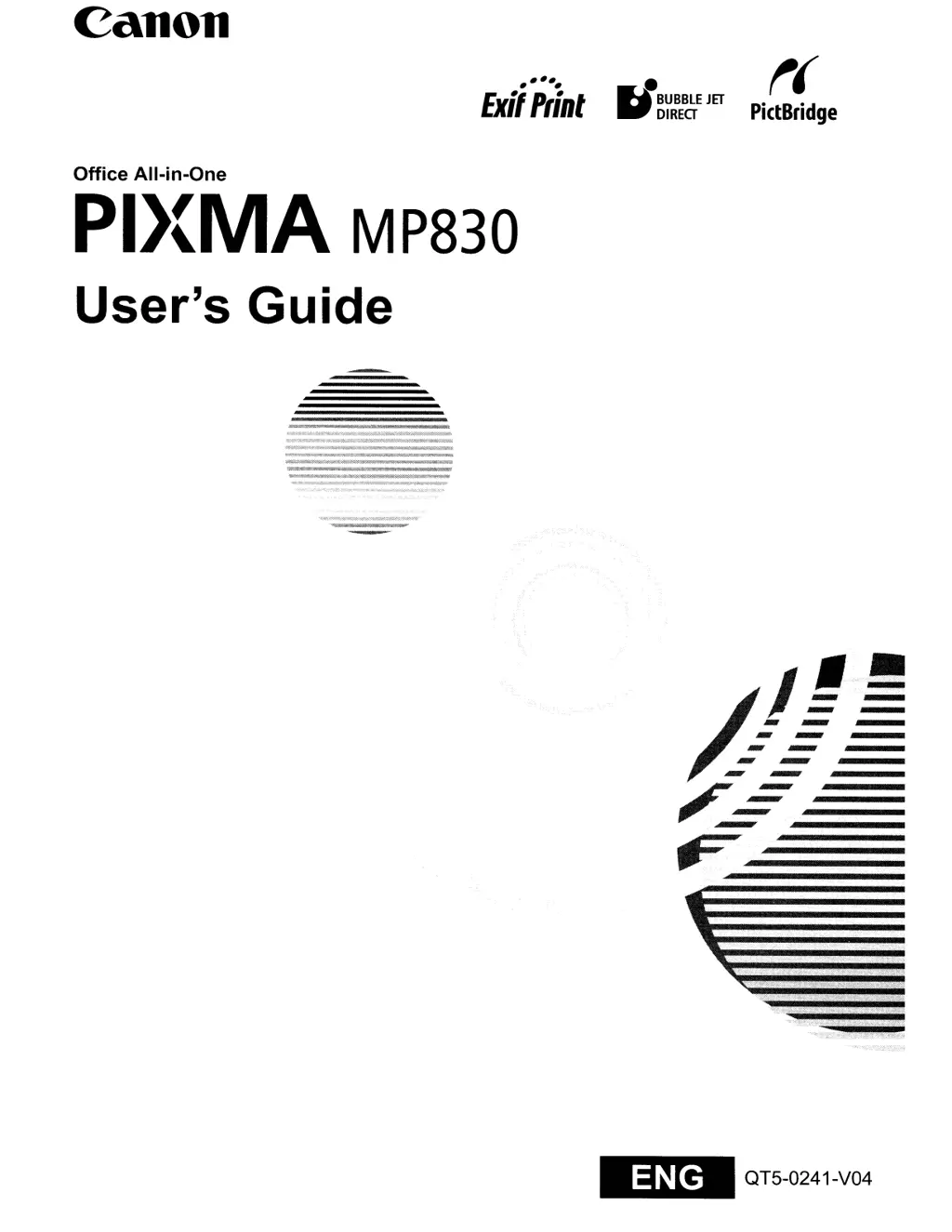Why is my Canon All in One Printer printing blurred or with wrong colors?
- JJoshua HuberJul 26, 2025
If your Canon All in One Printer is printing blurred images or producing incorrect colors, it could be due to a couple of reasons: the ink tank might be empty (if the ink tank lamp is flashing, replace the ink tank and close the Scanning Unit (Printer Cover); if printing is not finished yet, just press [OK] to continue printing in the "no ink" state). Also, the ink tank might not be fully inserted. In this case, press the mark on the ink tank until it clicks into place and the ink tank lamp lights red.