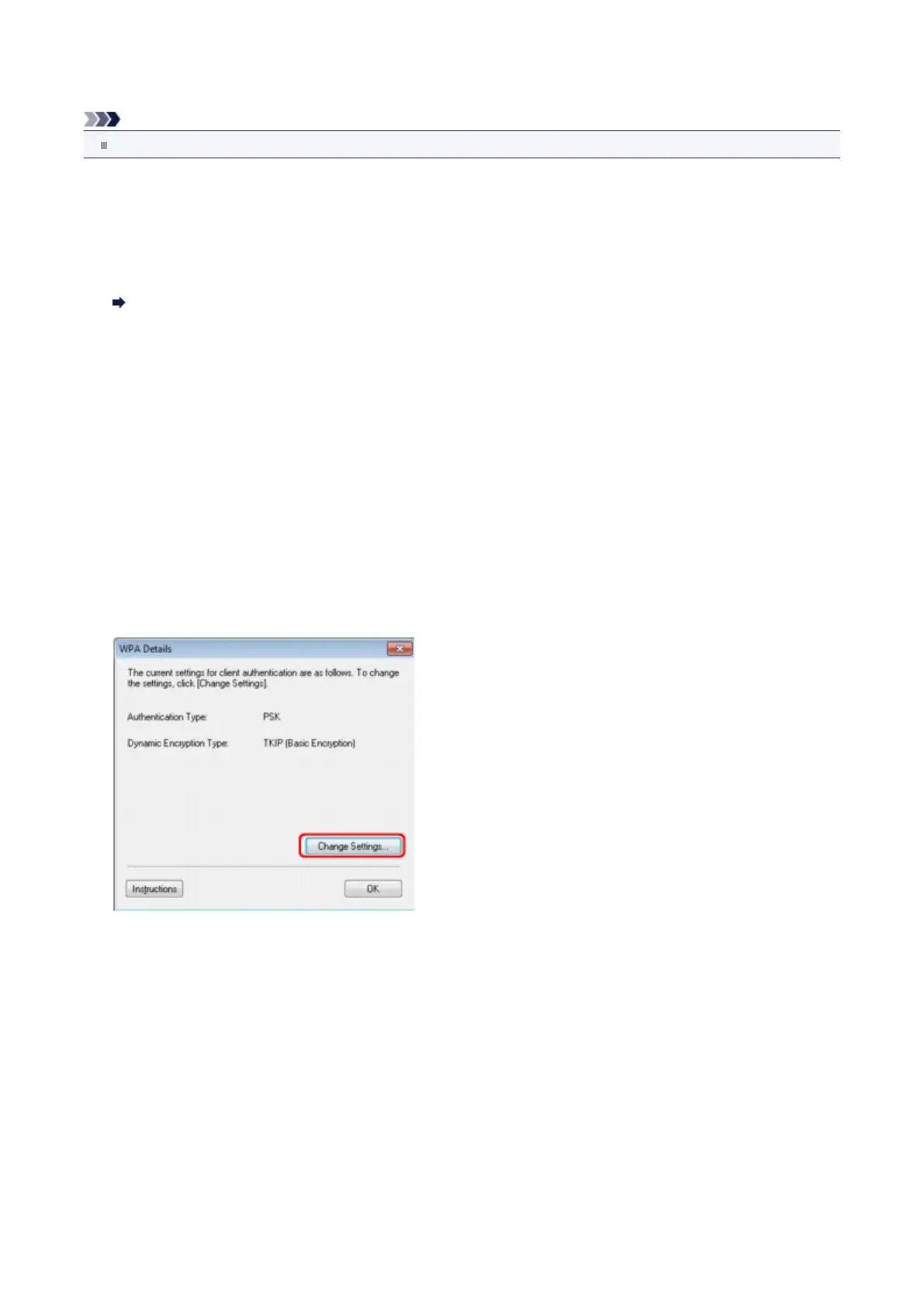Changing the WPA or WPA2 Detailed Settings
Note
This screen is not available depending on the printer you are using.
To change the wireless network settings of the printer, connect the printer and the computer with a USB cable temporarily.
If you modify the wireless network settings of the computer over wireless connection without USB connection, your
computer may not be able to communicate with the machine after modifying the settings.
The example screenshots in this section refer to the WPA detailed settings.
1.
Start up IJ Network Tool.
Starting up IJ Network Tool
2.
Select the printer in Printers:.
When the printer is connected to the computer with a USB cable temporarily, select the printer with "USBnnn" (where
"n" is a number) appearing in the Port Name column.
3.
Select Configuration... from the Settings menu.
4. Click the Wireless LAN tab.
5.
Select Use WPA or Use WPA2 in Encryption Method: and click Configuration....
The WPA Details screen is displayed (For WPA2, the WPA2 Details screen is displayed).
If encryption is not set to the printer, the Authentication Type Confirmation screen is displayed. Go to step 7.
6. Click Change Settings....
7.
Check the client authentication type and click Next>.
156
