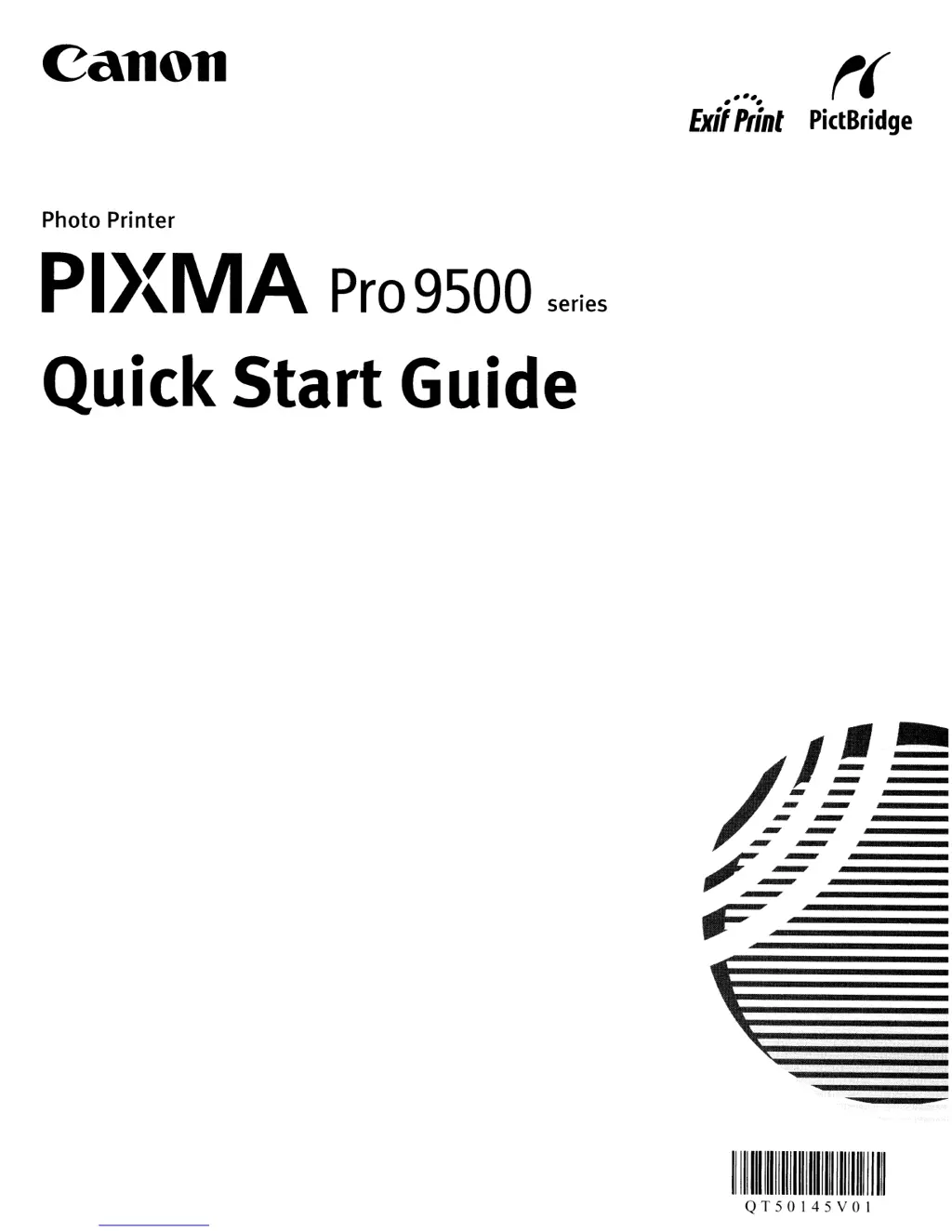Why is my Canon Pixma Pro9500 printing blurred with wrong colors?
- PponcedavidJul 26, 2025
If your Canon printer output is blurred, the colors are wrong, or white streaks appear, it might be due to clogged Print Head nozzles. Open the Top Cover and check if all ink lamps are lit. Print the nozzle check pattern to check for uneven ink output. If a specific color is missing, clean the Print Head.