
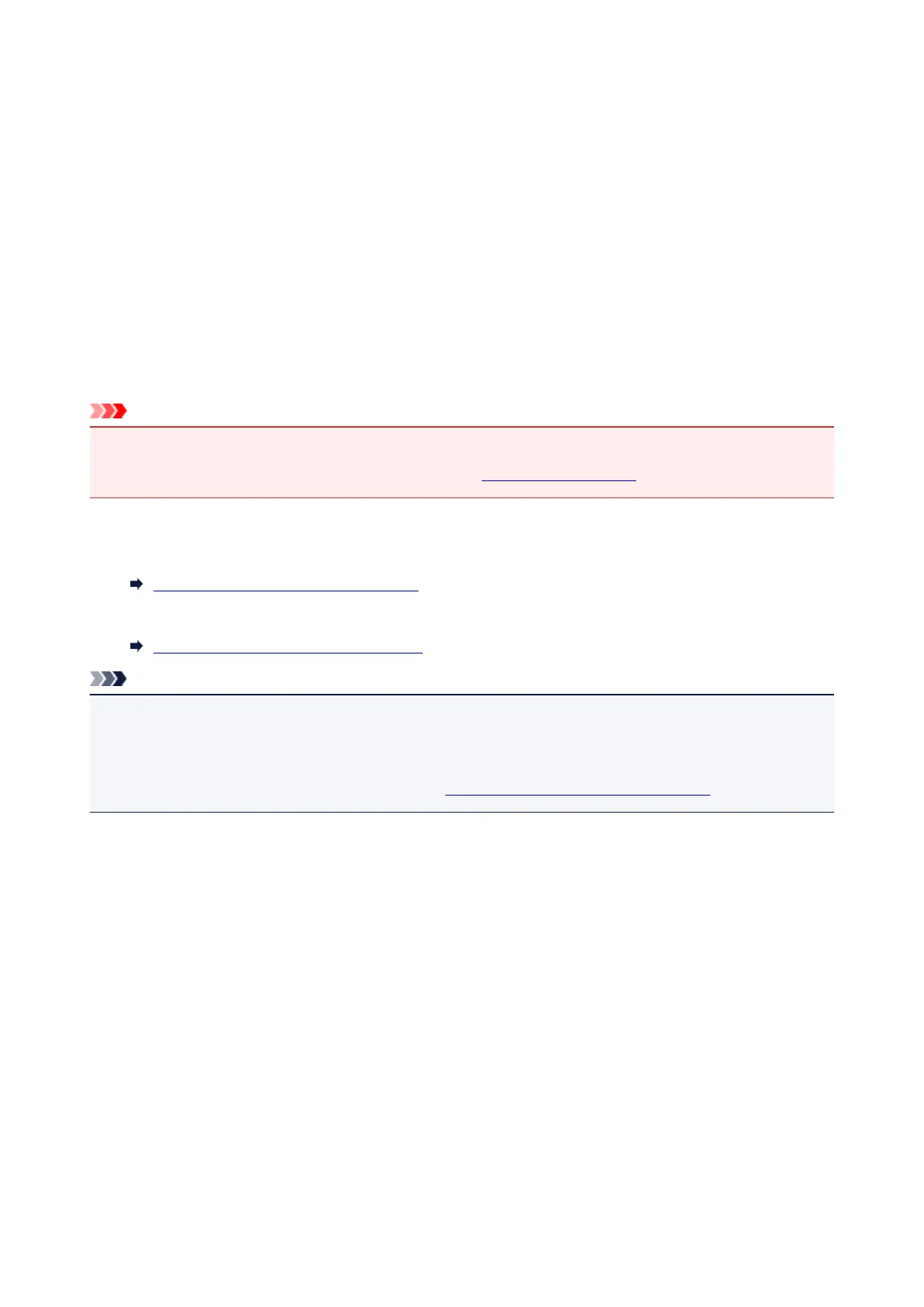 Loading...
Loading...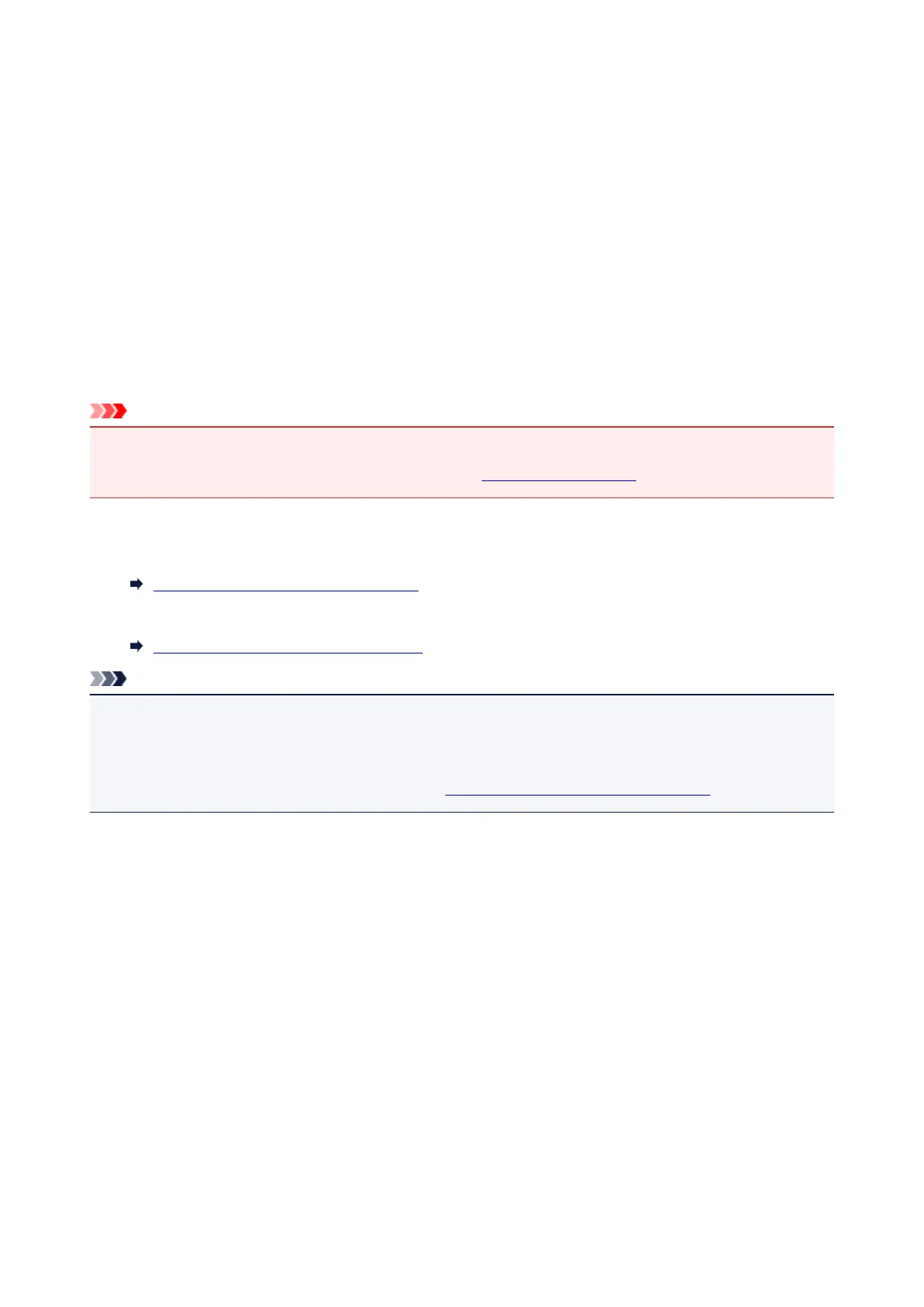
Do you have a question about the Canon PIXMA TR7520 and is the answer not in the manual?
| Print Technology | Inkjet |
|---|---|
| Print Resolution | 4800 x 1200 dpi |
| Functions | Print, Copy, Scan, Fax |
| Scanner Resolution (Optical) | 1200 x 2400 dpi |
| ADF | Yes |
| Fax Type | Super G3 Color Fax |
| Display | 3.0" LCD Touchscreen |
| Print Speed (Black) | 15.0 ipm |
| Print Speed (Color) | 10.0 ipm |
| Ink Cartridges | PGI-280 (Black), CLI-281 (Cyan, Magenta, Yellow, Pigment Black) |
| Two-Sided Printing | Yes |
| Scanner Type | Flatbed & ADF |
| Fax Resolution | 300 x 300 dpi |
| Connectivity | USB, Wi-Fi, Ethernet |
| Mobile Printing | Apple AirPrint, Google Cloud Print, Canon PRINT app |
| Paper Handling | ADF |
| Paper Types | Plain Paper, Photo Paper Plus Glossy II, Photo Paper Plus Semi-Gloss, Matte Photo Paper, Envelope |
| Dimensions | 17.3 x 13.8 x 7.5 inches |











