
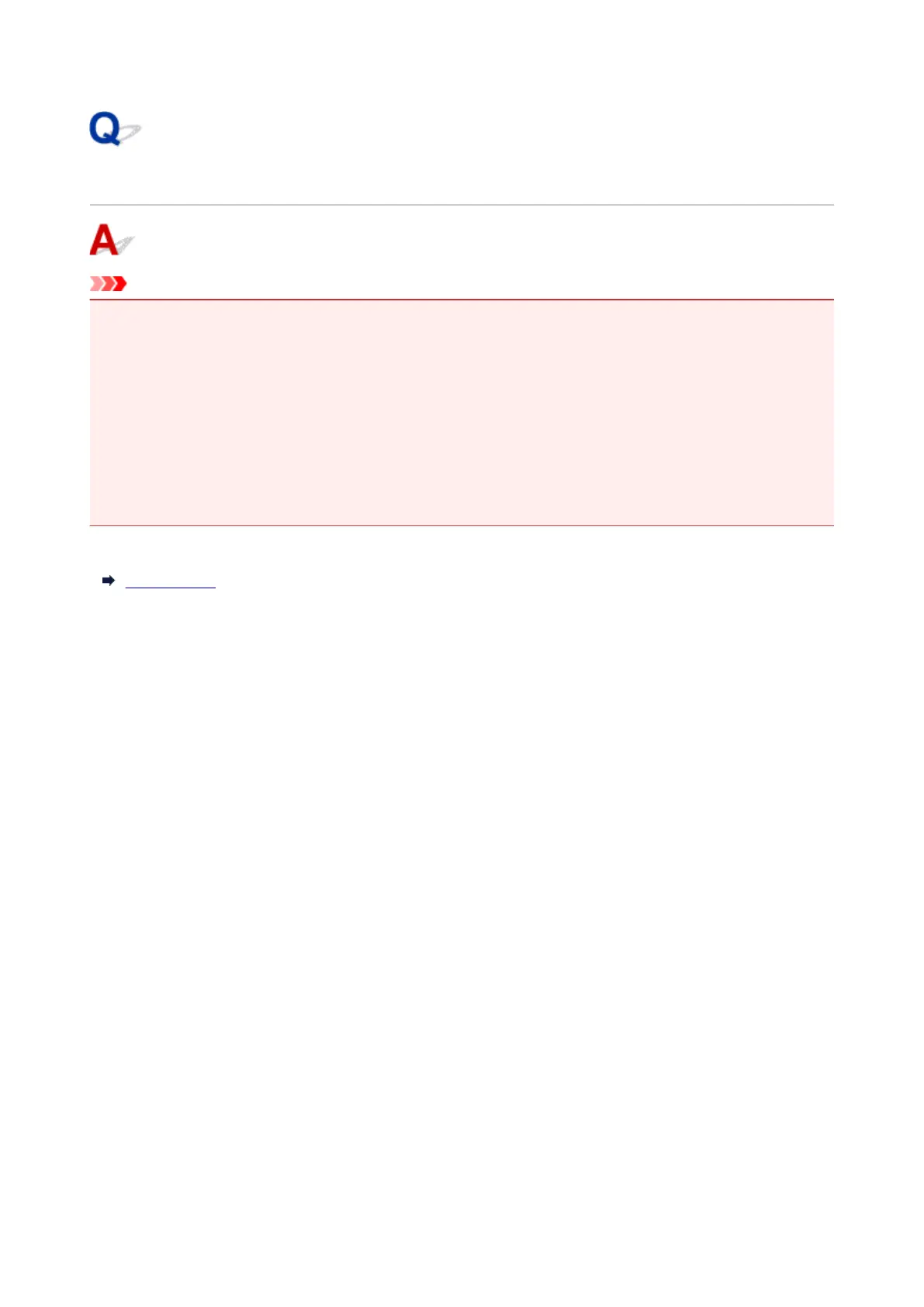 Loading...
Loading...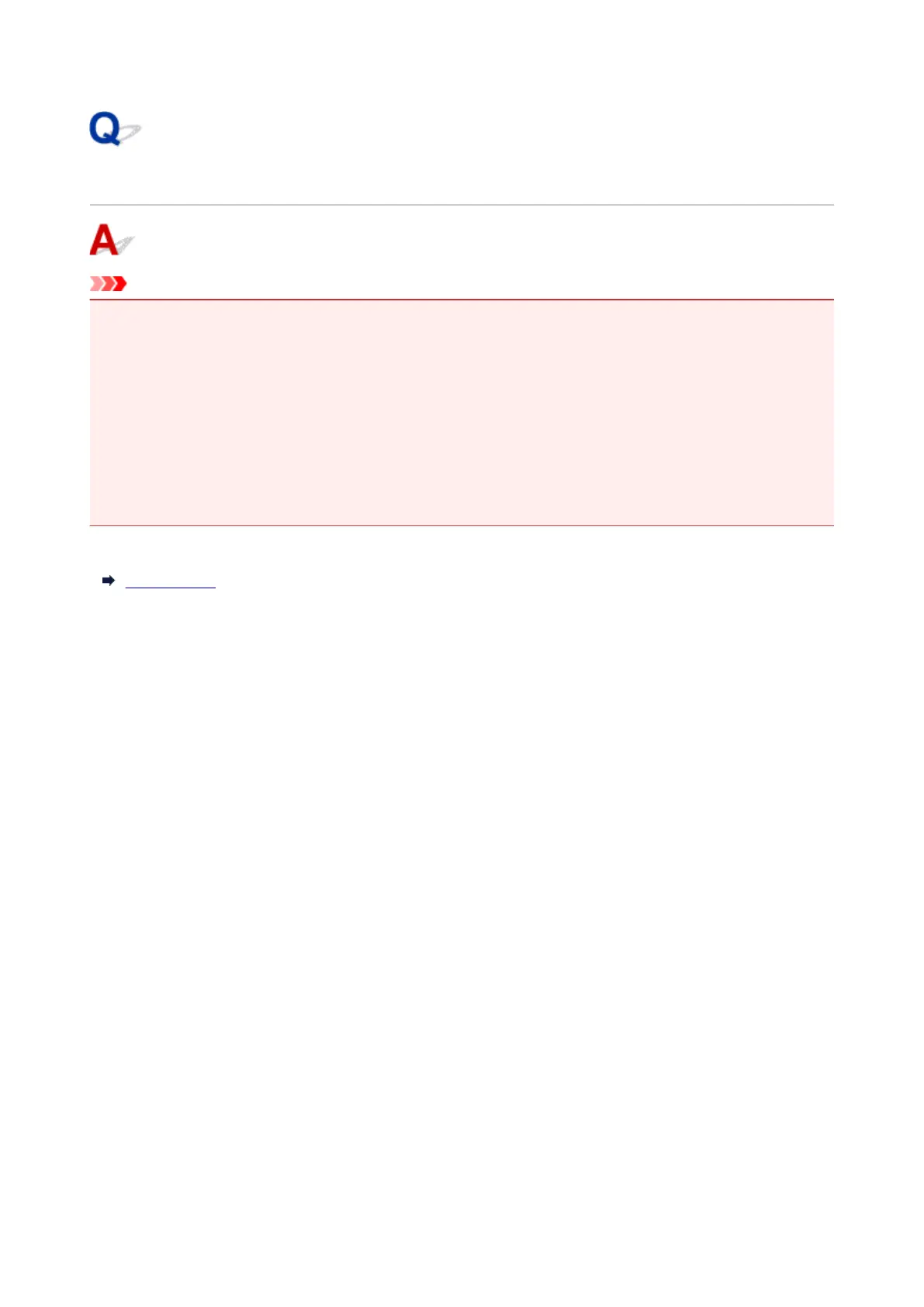
Do you have a question about the Canon PIXMA TR7540 and is the answer not in the manual?
| Print Technology | Inkjet |
|---|---|
| Maximum Print Resolution | 4800 x 1200 dpi |
| Scanner Type | Flatbed, ADF |
| Scanner Resolution (Optical) | 1200 x 2400 dpi |
| Functions | Print, Copy, Scan, Fax |
| Print Speed (Color) | 10 ppm |
| Two Sided Printing | Yes |
| Multiple Copy | Up to 99 pages |
| Fax Type | Super G3 |
| Fax Resolution | 300 x 300 dpi |
| Display | Color |
| Interface Type | USB, Ethernet, Wi-Fi |
| Mobile Printing | AirPrint, Google Cloud Print, Mopria |
| Supported Operating Systems | Windows, Mac |
| Paper Types | Plain Paper, Photo Paper Plus Glossy II (PP-201), Photo Paper Pro Luster (LU-101), Photo Paper Plus Semi-gloss (SG-201), Matte Photo Paper (MP-101), Envelope |
| Paper Capacity | 250 sheets |
| Paper Sizes | A4, A5, B5, Envelopes |











