
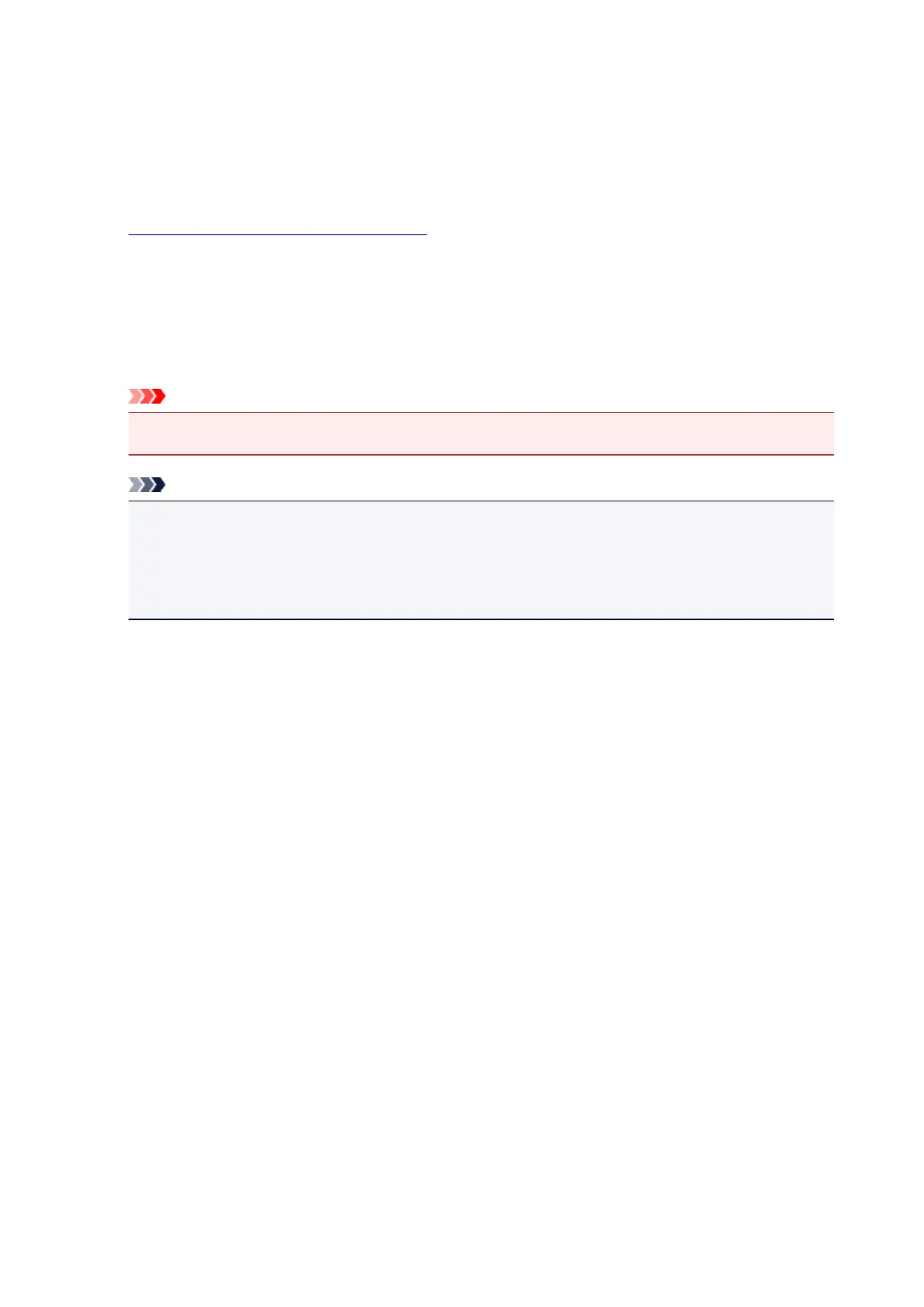 Loading...
Loading...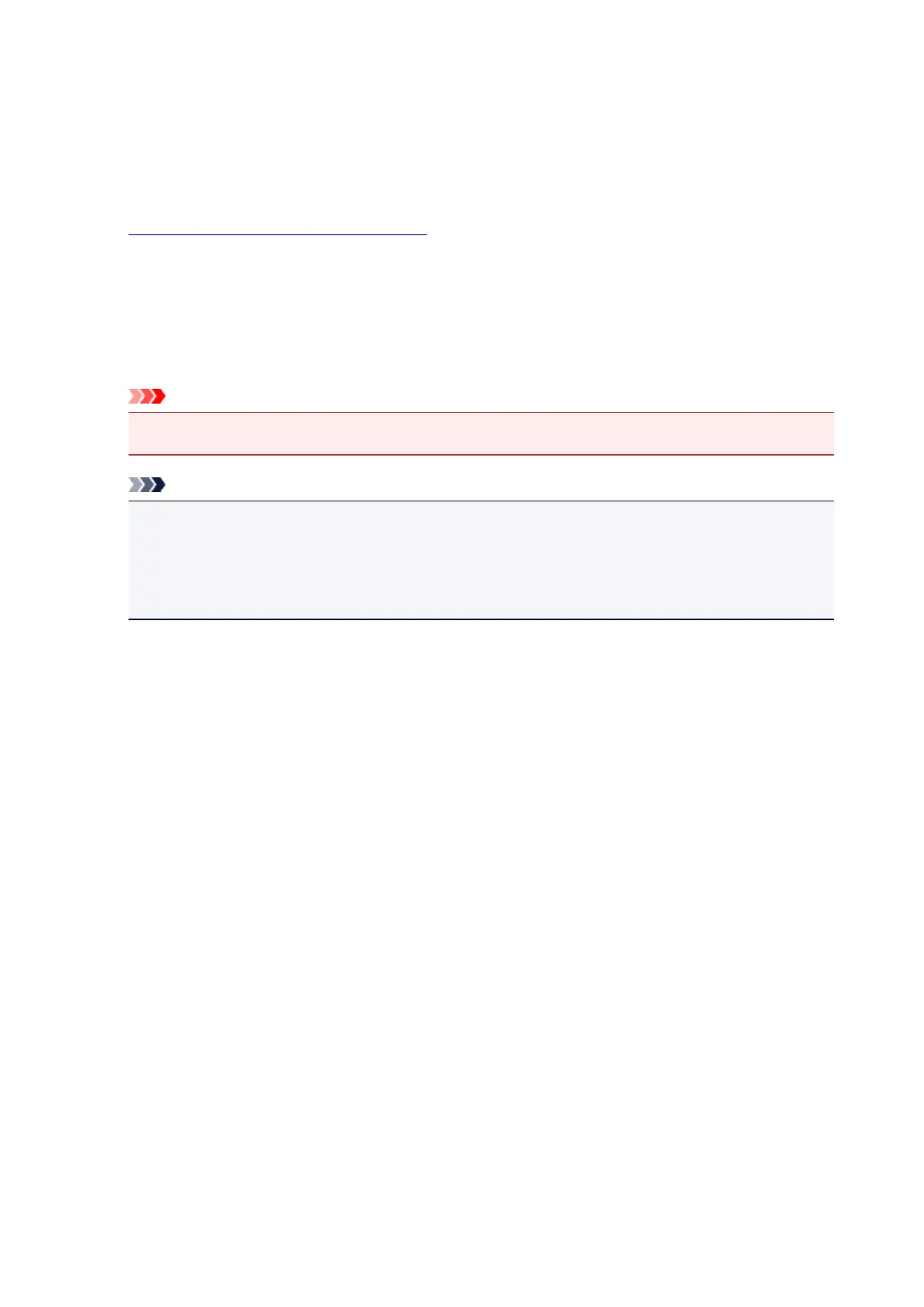
Do you have a question about the Canon PIXMA TS3120 and is the answer not in the manual?
| Print Technology | Inkjet |
|---|---|
| Max Print Resolution | 4800 x 1200 dpi |
| Print Speed (Black) | 7.7 ipm |
| Print Speed (Color) | 4.0 ipm |
| Scanner Type | Flatbed |
| Scanner Resolution | 600 x 1200 dpi |
| Functions | Print, Copy, Scan |
| Display | 1.5" Segment LCD |
| Weight | 8.5 lbs |
| Connectivity | Wi-Fi, USB |
| Paper Sizes Supported | 4 x 6, 5 x 7, Letter, Legal |
| Operating System Support | Windows, macOS |
| Mobile Printing | Apple AirPrint, Google Cloud Print, Canon PRINT app |
| Number of Nozzles | 1280 |
| Ink Compatibility | PG-245 (Black), CL-246 (Color) |
| Input Capacity | 60 Sheets |











