
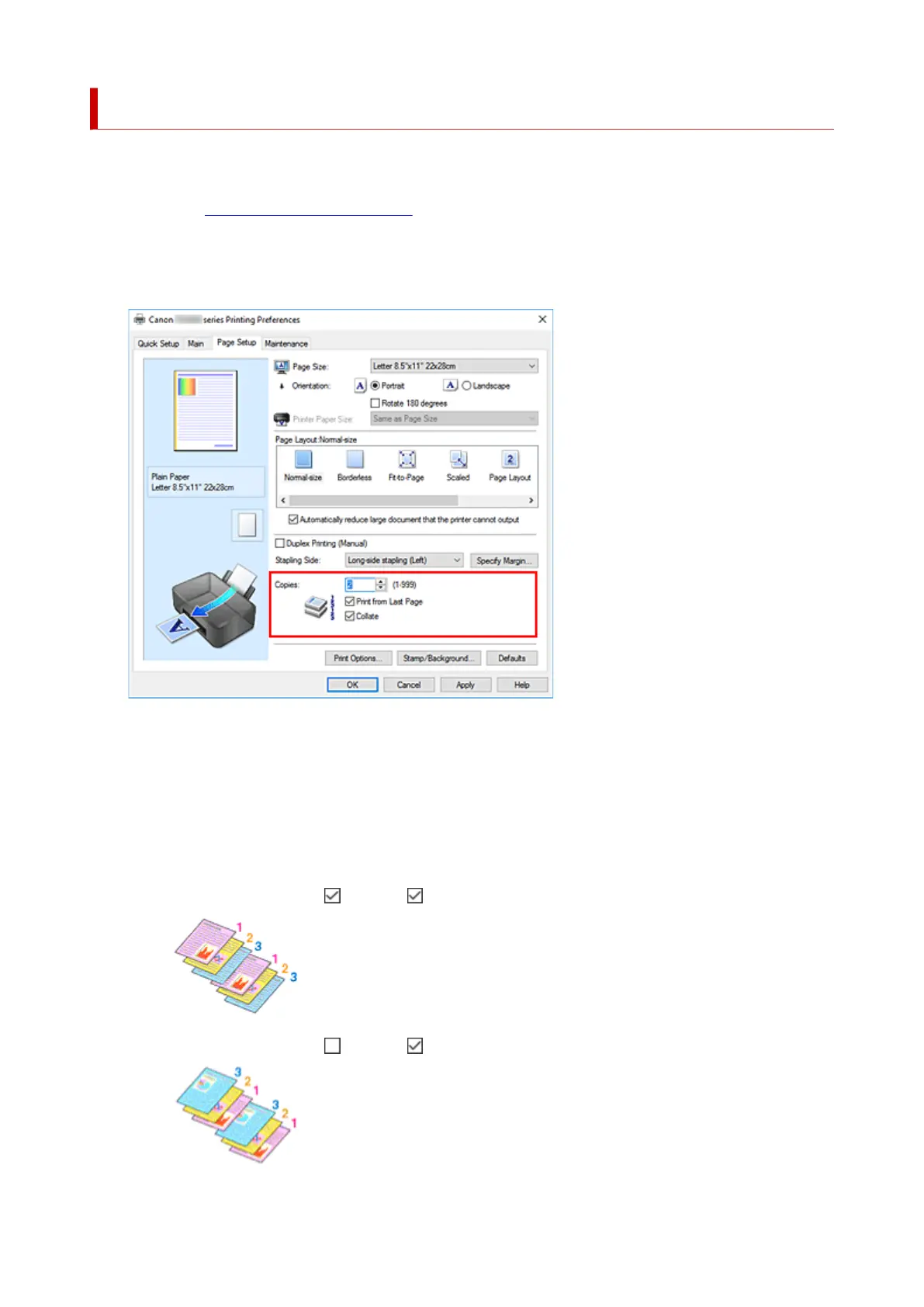 Loading...
Loading...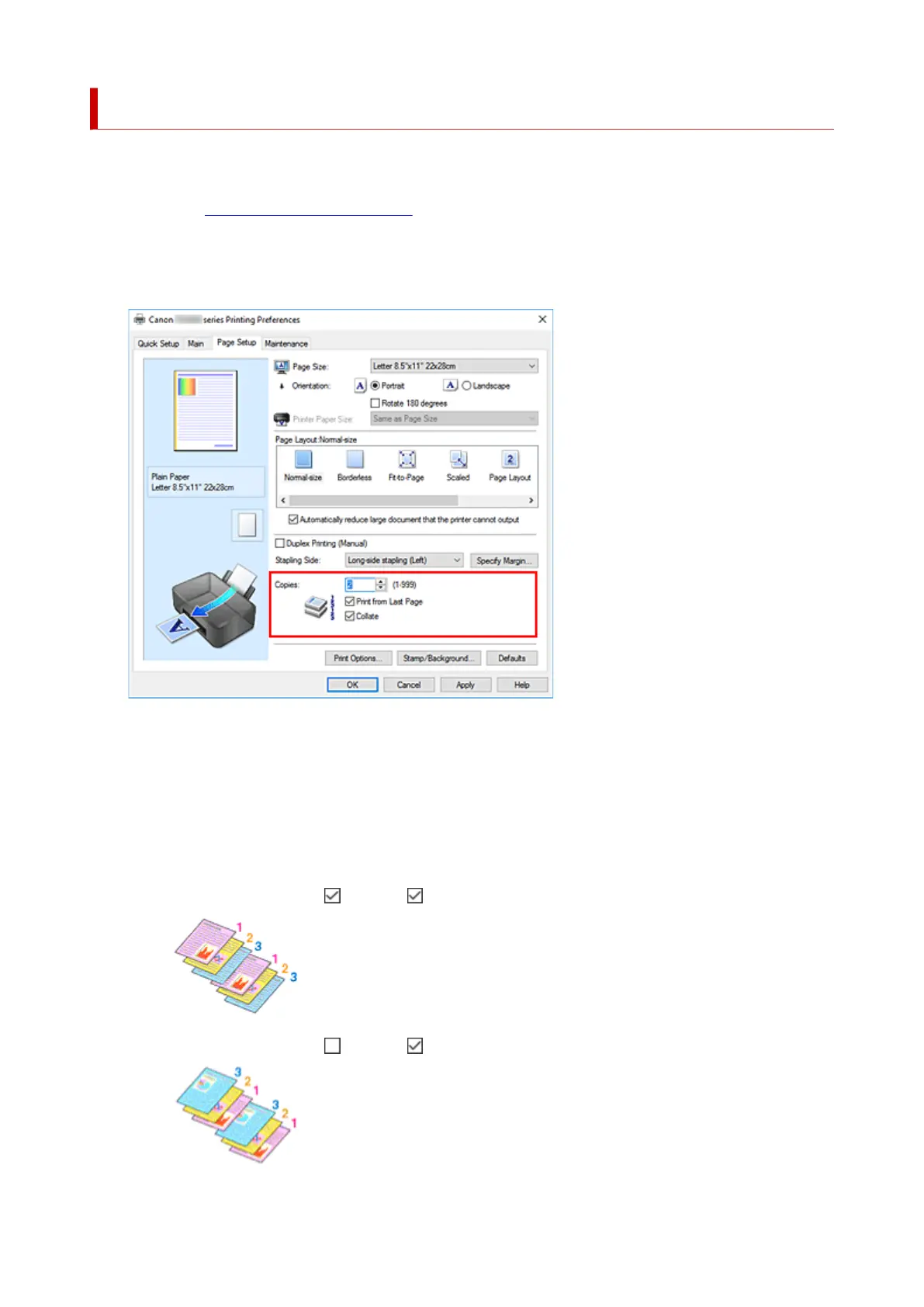
Do you have a question about the Canon PIXMA TS3500 Series and is the answer not in the manual?
| Print Technology | Inkjet |
|---|---|
| Max Print Resolution | 4800 x 1200 dpi |
| Connectivity | USB, Wi-Fi |
| Functions | Print, Scan, Copy |
| Mono Print Speed | 7.7 ipm |
| Colour Print Speed | 4.0 ipm |
| Two Sided Printing | Manual |
| Scanner Type | Flatbed |
| Scanner Resolution (Optical) | 600 x 1200 dpi |
| Wireless LAN | IEEE802.11 b/g/n |
| Dimensions (W x D x H) | 435 x 327 x 145 mm |
| Compatible Ink | PG-545, CL-546 |
| Paper Sizes Supported | A4, A5, B5, Letter, Legal, Envelopes |
| Paper Types Supported | Plain Paper, Photo Paper Plus Glossy II, Photo Paper Glossy |
| Interface Type | USB |
| Mobile Printing Support | Canon PRINT app |
| Input Paper Capacity | 60 sheets |
| Display | 1.5 inch LCD Segment Display |











