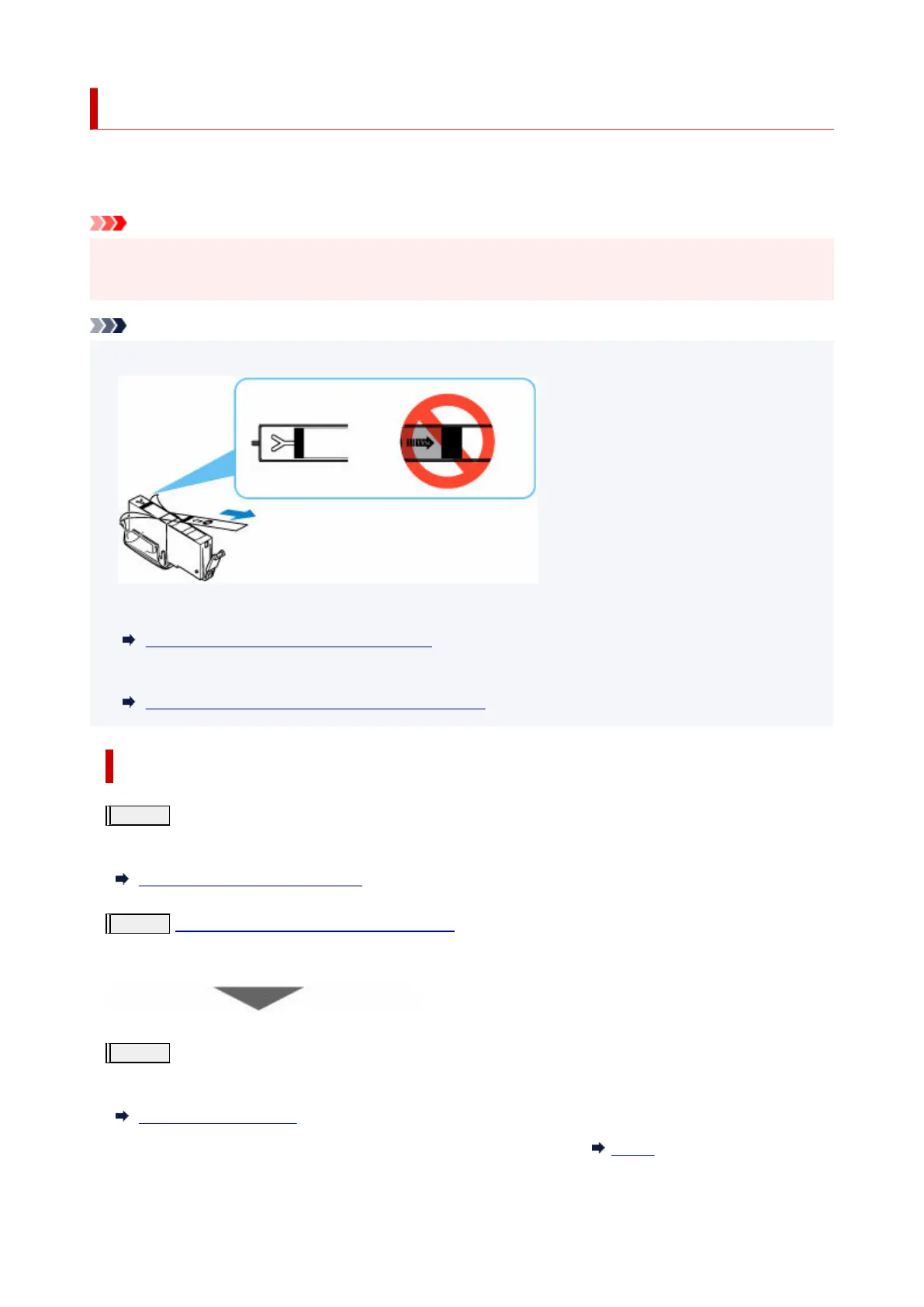Maintenance Procedure
If print results are blurred, colors are not printed correctly, or print results are unsatisfactory (e.g. misaligned
printed ruled lines), perform the maintenance procedure below.
Important
• Do not rinse or wipe the print head and ink tank. This can cause trouble with the print head and ink•
tank.
Note
• Make sure that the orange protective tape does not remain on the ink tank.•
• Check if ink remains in the ink tanks.•
Checking Ink Status on the Touch Screen
• For Windows, increasing the print quality in the printer driver settings may improve the print result.•
Set Media Type, Quality, etc. (Media/Quality Tab)
When the Print Results Are Blurred or Uneven:
Step 1
Print the nozzle check pattern.
From the printer
Printing the Nozzle Check Pattern
Step 2
Examine the nozzle check pattern.
If there are missing lines or horizontal streaks in the pattern:
Step 3
Clean the print head.
From the printer
Cleaning the Print Head
After cleaning the print head, print and examine the nozzle check pattern:
Step 1
148
