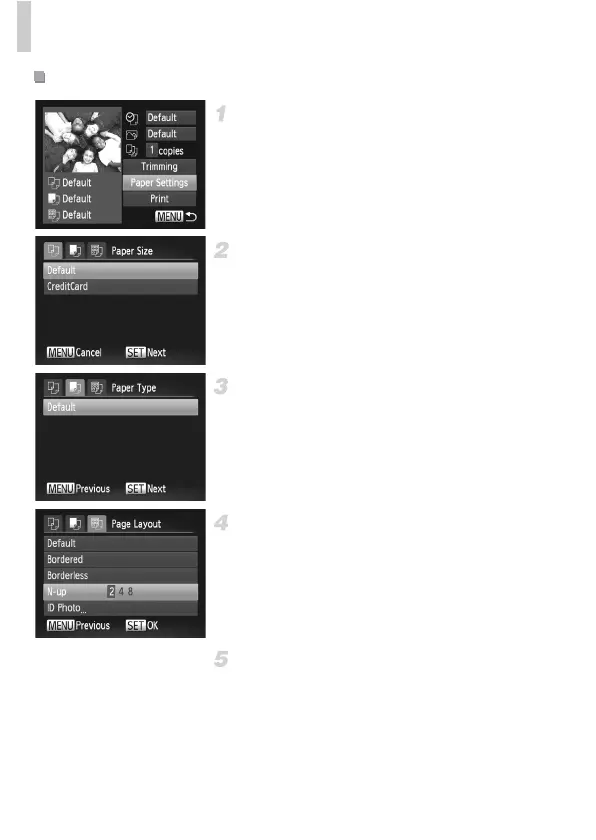Printing Images
152
Choose [Paper Settings].
z After following step 1 on p. 150 to access the
printing screen, choose [Paper Settings] and
press the m button.
Choose a paper size.
z Press the op buttons to choose an option,
and then press the m button.
Choose a type of paper.
z Press the op buttons to choose an option,
and then press the m button.
Choose a layout.
z Press the op buttons to choose an option.
z When choosing [N-up], press the qr buttons
to specify the number of images per sheet.
z Press the m button.
Print the image.
Choosing Paper Size and Layout Before Printing
