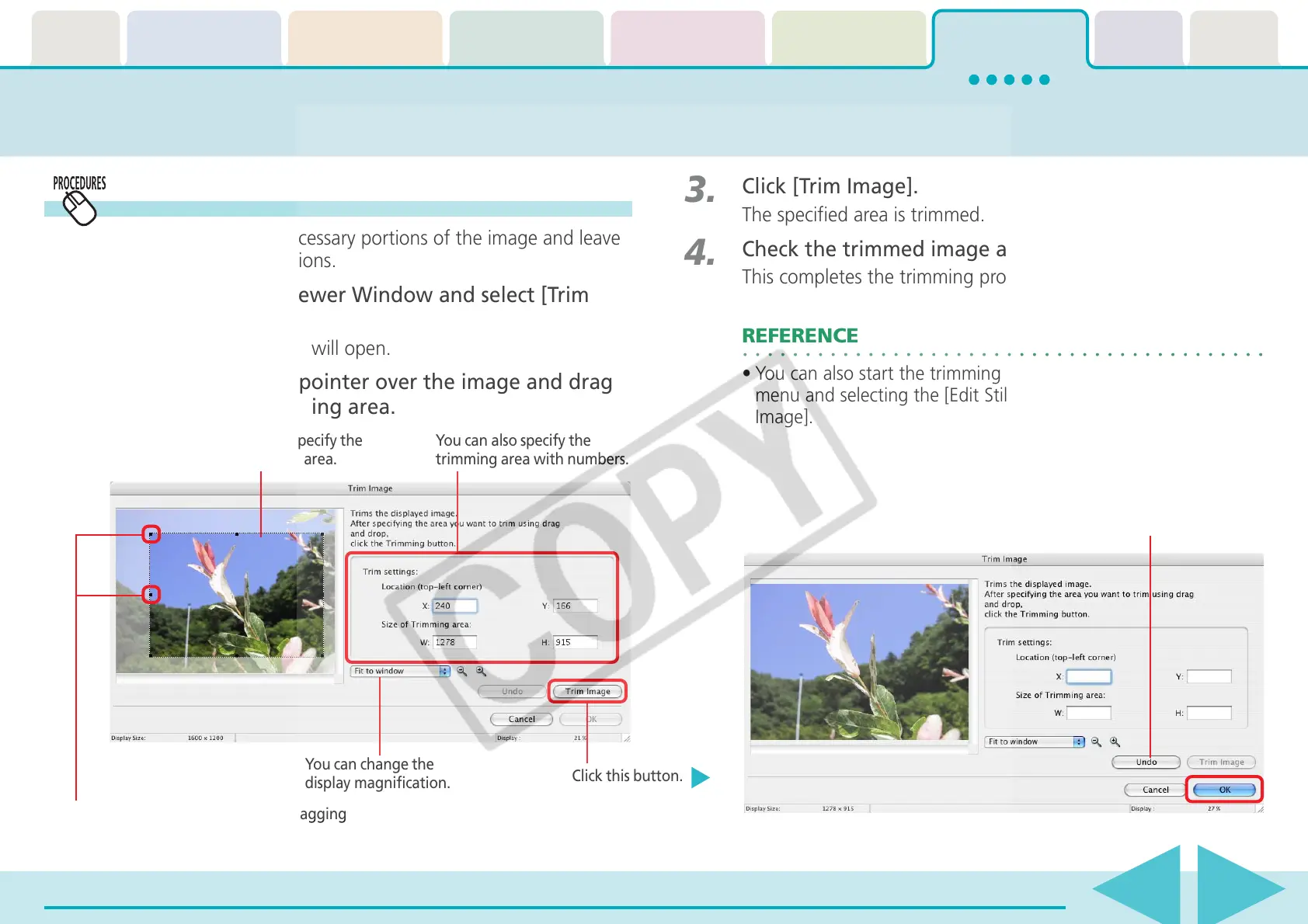Table of
Contents
Chapter 1
What is
ImageBrowser?
Chapter 2
Downloading and
Printing Images
Chapter 3
What You Can Do with
a Camera Connected
Chapter 4
Viewing Images
Chapter 5
Organizing Images
Chapter 6
Using Supplementary
Features
Appendices Index
ImageBrowser Software User Guide 78
Back Next
Click this button.
Editing Images (2/10)
Trimming
Use this to delete unnecessary portions of the image and leave
only the necessary portions.
1.
Click [Edit] in the Viewer Window and select [Trim
Image].
The Trim Image window will open.
2.
Position the mouse pointer over the image and drag
it to select the trimming area.
3.
Click [Trim Image].
The specified area is trimmed.
4.
Check the trimmed image and click [OK].
This completes the trimming procedure.
REFERENCE
• You can also start the trimming procedure by clicking the [Edit]
menu and selecting the [Edit Still Image], followed by [Trim
Image].
Drag to specify the
trimming area.
You can also specify the
trimming area with numbers.
You can change the
display magnification.
Use this to reset the specified area.
You can adjust the trimming area by dragging
the corners or center points of the sides.
