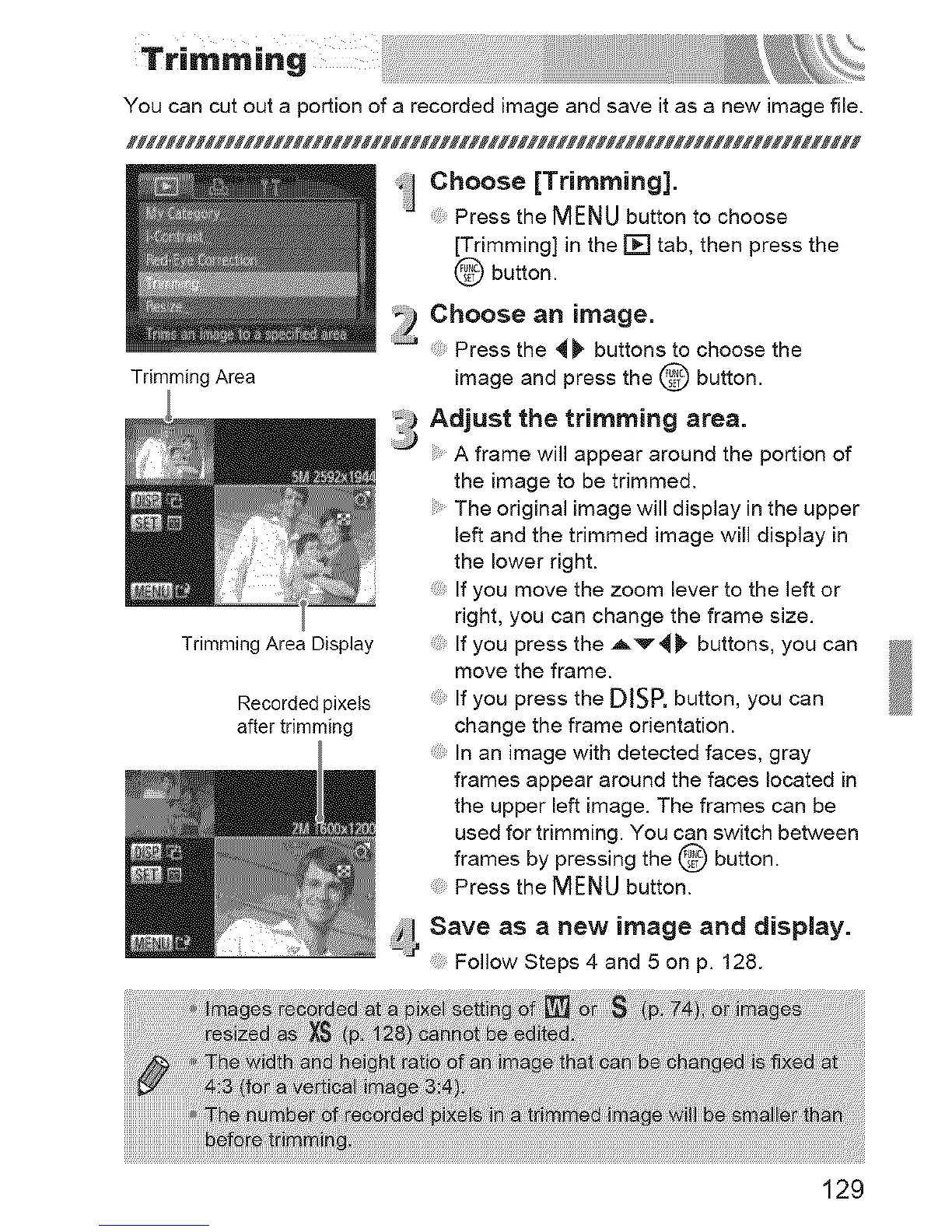You can cut out a portion of a recorded image and save it as a new image file.
Trimming Area
Trimming Area Display
Recorded pixels
after trimming
_!] Choose [Trimming].
Press the MENU button to choose
[Trimming] in the [] tab, then press the
@ button.
_ Choose an image.
........... Press the 41_' buttons to choose the
image and press the @ button.
:_:_Adjust the trimming area.
A frame will appear around the portion of
the image to be trimmed.
The original image will display in the upper
left and the trimmed image will display in
the lower right.
If you move the zoom lever to the left or
right, you can change the frame size.
If you press the Av4F buttons, you can
move the frame.
If you press the DISK button, you can
change the frame orientation.
In an image with detected faces, gray
frames appear around the faces located in
the upper left image. The frames can be
used for trimming. You can switch between
frames by pressing the @ button.
Press the MENU button.
Save as a new image and display.
Follow Steps 4 and 5 on p. 128.
129
