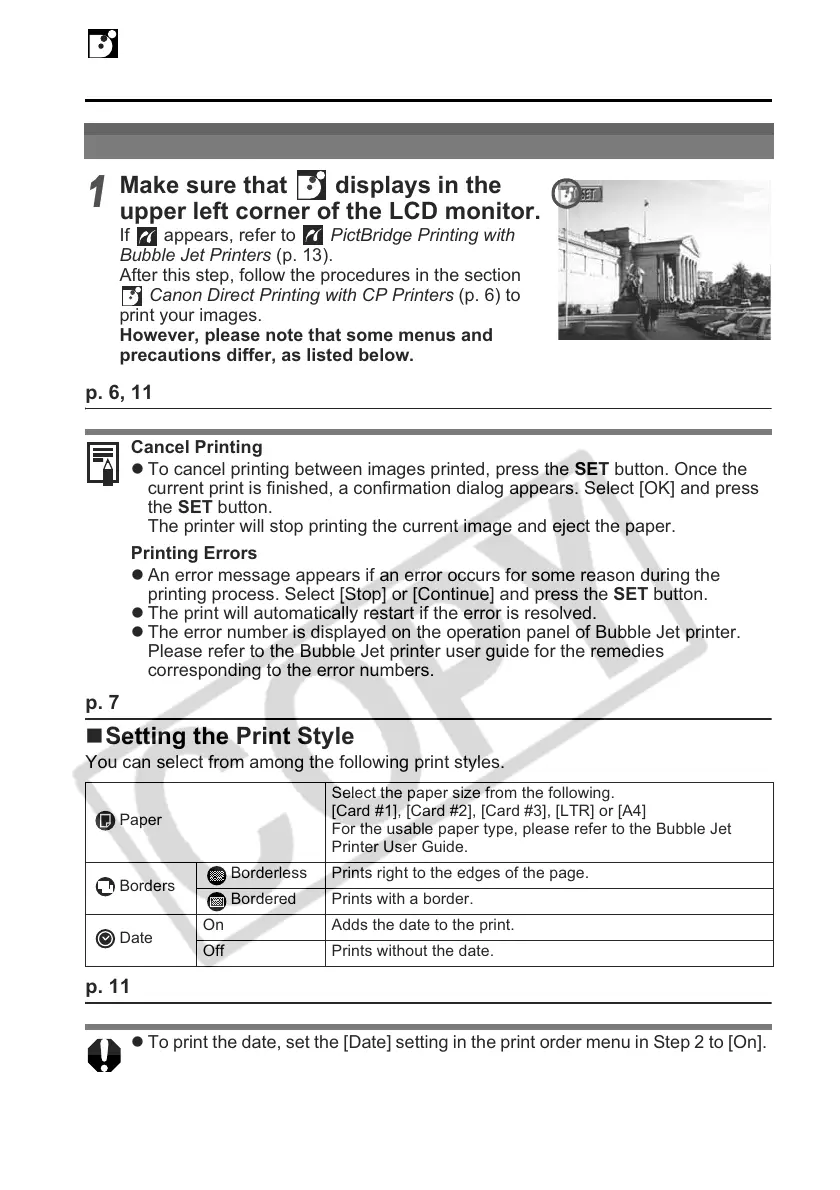22
Canon Direc
Printing with Bubble Jet
Printers
p. 6, 11
p. 7
Setting the Print Style
You can select from among the following print styles.
p. 11
Printing
1
Make sure that displays in the
upper left corner of the LCD monitor.
If appears, refer to PictBridge Printing with
Bubble Jet Printers (p. 13).
After this step, follow the procedures in the section
Canon Direct Printing with CP Printers (p. 6) to
print your images.
However, please note that some menus and
precautions differ, as listed below.
Cancel Printing
z To cancel printing between images printed, press the SET button. Once the
current print is finished, a confirmation dialog appears. Select [OK] and press
the SET button.
The printer will stop printing the current image and eject the paper.
Printing Errors
z An error message appears if an error occurs for some reason during the
printing process. Select [Stop] or [Continue] and press the SET button.
z The print will automatically restart if the error is resolved.
z The error number is displayed on the operation panel of Bubble Jet printer.
Please refer to the Bubble Jet printer user guide for the remedies
corresponding to the error numbers.
Paper
Select the paper size from the following.
[Card #1], [Card #2], [Card #3], [LTR] or [A4]
For the usable paper type, please refer to the Bubble Jet
Printer User Guide.
Borders
Borderless Prints right to the edges of the page.
Bordered Prints with a border.
Date
On Adds the date to the print.
Off Prints without the date.
z To print the date, set the [Date] setting in the print order menu in Step 2 to [On].
You cannot set the date to print with the [Style] menu in Step 3.
z
When the print type is set to Index, both the date and file number cannot be printed.
z When the print type is set to Standard, the file number cannot be printed.
