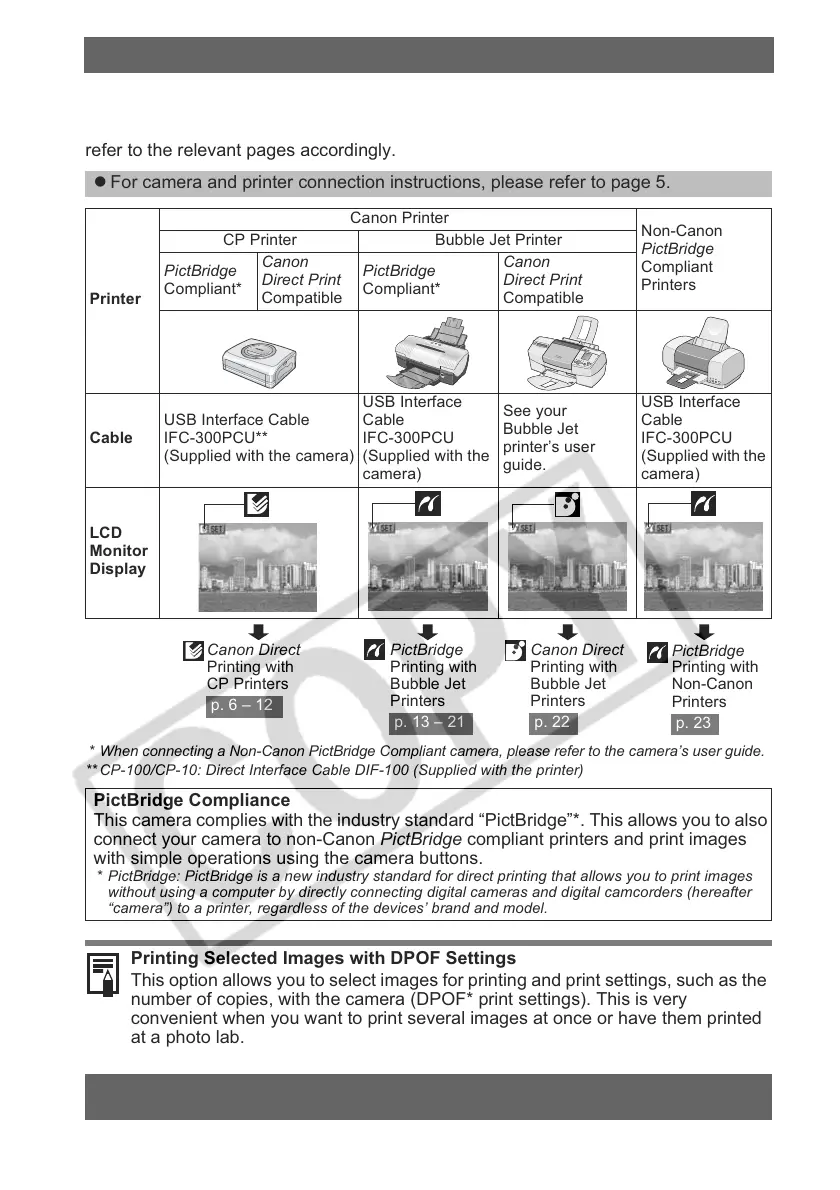2
The following printers can be connected to your camera. Printing operations may vary
depending on your printer model. After you have connected the camera to the printer,
check the icon that appears in the upper left corner of the camera’s LCD monitor and
refer to the relevant pages accordingly.
* When connecting a Non-Canon PictBridge Compliant camera, please refer to the camera’s user guide.
** CP-100/CP-10: Direct Interface Cable DIF-100 (Supplied with the printer)
Confirm Your Printer Model
z For camera and printer connection instructions, please refer to page 5.
Printer
Canon Printer
Non-Canon
PictBridge
Compliant
Printers
CP Printer Bubble Jet Printer
PictBridge
Compliant*
Canon
Direct Print
Compatible
PictBridge
Compliant*
Canon
Direct Print
Compatible
Cable
USB Interface Cable
IFC-300PCU**
(Supplied with the camera)
USB Interface
Cable
IFC-300PCU
(Supplied with the
camera)
See your
Bubble Jet
printer’s user
guide.
USB Interface
Cable
IFC-300PCU
(Supplied with the
camera)
LCD
Monitor
Display
PictBridge Compliance
This camera complies with the industry standard “PictBridge”*. This allows you to also
connect your camera to non-Canon PictBridge compliant printers and print images
with simple operations using the camera buttons.
* PictBridge: PictBridge is a new industry standard for direct printing that allows you to print images
without using a computer by directly connecting digital cameras and digital camcorders (hereafter
“camera”) to a printer, regardless of the devices’ brand and model.
Printing Selected Images with DPOF Settings
This option allows you to select images for printing and print settings, such as the
number of copies, with the camera (DPOF* print settings). This is very
convenient when you want to print several images at once or have them printed
at a photo lab.
* Digital Print Order Format
Please see the Camera User Guide for details on how to select DPOF print settings.
This guide explains how to print images that have already been selected.
Canon Direct
Printing with
CP Printers
p. 6 – 12
PictBridge
Printing with
Bubble Jet
Printers
p. 13 – 21
Canon Direct
Printing with
Bubble Jet
Printers
p. 22
PictBridge
Printing with
Non-Canon
Printers
p. 23
