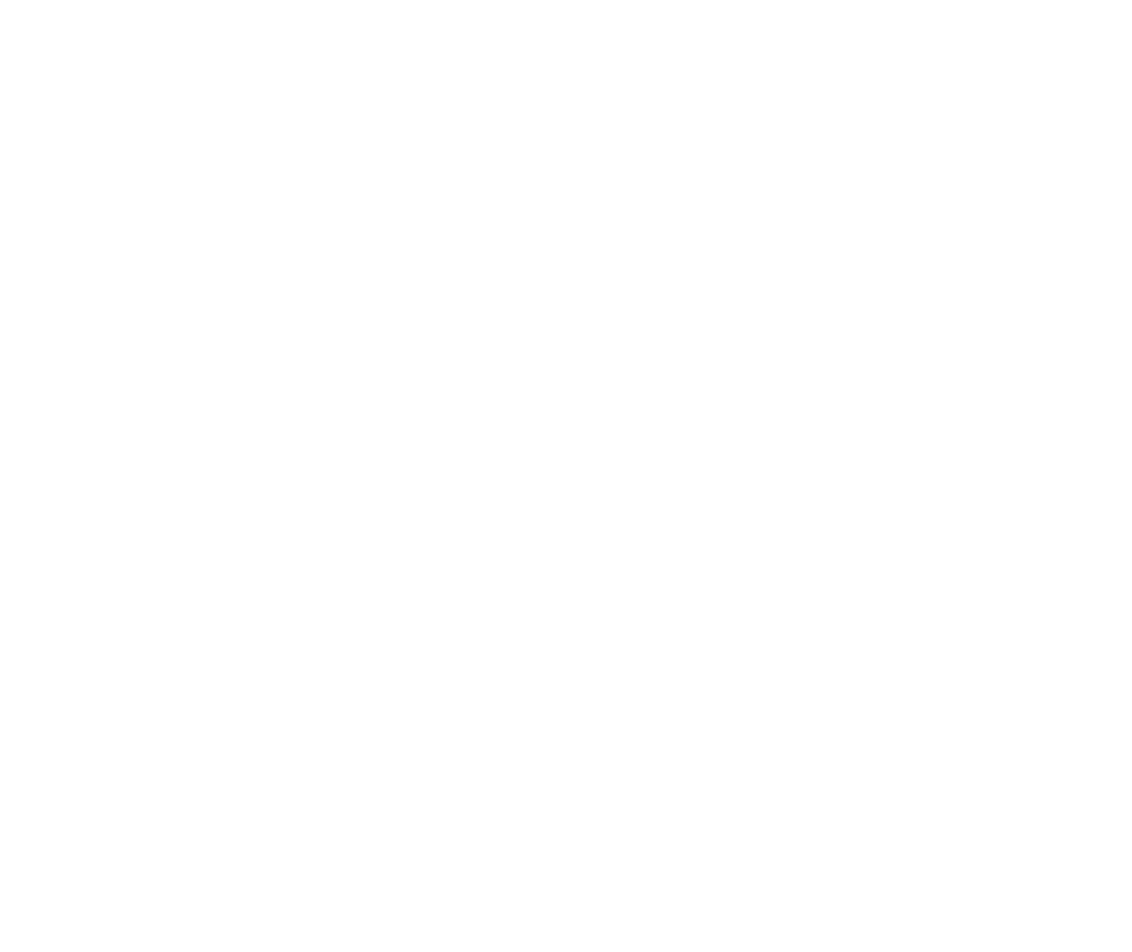Opening the Printer Properties Dialog Box
20
Printer Driver Functions (Windows)
■ Opening the Printer Properties dialog box directly from the [Start] menu
This method is used for maintenance operations such as print head cleaning, or to
specify printer settings common to all application programs.
When the Printer Properties dialog box is opened from the [Start] menu, the Windows
operating system adds several tabs, including the [Details] tab. These do not appear
when the Printer Properties dialog box is opened from within an application.
For further information about these additional tabs, refer to your Windows
documentation.
1
Click the [Start] button, then select [Settings], [Printers].
2
Select the [Canon S100] icon.
3
Open the [File] menu and select [Properties].
The Printer Properties dialog box opens.
