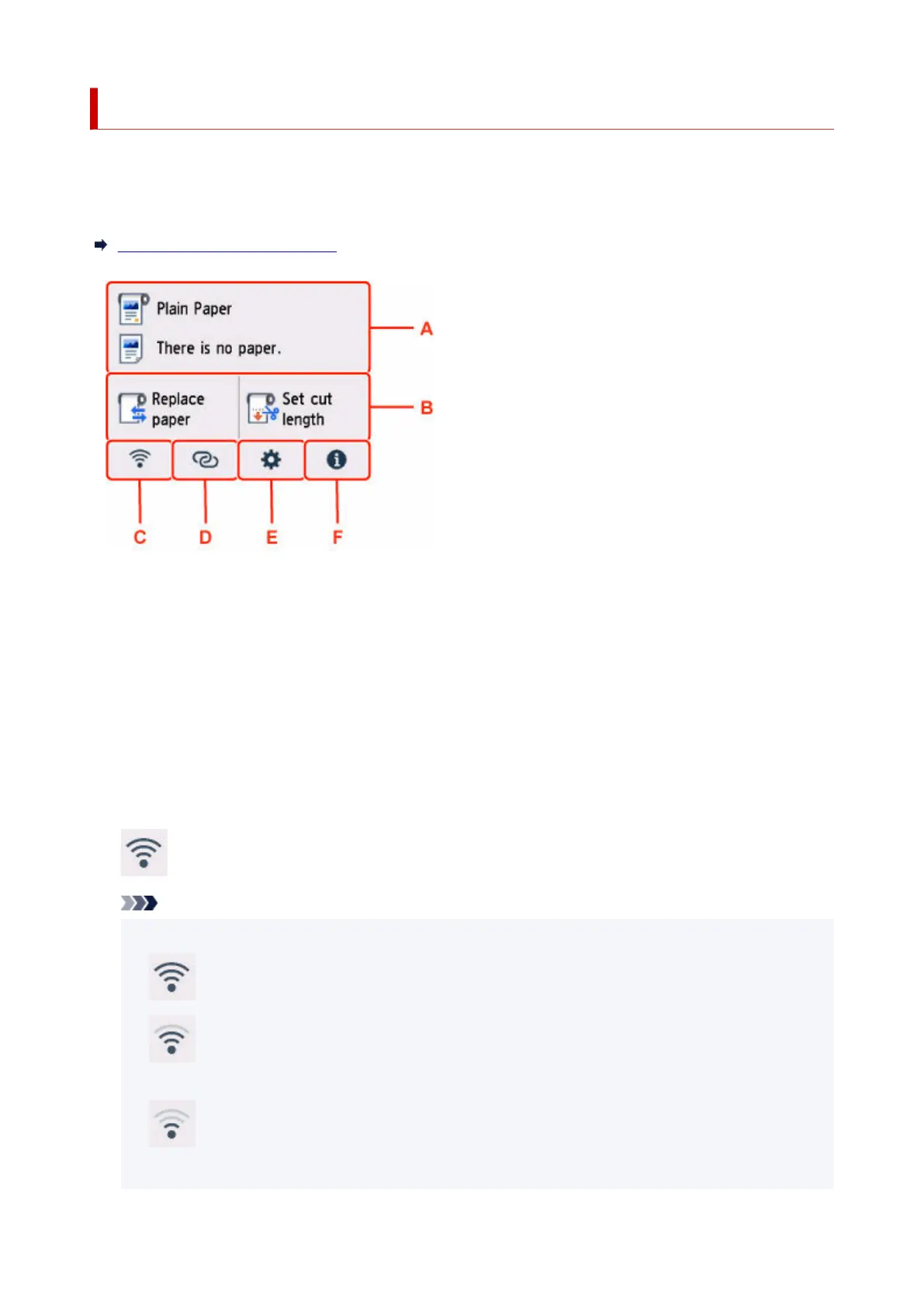Home Screen Menu Composition
After the printer starts up, the HOME screen appears on the touch screen.
From the HOME screen, you can check the printer status and select the maintenance, paper operations,
settings, and other menus.
Basic Touch Screen Operations
A: Paper Setting Display Area
Displays information on loaded paper. Selecting this option displays the menu for making paper
settings.
B: Basic Menu
The frequently used Load paper / Replace paper and Set cut length are displayed here.
C: Network
Displays the current network status. Select to display the basic network information or to change the
network settings.
The icon differs depending on the network of use or the network status.
Wi-Fi is enabled and the printer is connected to the wireless router.
Note
• Depending on the signal state, the icon will change.•
(Signal strength: 81 % or more): You can use the printer over a Wi-Fi without any problems.
(Signal strength: 51 % or more): The problem such as the printer cannot print may occur
according to the network status. We recommends placing the printer near the wireless router.
(Signal strength: 50 % or less): The problem such as the printer cannot print may occur.
Place the printer near the wireless router.
230
