
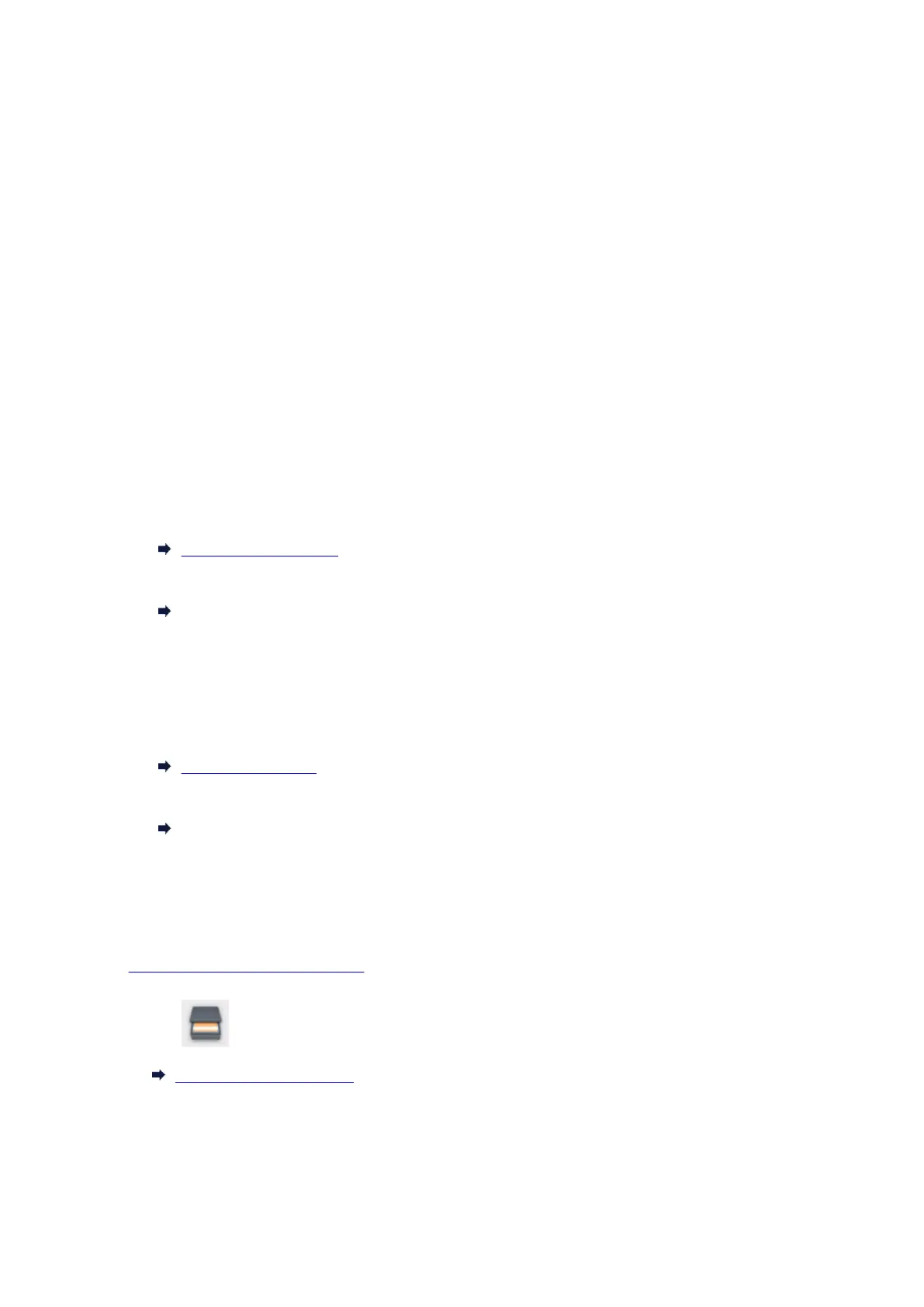 Loading...
Loading...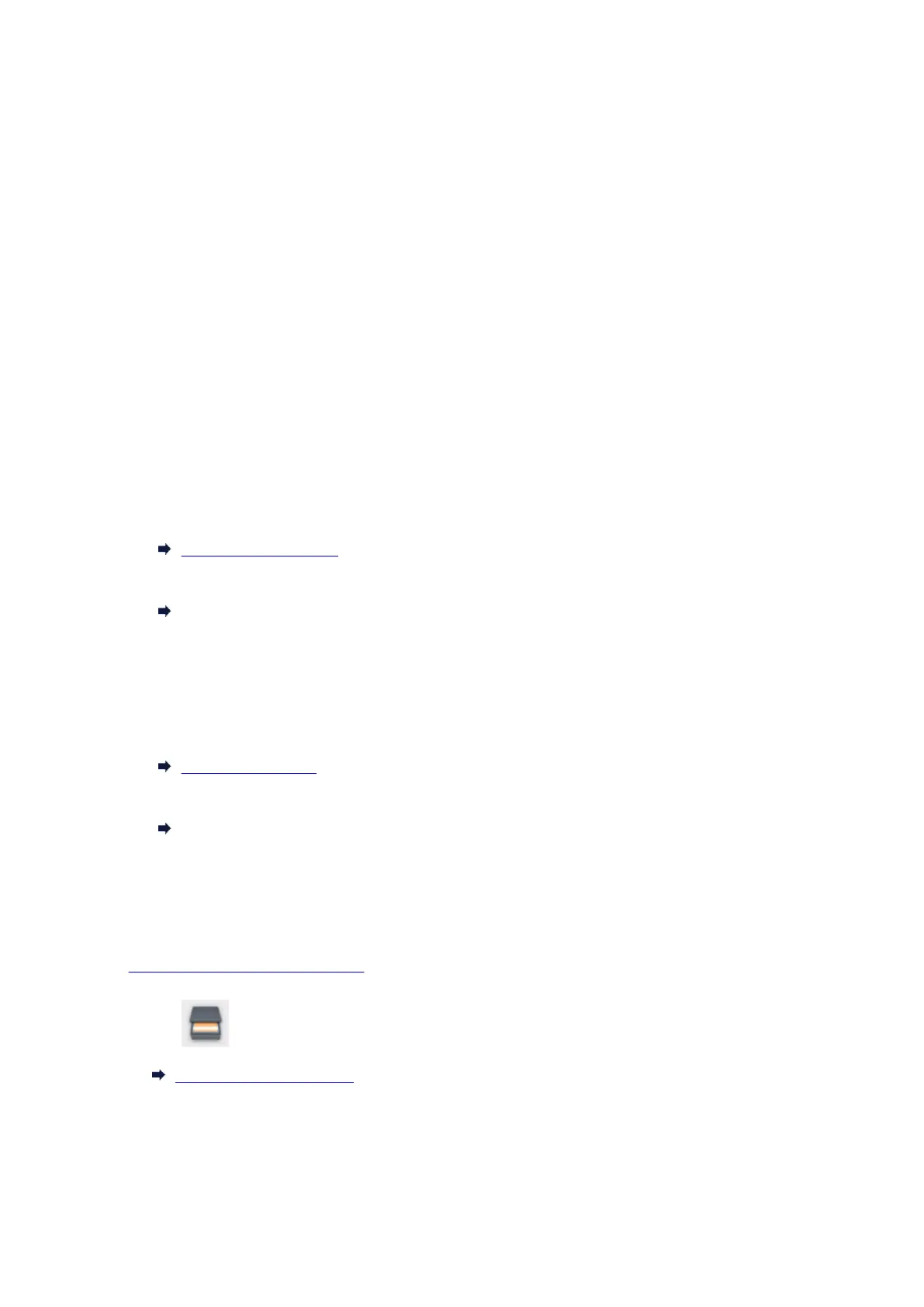
Do you have a question about the Canon TS8000 series and is the answer not in the manual?
| Print Technology | Inkjet |
|---|---|
| Print Resolution | 4800 x 1200 DPI |
| Scanner Type | Flatbed |
| Scanner Resolution | 2400 x 4800 dpi |
| Functions | Print, Copy, Scan |
| Ink Type | Individual Ink Cartridges |
| Borderless Printing | Yes |
| Color Depth | 48-bit |
| Multiple Copy | 1-99 pages |
| Reduction / Enlargement | 25% - 400% |
| Paper Capacity | 100 sheets |
| Mobile Printing | AirPrint, Google Cloud Print, Canon PRINT app |
| Printer Type | All-in-One |
| Input Capacity | 100 sheets |
| Weight | 14.3 lbs |
| Connectivity | USB, Wi-Fi |
| Duplex Printing | Automatic |
| Number of Nozzles | 6, 656 |
| Print Speed (Black) | 15.0 ipm |
| Print Speed (Color) | 10.0 ipm (Color) |
| Grayscale | 16-bit |
| Copy Speed (Color) | Approx. 19 sec (Color) |
| Media Sizes | Letter, Legal, A4, A5, B5, Envelopes |
| Media Types | Plain paper, Photo paper, Envelopes |
| Dimensions (W x D x H) | 14.7 x 12.8 x 5.6 inches |
| Paper Handling | Rear Paper Tray |











