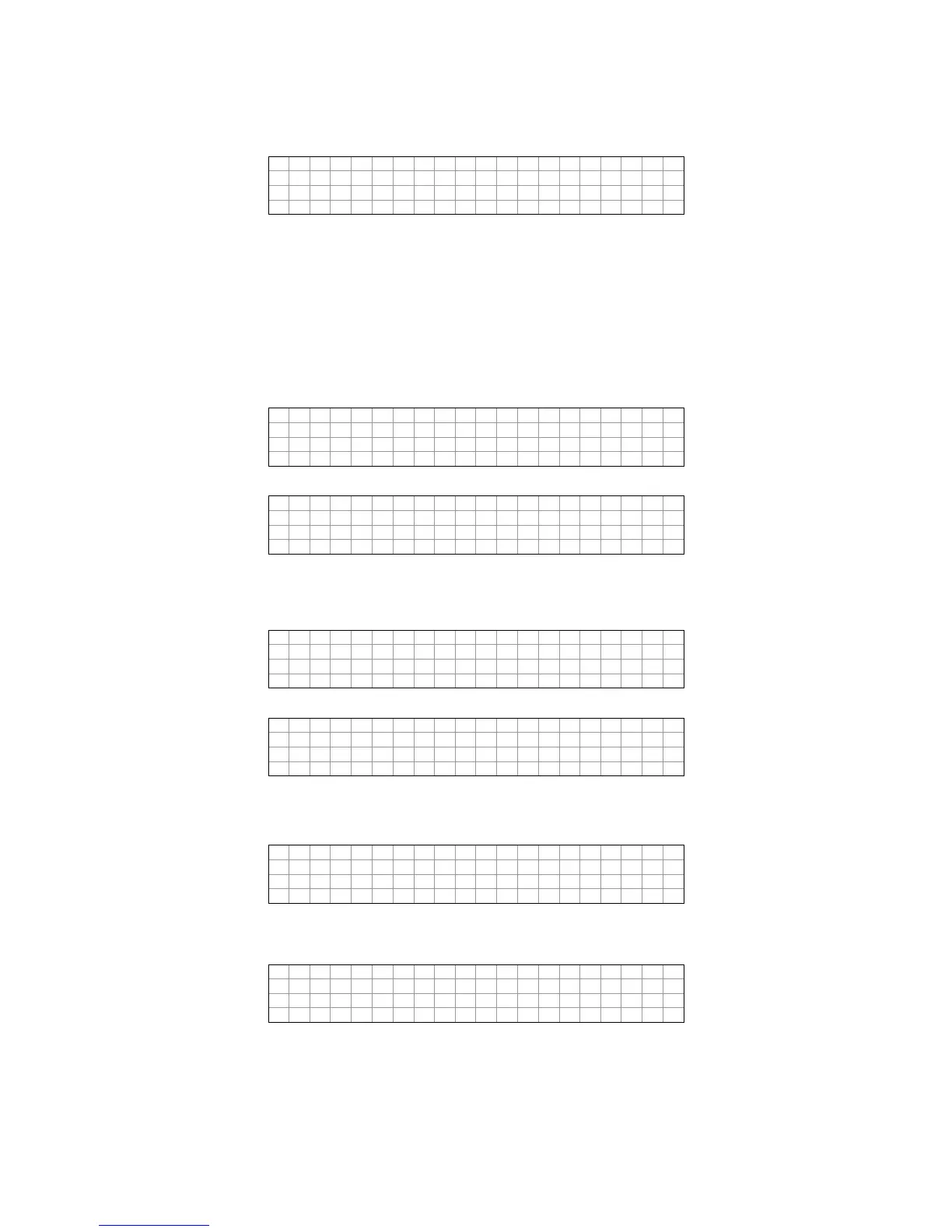pCO Sistema
Code: +030220336 - rel. 1.5 - 22/12/10
57
Each of the four rows displayed accesses further screens, managed by BIOS and therefore always present, regardless of the application loaded. To access the functions
relating to a row, simply select the row by moving the cursor “<” using the UP and DOWN buttons, and then confirm by pressing the ENTER button. To exit the screen
press the MENU or Esc button on the terminal, or wait around 40 seconds.
The screens provide various types of information.
1. SYSTEM INFORMATION
SYSTEM INFORMATIONSYSTEM INFORMATION
SYSTEM INFORMATION:
::
: selecting this function displays information on the software loaded and on the size of the RAM and Flash installed. The screen
displayed is similar to the one below.
The first row displays the BOOT version and date. In the example shown in the figure, the pCO is working with BOOT 4.00 of 10 January 2006.
The second row displays the BIOS version and date. In the example shown in the figure, the pCO is working with BIOS 4.00 of 3 February 2006.
The third row indicates the size of the Flash on board and, on the pCO1 and pCO2, also the size of the Flash in the parallel key or on the expansion board, if featured. The
“>” and “<”characters indicate the starting Flash used by the pCO: to the left if the pCO starts from the Flash on board, to the right if the pCO starts from the key. In the
example, the pCO is running the BOOT, BIOS and application loaded on the board, and there is no key nor memory expansion.
The fourth row displays the CRC of the application and the amount of Flash it occupied. In the example, the CRC of the application is 335D and it requires 2 MB of
memory to run. If this row shows 1 MB, a pCO with 1 MB Flash can run the program.
The CRC is a number that summarises the application loaded in the flash memory on the pCO, as well as some other system information. Consequently, the version of
the application can be recognised using the corresponding screen.
2. LOG DATA
LOG DATALOG DATA
LOG DATA:
: :
: selecting this function shows the data on any logs loaded on the pCO. If no log is present, the following screen is displayed.
If, on the other hand, at least one log is present, the first screen that is displayed is similar to the following.
Detailed information on the use of the screens relating to the logs is available in the WinLoad manual.
3. OTHER INFORM
OTHER INFORMOTHER INFORM
OTHER INFORMATION
ATIONATION
ATION:
::
: selecting this function displays the ID number associated with the pCO. The ID number is a unique code for each pCO manufactured
by CAREL; this will be used in future applications.
Not all the CAREL pCO controllers have an ID number; if this is not present, the following screen informs the user of this situation.
4. NAND FLASH FILES
NAND FLASH FILESNAND FLASH FILES
NAND FLASH FILES:
::
: this row is only displayed on the pCO3 boards that have additional NAND flash memory. Selecting this function displays the names of the IUP,
BLB, GRP and DEV files saved in the NAND memory; an application can also be copied from the NAND memory to the main flash memory on the pCO. Each file
name is shown on a screen similar to the one below.
To move from one file to the next simply press the UP and DOWN buttons. Press the ENTER button to select the current file and copy it to the main flash memory.
The files selected for the copy operation are marked by an “X” on the first row of their screen; in the example shown in the figure, the file called “PGD23_ALL.grp” is
selected to be copies. To start the copy procedure, press the UP or DOWN button until reaching the following screen:
and then confirm by pressing ENTER.
For further information on the use of the NAND memory, see the WinLoad manual.
To exit these two screens, press the Menu button on the local terminal or wait around 40 seconds.
