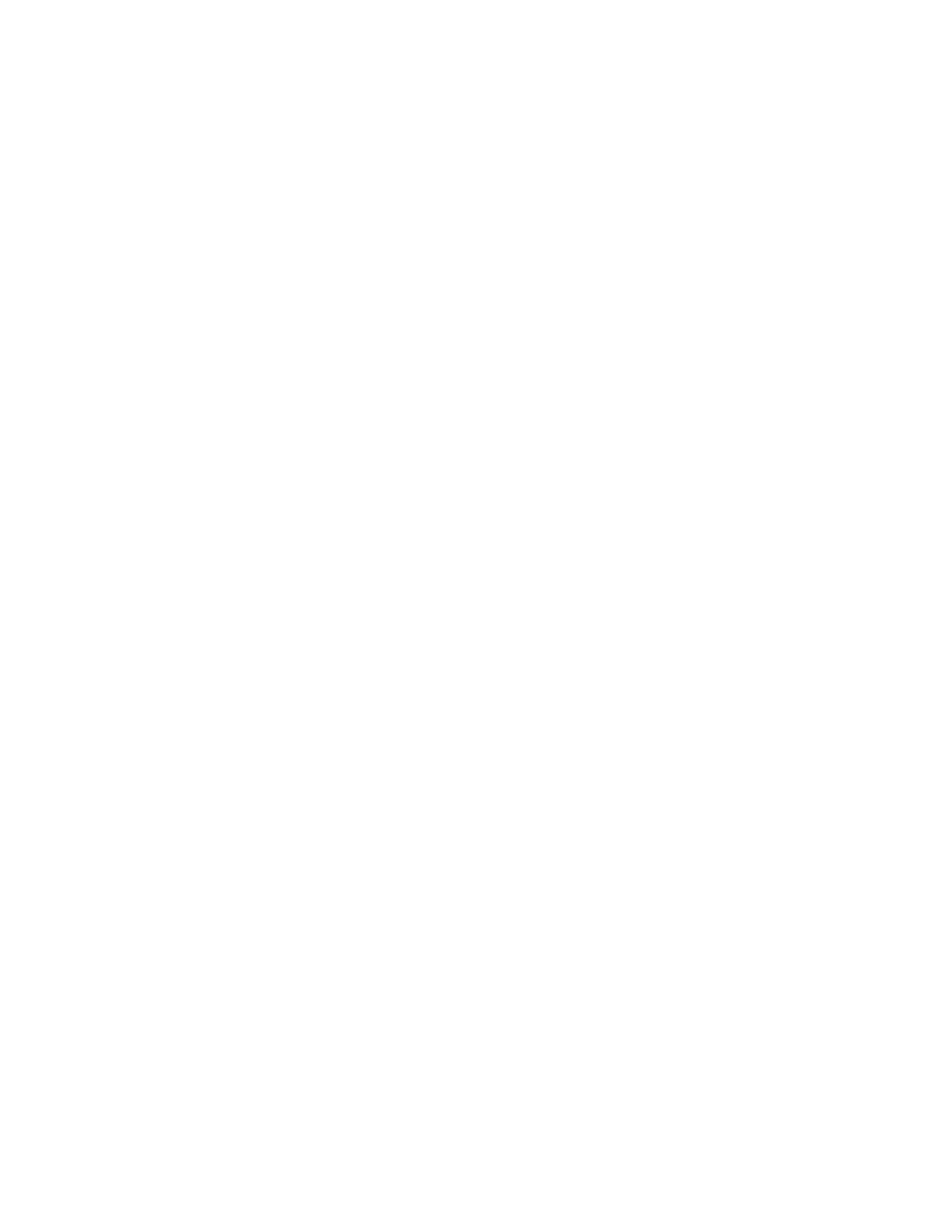23
On the Web Portal:
1. Select Settings tile.
2. Select Preferences.
3. Select Thermostat name
4. Select an existing name from the list or choose Custom Name and enter your own).
5. Select Update Name
Screen Brightness
You can customize the brightness of your thermostat’s screen. The brightness for both the active and standby screens can be configured
independently. You can also configure the screen to automatically sleep (i.e. turn off) whenever your thermostat enters the Sleep Comfort
Profile.
Hint: if your thermostat is located in a bedroom, you may want to blank the screen when you are sleeping, whereas if the thermostat is in a
hallway, you may want the screen brighter all the time.
On Thermostat:
1. Touch Menu > Settings > Preferences
2. Select Screen brightness.
3. Adjust the values of the active and standby brightness.
4. Touch Screen sleeps when I sleep if you want to make the screen blank during the Sleep Comfort Profile.
5. Touch Save.
Active to Standby Timer
You can configure how long it takes for the standby screen to activate after you have finished using the thermostat.
On Thermostat:
1. Touch Menu > Settings > Preferences
2. Touch Activate to standby timer.
3. Adjust the activation time as required
4. Touch Save.
Default Touch- N- Go Hold Time
You can configure how long a manual change to the set point will remain in effect.
On Thermostat:
1. Touch Menu > Settings > Preferences
2. Touch Default Touch - N - Go hold time action
3. Touch the hold action from the list:
d Hold until your next schedule event
d Hold until you change it
d Hold until a specific time
d Always ask you
On Web Portal:
1. Select Settings tile.
2. Select Preferences.
3. Select Hold Action.
4. Select the hold action from the list:
d Hold until your next schedule event
d Hold until you change it
