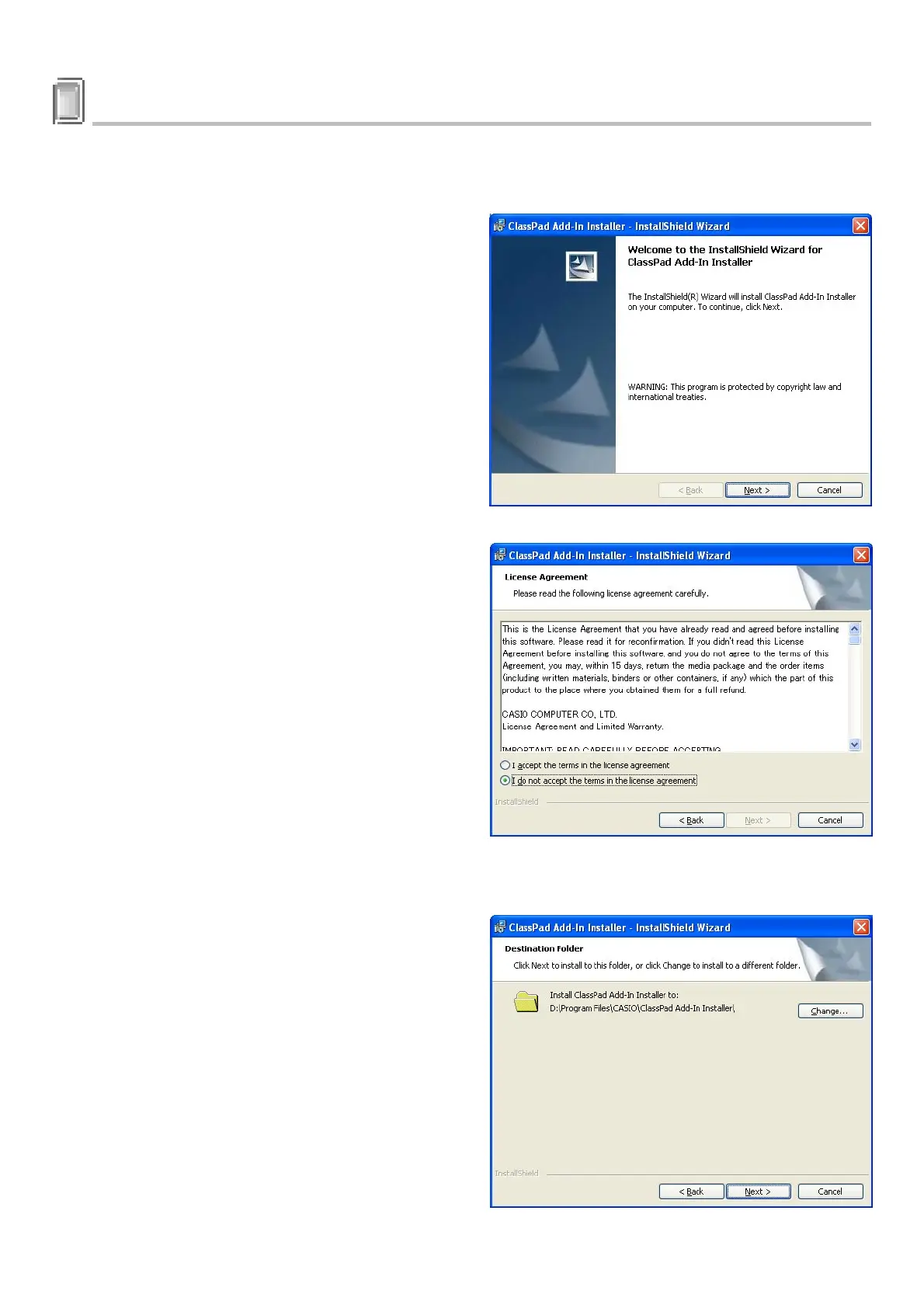E-3
20031201
1 Installing the ClassPad Add-In Installer
To install the ClassPad Add-In Installer
1
. Double-click “setup” or “setup.exe”.
2
.Click the [Next] button to advance to the next
screen.
3
. Carefully read the terms and conditions of the license agreement.
4
. If you agree to the terms and conditions of the
license agreement, click “I accept the terms…”, and
then click the [Next] button.
• If you do not agree to the terms and conditions of
the license agreement, click “I do not accept the
terms…” and then click the [Cancel] button to exit
the install procedure.
