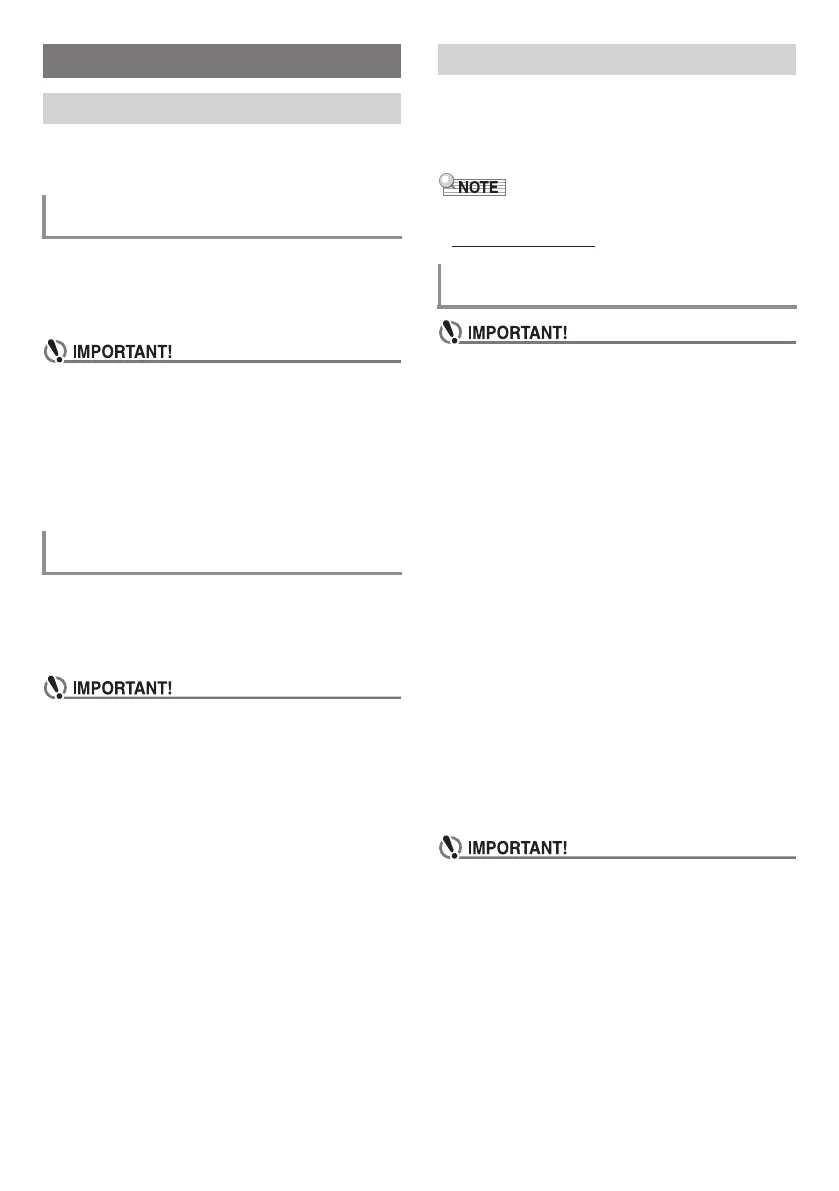EN-22
This Digital Keyboard can be connected to commercially
available stereo, amplifier, or recording equipment, to a
portable audio player or other equipment.
Connect a commercially available connection cord to the
dp PHONES/OUTPUT jack.
• The connecting cord should have a stereo standard plug on
one end and a plug that matches the configuration of the
input jack of the external device on the other end.
•Turn off the external device when making connections.
After connecting, turn down the Digital Keyboard and
external device volume levels whenever turning power on
or off.
• After connecting, turn on the Digital Keyboard and then the
external device.
• If Digital Keyboard notes sound distorted when they are
sounded from external audio equipment, lower the Digital
Keyboard’s volume setting.
Connect a commercially available connection cord to the
dn AUDIO IN jack.
• The connecting cord should have a stereo mini plug on one
end and a plug that matches the configuration of the output
jack of external device on the other end.
• Notes from an external device may not sound normally if
the Digital Keyboard’s APP function is enabled.
•Turn off the Digital Keyboard when making connections.
After connecting, turn down the Digital Keyboard and
external device volume levels whenever turning power on
or off.
• After connecting, turn on the external device and then the
Digital Keyboard.
• If notes are distorted when they are sounded on the
external device, lower the volume setting of the external
device.
You can connect the Digital Keyboard to a computer and
exchange MIDI data between them. You can send play data
from the Digital Keyboard to music software running on your
computer, or you can send MIDI data from your computer to
the Digital Keyboard for playback.
• Minimum computer system requirements are shown
below.
http://world.casio.com/
• Make sure you follow the steps of the procedure below
exactly. Connecting incorrectly can make data send and
receive impossible.
1.
Turn off the Digital Keyboard and then start up
your computer.
• Do not start up the music software on your computer
yet!
2.
After starting up your computer, use a
commercially available USB cable to connect it to
the Digital Keyboard.
• Use a USB 2.0 or 1.1 A-B connector type USB cable.
3.
Turn on the Digital Keyboard.
• If this is the first time you are connecting the Digital
Keyboard to your computer, the driver software
required to send and receive data will be installed on
your computer automatically.
4.
Start up commercially available music software on
your computer.
5.
Configure the music software settings to select
“CASIO USB-MIDI” as the MIDI device.
• For information about how to select the MIDI device,
see the user documentation that comes with the music
software you are using.
• Be sure to turn on the Digital Keyboard first before starting
up your computer’s music software.
• USB send and receive is disabled during playback of a
Song Bank song (page EN-13).
Connecting External Devices
Connecting to Audio Equipment
Outputting Digital Keyboard Notes to Audio
Equipment
Playing an External Device from the Digital
Keyboard
Connecting a Computer
Connecting the Digital Keyboard to Your
Computer
CTK3500-ES-1A.indd 24 2016/07/25 18:11:13
