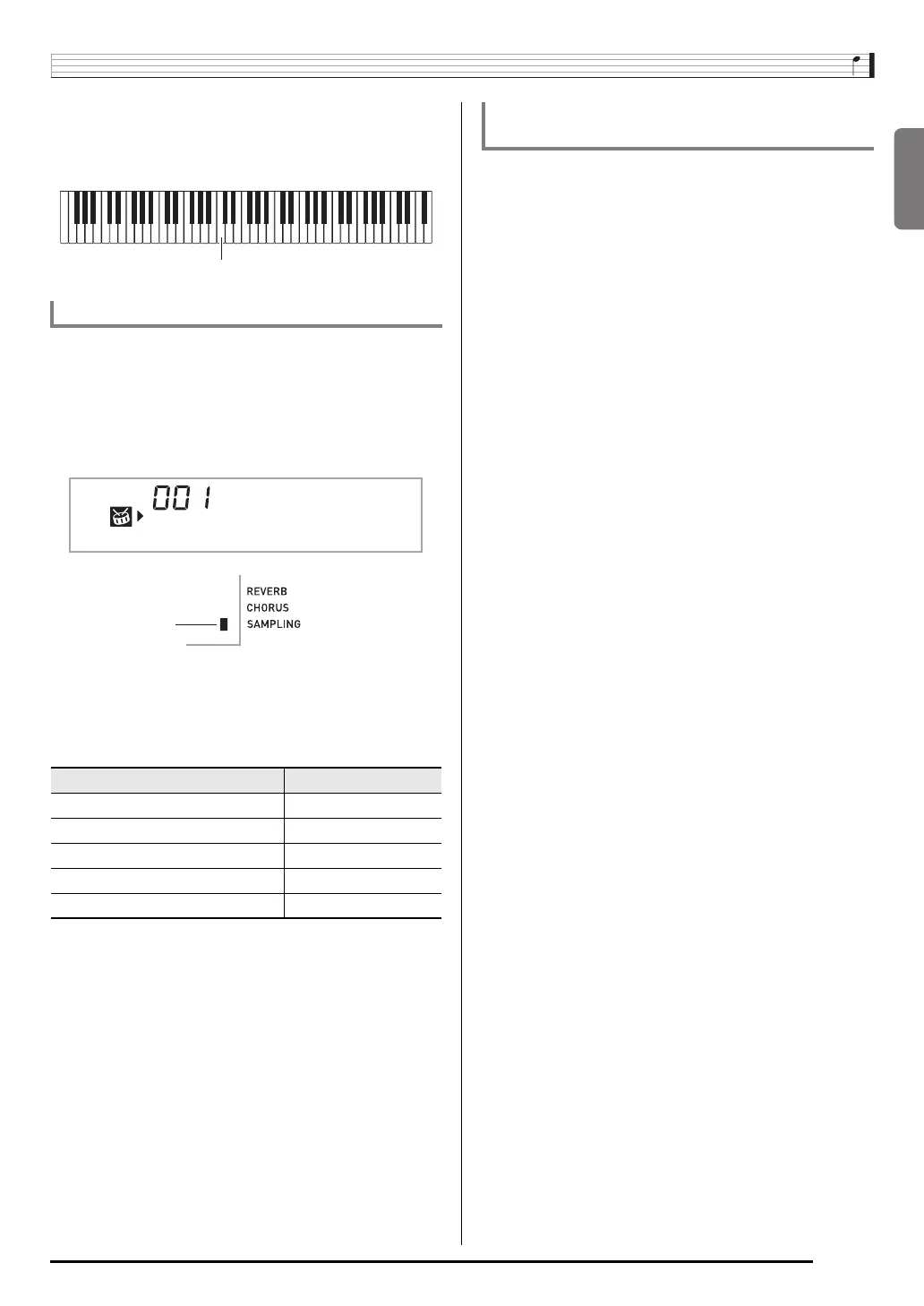English
Sampling Sounds and Playing Them on the Digital Keyboard
E-21
■ How sampled sounds are played
Pressing Middle C (C4) will play back the original sound. The
keys to the left and right of C4 play the sound at different
pitches.
You can use the following procedure to loop a sampled sound
so it continues to repeat, as you play on the Digital Keyboard.
1.
Press
bo
(RHYTHM).
2.
Press
cr
and
ct
at the same time.
This enters repeat standby.
3.
Press the button (
bt
to
cn
) that corresponds to
the melody sampling tone number you want to
select.
This will start looped playback of the selected sound.
4.
Press the same button again to stop playback.
5.
Press
bs
to return to the screen that was
displayed before step 2 of this procedure.
You can use the following procedure to change the volume
level of the looped playback of each sampled sound, if you
want.
1.
Press the button of the sampled sound whose
volume you want to change (
bt
to
cn
).
• This will cause the sounds loop to sound.
2.
While the loop is sounding, hold down the same
sampled sound button (
bt
to
cn
) as you press
any keyboard key.
• Pressing the keyboard key quickly will increase sample
sound volume, while pressing slowly will decrease
volume.
3.
After the sampled sound is at the volume level
you want, release its button (
bt
to
cn
).
Looping a Sampled Sound
To select this tone number: Press this button:
601
bt
602
ck
603
cl
604
cm
605
cn
C4
S
y
n t h P o
p
Lights
Changing the Volume of Sampled Sound
Looped Playback