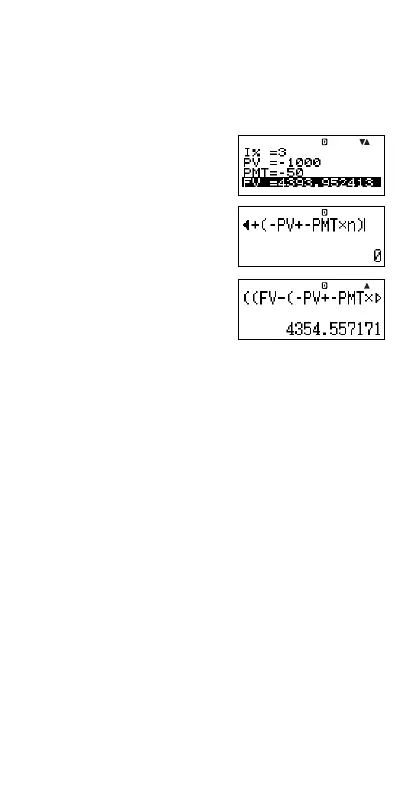E-96
3. Use fc to select “FV”, and then press l to
perform the calculation.
• This calculates the future value of the investment after
five years. The result appears on the display and is
stored in Answer Memory (Ans).
4. Press 2(Shortcut2).
• This recalls the formula
(for calculating tax)
assigned to the
2(Shortcut2) key.
5. Press E.
•Pressing the E key
calculates the net amount
received after application
of a 10% tax to the interest
amount.
A Initializing the Custom Shortcut Settings
1. O19(CLR)
2. “Shortcut:EXE” (fc), then E.
3. 1(Shortcut1) or 2(Shortcut2)
4. A
Note
•STAT Mode data and operations cannot be assigned to
the custom shortcut keys in the STAT Mode.
•In the CASH Mode, you cannot assign receipt and
payment amounts (for input on the value input screen) to
custom shortcut keys.
• Calculation history memory contents (page E-33) cannot
be assigned to a shortcut key.
• Contrast data and operations cannot be assigned to the
custom shortcut keys.
k Function Shortcut Keys
In the COMP Mode, the 1 (Shortcut1) and
2(Shortcut2) keys become “function shortcut” keys
named “FMEM1” and “FMEM2”.