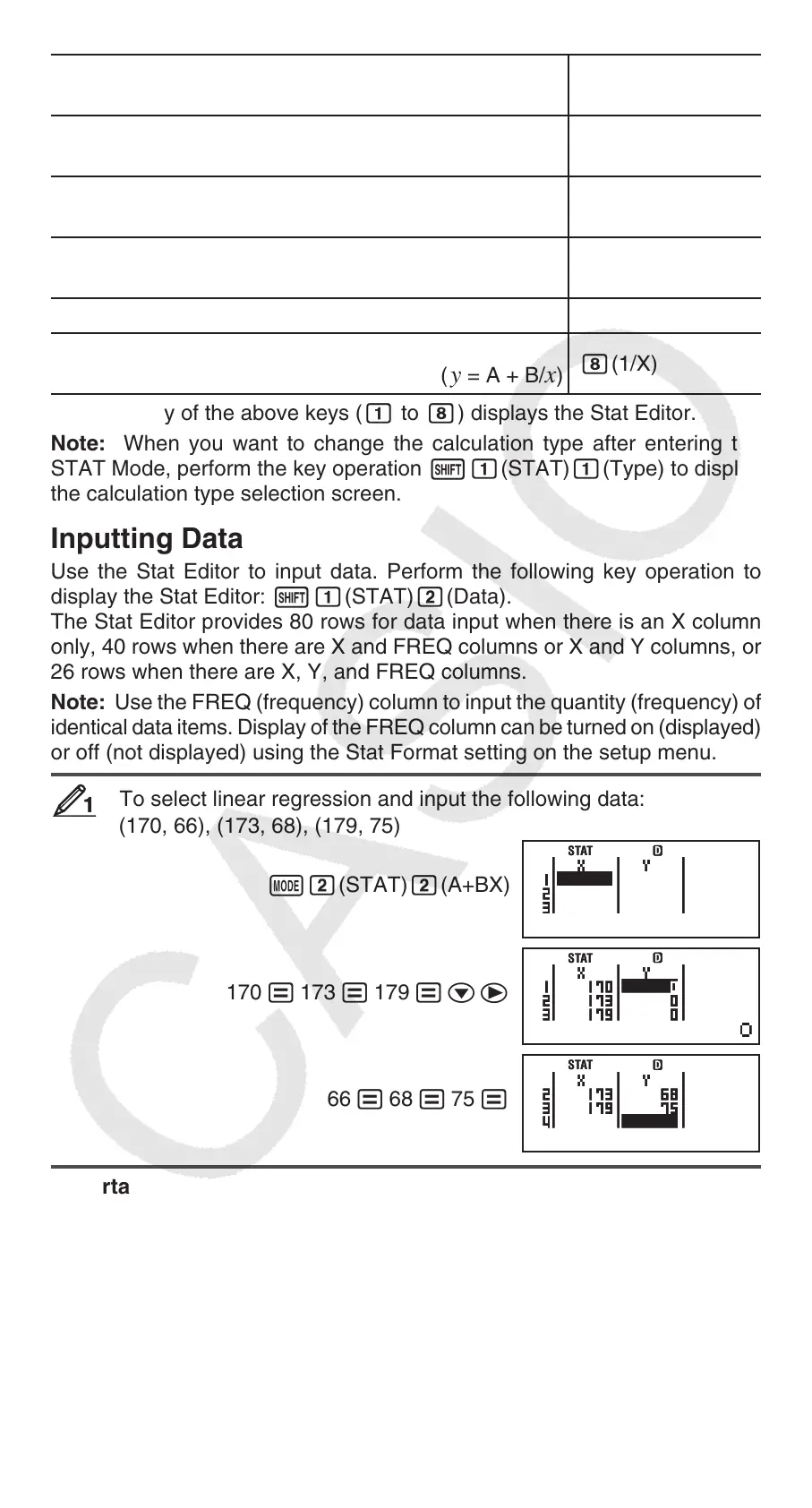E-16
Paired-variable (X, Y), quadratic regression
(
y = A + Bx + Cx
2
)
( _+CX
2
)
Paired-variable (X, Y), logarithmic regression
(
y = A + Blnx)
(ln X)
Paired-variable (X, Y),
e exponential regression
(
y = Ae
B
x
)
(
e^X)
Paired-variable (X, Y),
ab exponential regression
(
y = AB
x
)
(A
•B^X)
Paired-variable (X, Y), power regression (
y = Ax
B
)
(A
•X^B)
Paired-variable (X, Y), inverse regression
(
y = A + B/x)
(1/X)
Pressing any of the above keys ( to ) displays the Stat Editor.
Note: When you want to change the calculation type after entering the
STAT Mode, perform the key operation (STAT)(Type) to display
the calculation type selection screen.
Inputting Data
Use the Stat Editor to input data. Perform the following key operation to
display the Stat Editor: (STAT)(Data).
The Stat Editor provides 80 rows for data input when there is an X column
only, 40 rows when there are X and FREQ columns or X and Y columns, or
26 rows when there are X, Y, and FREQ columns.
Note: Use the FREQ (frequency) column to input the quantity (frequency) of
identical data items. Display of the FREQ column can be turned on (displayed)
or off (not displayed) using the Stat Format setting on the setup menu.
To select linear regression and input the following data:
(170, 66), (173, 68), (179, 75)
(STAT)(A+BX)
170 173 179 AC
66 68 75
Important: • All data currently input in the Stat Editor is deleted whenever
you exit the STAT Mode, switch between the single-variable and a paired-
variable statistical calculation type, or change the Stat Format setting on
the setup menu. • The following operations are not supported by the Stat
Editor: ;, ;(M–), B(STO). Pol, Rec, and multi-statements
also cannot be input with the Stat Editor.
To change the data in a cell: In the Stat Editor, move the cursor to the cell
that contains the data you want to change, input the new data, and then
press .
11
STATSTAT
STATSTAT
STATSTAT