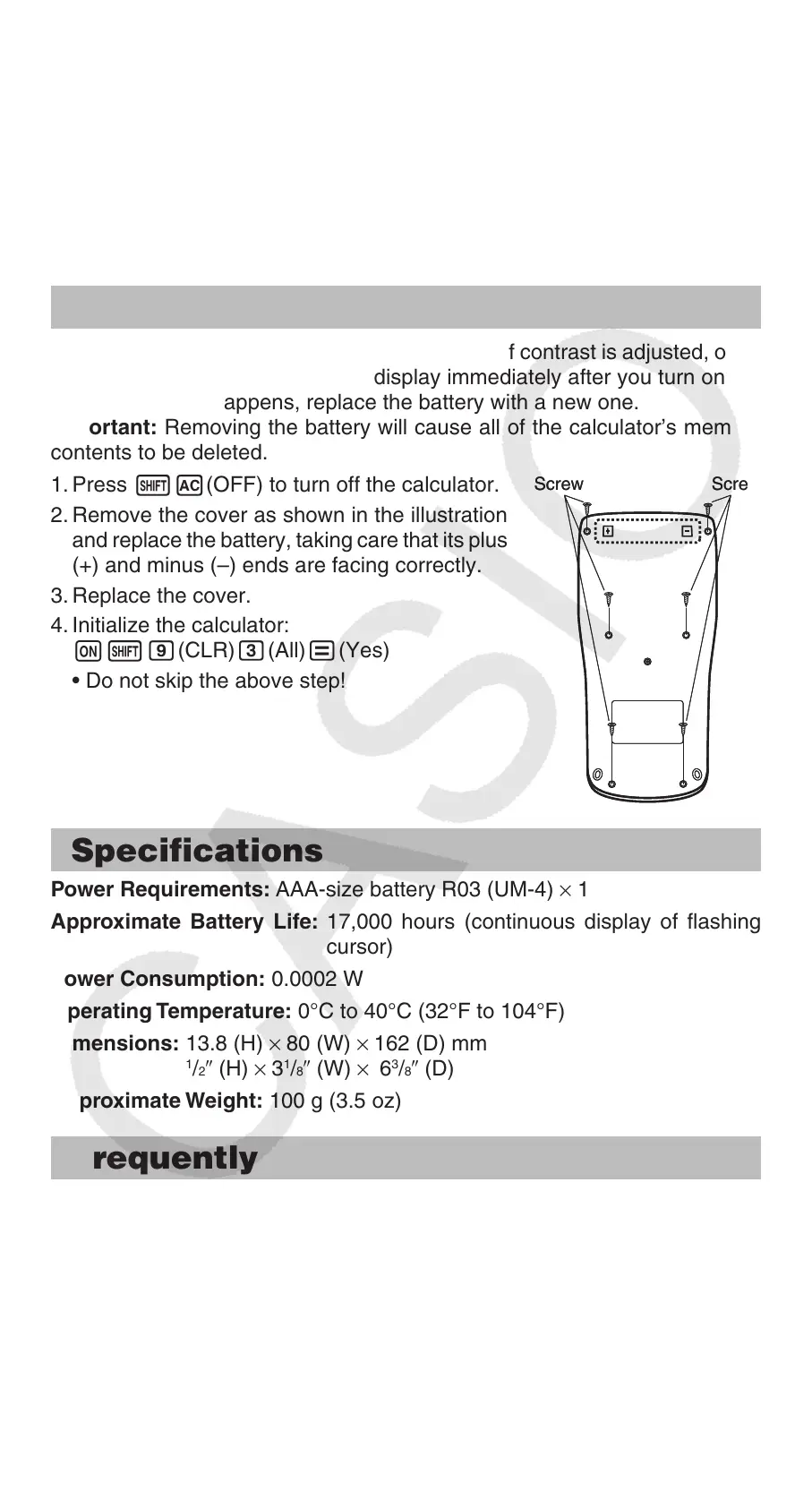3. If the above steps do not correct your problem, press the key. This will
cause the calculator to perform a routine that checks whether calculation
functions are operating correctly. If the calculator discovers any abnormality,
it automatically initializes the calculation mode and clears memory contents.
For details about initialized settings, see “Configuring the Calculator
Setup”.
4. Initialize all modes and settings by performing the following operation:
(CLR)(Setup)(Yes).
Replacing the Battery
A low battery is indicated by a dim display, even if contrast is adjusted, or by
failure of figures to appear on the display immediately after you turn on the
calculator. If this happens, replace the battery with a new one.
Important: Removing the battery will cause all of the calculator’s memory
contents to be deleted.
1. Press (OFF) to turn off the calculator.
2. Remove the cover as shown in the illustration
and replace the battery, taking care that its plus
(+) and minus (–) ends are facing correctly.
3. Replace the cover.
4. Initialize the calculator:
(CLR)(All)(Yes)
• Do not skip the above step!
Specifications
Power Requirements: AAA-size battery R03 (UM-4) s 1
Approximate Battery Life: 17,000 hours (continuous display of flashing
cursor)
Power Consumption: 0.0002 W
Operating Temperature: 0°C to 40°C (32°F to 104°F)
Dimensions: 13.8 (H) s80 (W) s162 (D) mm
1
/
2
(H) s3
1
/
8
(W) s6
3
/
8
(D)
Approximate Weight: 100 g (3.5 oz)
Frequently Asked Questions
I How can I perform input and display results the same way I did on a
model that does not have Natural Textbook Display?
Perform the following key operation: (SETUP)(LineIO). See
“Configuring the Calculator Setup” on page E-5 for more information.
I How can I change a fraction form result to decimal form?
How can I change a fraction form result produced by a division
operation to decimal form?
See “Toggling Calculation Results” on page E-9 for the procedure.
Screw ScrewScrew Screw
E-22
