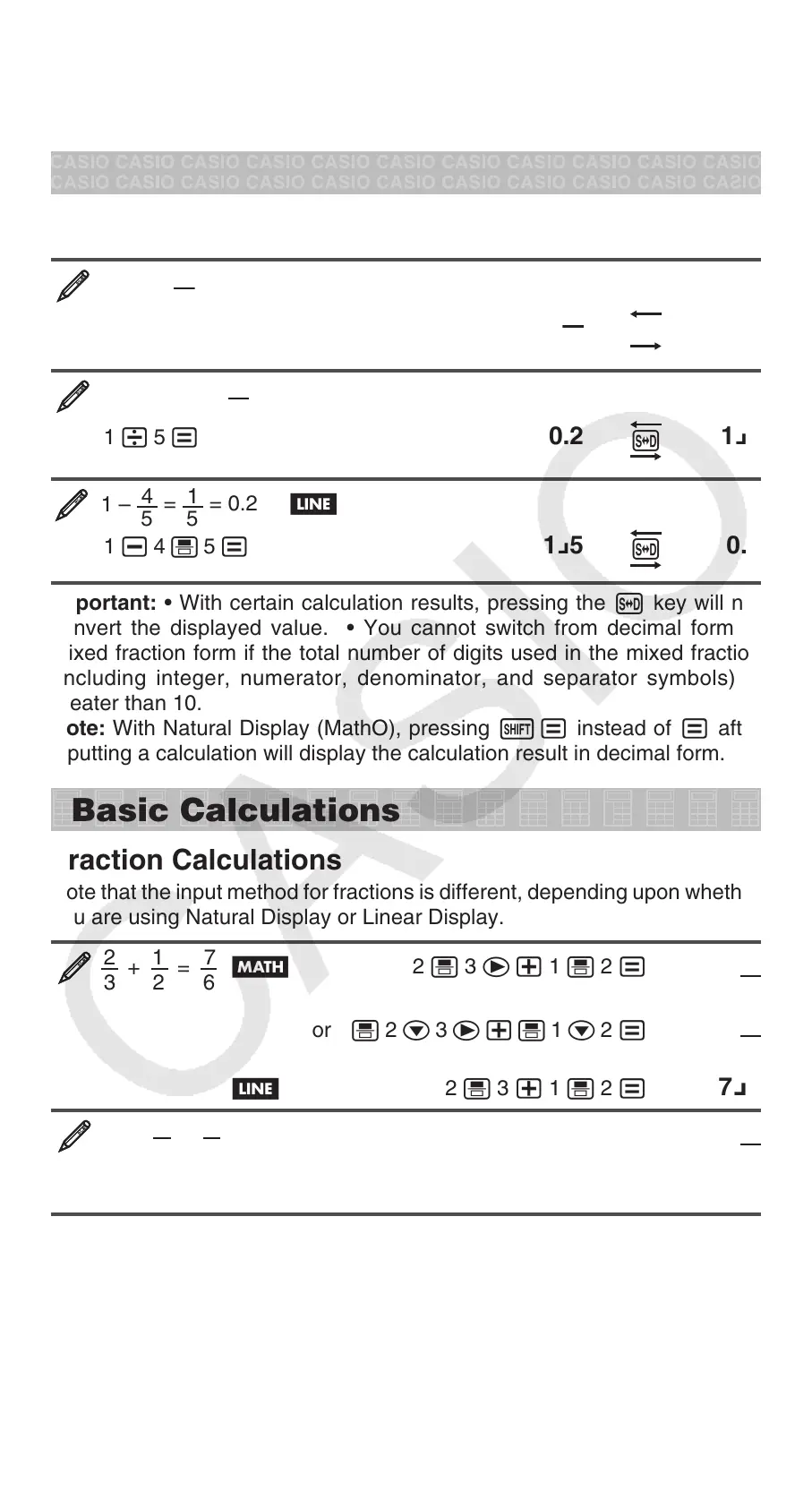E-10
function and then input it. Be sure always to use the insert mode if Linear
Display is selected.
To clear all of the calculation you are inputting: Press A.
Toggling Calculation Results
Each press of f will toggle the currently displayed calculation result between
its decimal form and fraction form.
1 ÷ 5 =
1
5
= 0.2 B
1 / 5 =
1
5
f
0.2
1 ÷ 5 = 0.2 =
1
5
b
1 / 5 =
0.2
f
1 {5
1 –
4
5
=
1
5
= 0.2 b
1 - 4 ' 5 =
1 {5
f
0.2
Important: • With certain calculation results, pressing the f key will not
convert the displayed value. • You cannot switch from decimal form to
mixed fraction form if the total number of digits used in the mixed fraction
(including integer, numerator, denominator, and separator symbols) is
greater than 10.
Note: With Natural Display (MathO), pressing 1= instead of = after
inputting a calculation will display the calculation result in decimal form.
Basic Calculations
Fraction Calculations
Note that the input method for fractions is different, depending upon whether
you are using Natural Display or Linear Display.
2
+
1
=
7
3 2 6
B 2 ' 3 e+ 1 ' 2 =
7
6
or ' 2 c 3 e+' 1 c 2 =
7
6
b 2 ' 3 + 1 ' 2 = 7{6
1
=
1
2 2
4 − 3
B 4 -1'( () 3 e 1 c 2 =
1
2
b 4 - 3 ' 1 ' 2 = 1 {2
Note: • Mixing fractions and decimal values in a calculation while Linear
Display is selected will cause the result to be displayed as a decimal value.
• Fractions in calculation results are displayed after being reduced to their
lowest terms.
To switch a calculation result between improper fraction and mixed
fraction form: Perform the following key operation: 1f(
<
)
To switch a calculation result between fraction and decimal form:
Press f.
B
