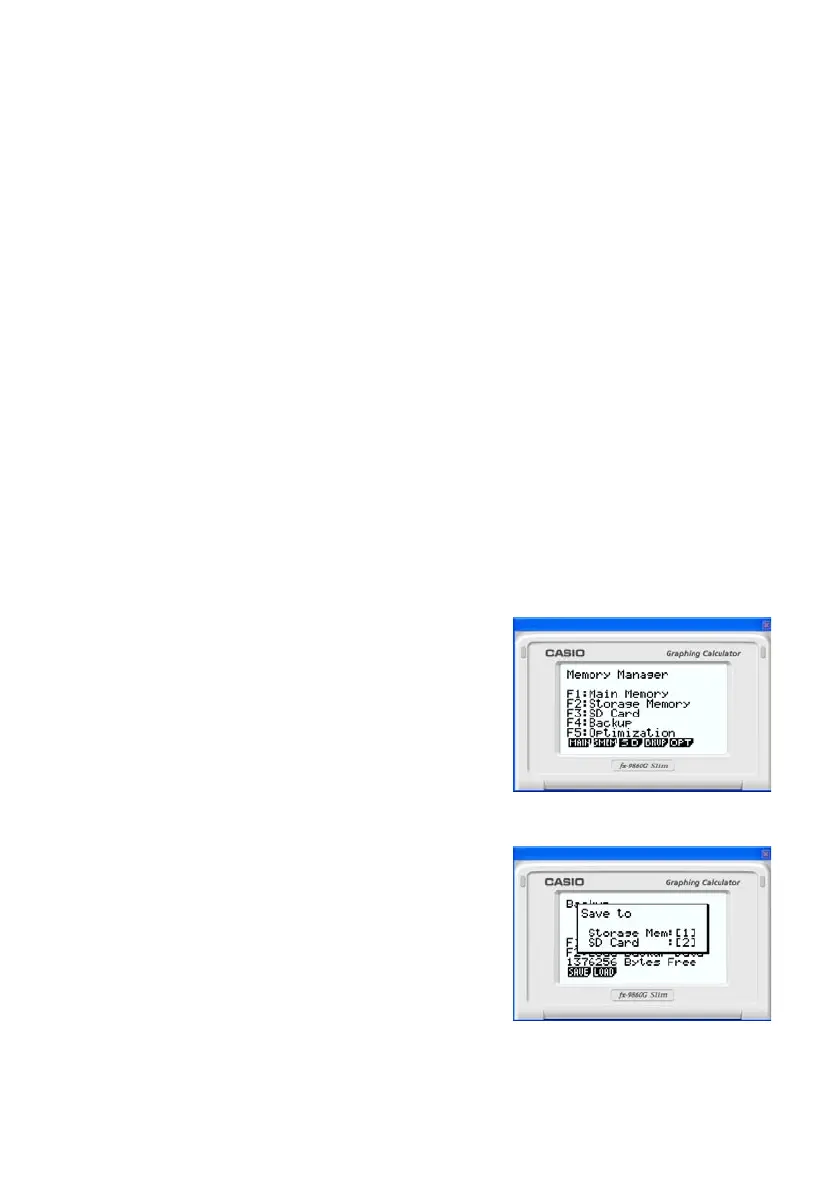E-35
Example: To use the emulator to save backup data to your computer
1
. From the Main Menu, enter the MEMORY mode.
2
. Click 4(BKUP)1(SAVE).
• This displays the save location selection screen.
k LINK Application
Calculator: Data transfer execution supported.
Emulator: Data send/receive, and configuring cable, wakeup, and capture settings are not
supported. Attempting to perform any of these operations causes an error.
k MEMORY Applications (SD Card Access)
Calculator: SD card access not supported.
Emulator: Performing an operation that accesses an SD card displays a dialog box, which can be
used to store data to a computer file and to import a file.
Trying to perform the SD card optimize operation on the emulator will cause an error.
SD card (actually your computer’s hard disk) access can be performed by selecting
either a folder or a file. What you select depends on the type of operation you want to
perform.
When to select a folder on your computer’s hard disk
Select a folder on your computer’s hard disk when you want to perform any one of the following
operations.
• Copying main memory or storage memory contents to an SD card (actually your computer’s hard
disk)
• Loading backup data from an SD card (actually your computer’s hard disk)
• Saving backup data to an SD card (actually your computer’s hard disk)
