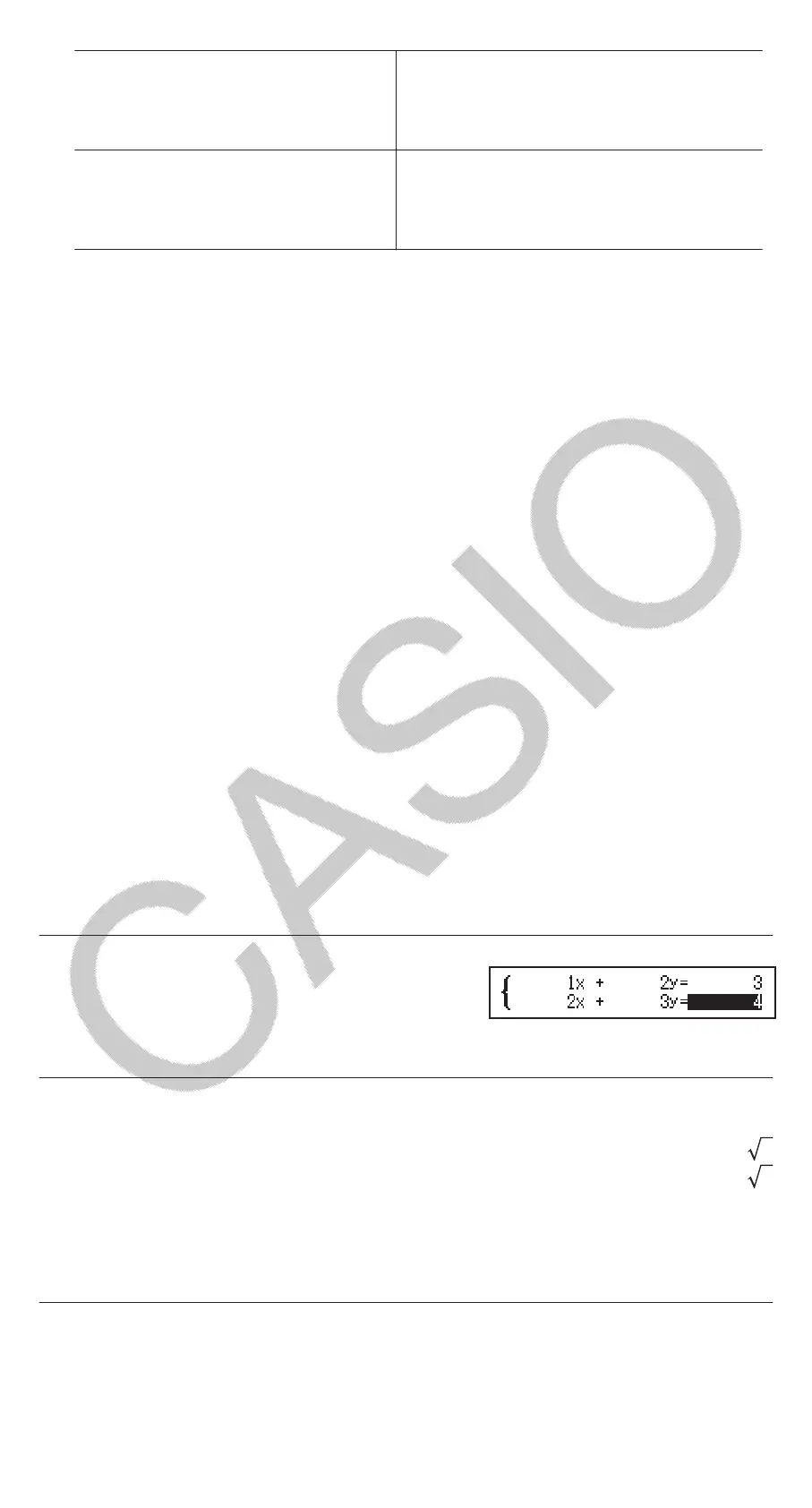Simultaneous linear equations
with two, three, or four
unknowns
Press (Simul Equation), and then
use a number key ( to ) to
specify the number of unknowns.
Quadratic equations, cubic
equations, or quartic equations
Press (Polynomial), and then use
a number key ( to ) to specify
the polynomial degree.
3. Use the Coefficient Editor that appears to input coefficient values.
• To solve 2x
2
+ x − 3 = 0, for example, press (Polynomial) in
step 2. Use the Coefficient Editor that appears to input
213.
• Pressing will clear all of the coefficients to zero.
4. After all the values are the way you want, press .
• This will display a solution. Each press of will display another
solution. Pressing while the final solution is displayed will return to
the Coefficient Editor.
• A message appears to let you know when there is no solution or when
there are infinite solutions. Pressing or will return to the
Coefficient Editor.
• You can assign the currently displayed solution to a variable. While
the solution is displayed, press and then the key that
corresponds to the name of the variable to which you want to assign
it.
• To return to the Coefficient Editor while any solution is displayed,
press .
Note: Solutions that include √ are displayed only when the selected
calculation type is Polynomial.
To change the current equation type setting: Press (Simul
Equation) or (Polynomial), and then press , , or . Changing
the equation type causes the values of all Coefficient Editor coefficients to
change to zero.
Equation/Func Mode Calculation Examples
x + 2y = 3, 2x + 3y = 4
(Simul Equation)
123234
(x=)
(y=)
-1
2
x
2
+ 2x − 2 = 0
(Polynomial)
122
(x
1
=)
(x
2
=)
-1 +
3
-1 −
3
(Displays x-coordinate of local minimum of y = x
2
+ 2x − 2.*)
(x=)
-1
(Displays y-coordinate of local minimum of y = x
2
+ 2x − 2.*)
(y=)
-3
* The x- and y-coordinates of the local minimum (or local maximum) of the
function y = ax
2
+ bx + c are also displayed, but only when a quadratic
equation is selected for the calculation type.
25
