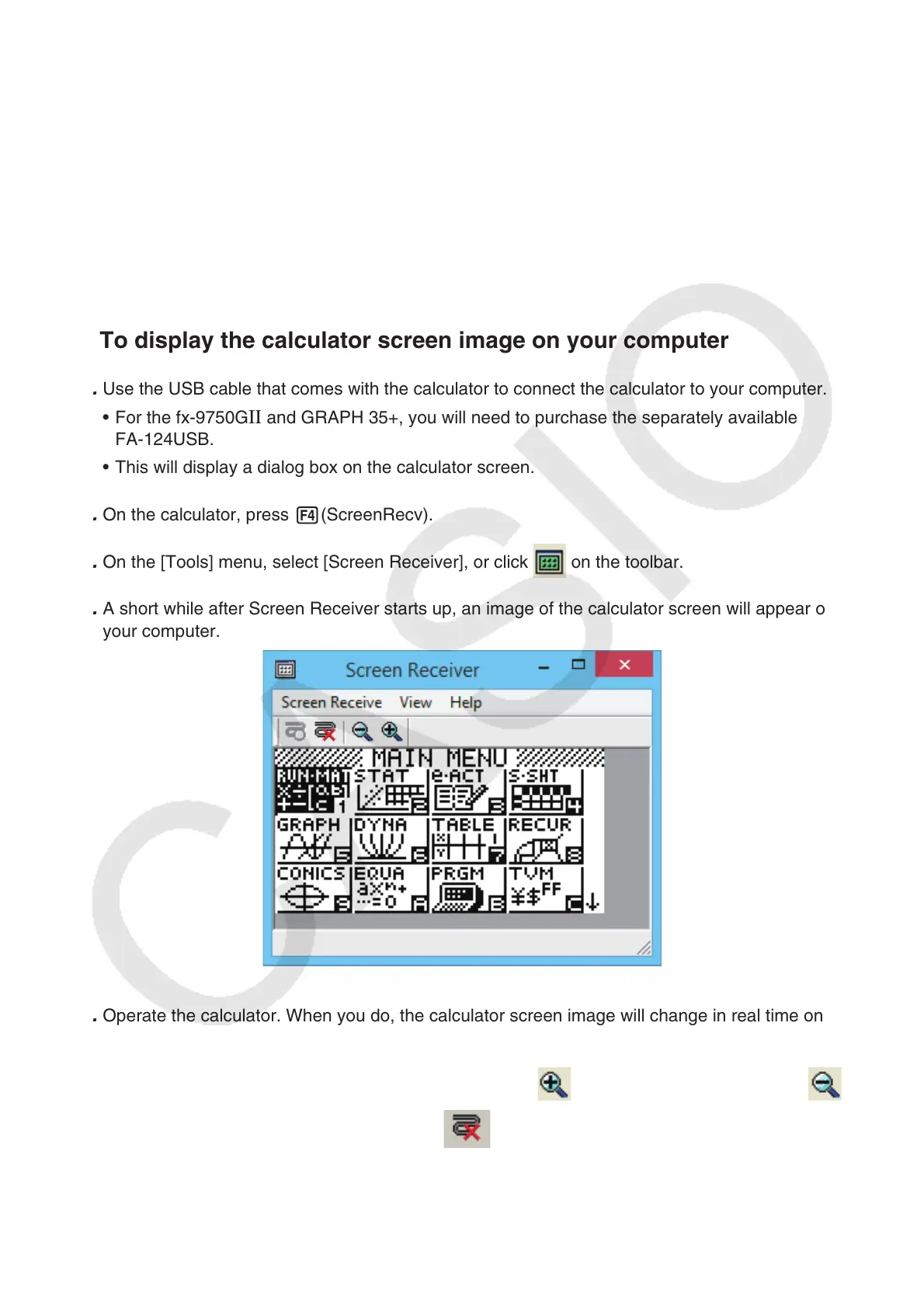EN-38
10. Using Screen Receiver to Display the
Calculator Screen Image on
Your Computer
Important!
• A USB driver install dialog box will appear the first time you connect the fx-9860GII calculator to
your computer with the USB cable. Follow the instructions that appear on the dialog box. Screen
Receiver will not operate properly if you cancel the install operation.
k To display the calculator screen image on your computer
1. Use the USB cable that comes with the calculator to connect the calculator to your computer.
• For the fx-9750G
II and GRAPH 35+, you will need to purchase the separately available
FA-124USB.
• This will display a dialog box on the calculator screen.
2. On the calculator, press 4(ScreenRecv).
3. On the [Tools] menu, select [Screen Receiver], or click on the toolbar.
4. A short while after Screen Receiver starts up, an image of the calculator screen will appear on
your computer.
5. Operate the calculator. When you do, the calculator screen image will change in real time on
your computer.
6. You can enlarge the calculator screen image by clicking and reduce its size by clicking .
7. To close the calculator screen image, click .
8. Disconnect the USB cable.
