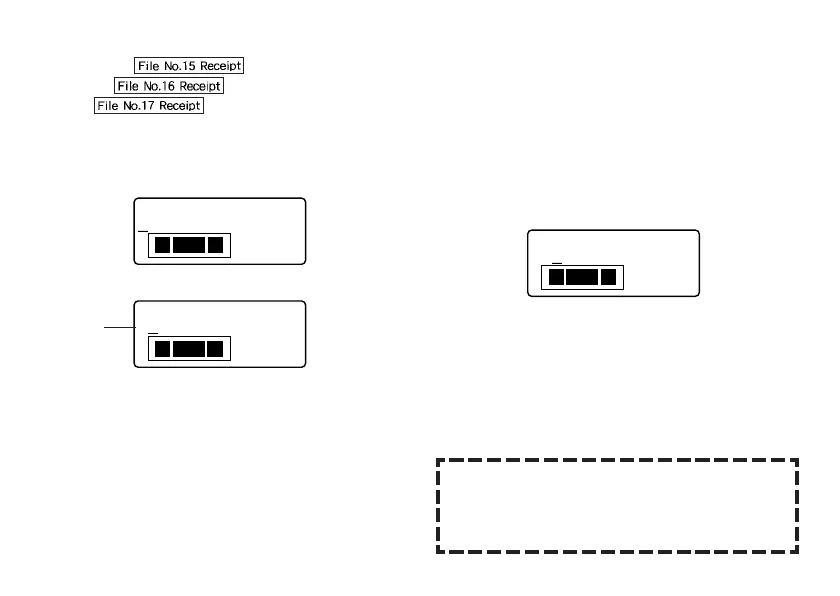E-26
Example
1. While the text input screen is displayed, press PRESET.
2. Use z and x to select NUMBERING and then press SET.
3. Use z and x to select NEW and then press SET.
4. Use c, v, x, and z to select the numbering format, and then press
SET.
Here we will select Format 4.
N
1TE
/
030
M
M
OC
••• ••••
•
•••• ••••
ab
123
5. Input the text for the COMMENT 1 box, and then press SET.
Here we will input “File ”.
B
REM
1
3/
1
123
U
N
••
ab
6. Change the starting number, if you want, and then press SET.
Here we want to number the labels from 15 through 17, so we would input
15 here.
• If you make a mistake and input the wrong number, delete the current number
and re-input. You can specify a number up to three digits long.
7. Input the text for the COMMENT 2 box, and then press SET.
• Here we will input “ Receipt”.
8. Use c, v, x, and z to select the number style you want, and then
press SET.
• Here we will select No.1.
9. Use z, and x to select PRINT, and then press SET.
10.Use the number keys to specify the number of labels to be printed.
• Here we want to print one set of labels numbered 15, 16, and 17, so we will
specify 3 for the number of labels to be printed.
• For the number of labels to be printed, you can specify a value in the range
of 1 to 9.
11. Press SET.
• Pressing SET starts the print operation and causes a screen like the one
shown below to appear.
• If printing reaches the number 999, the next number printed is 000.
B
REM
2
3/
18
U
N
•
ab
123
The number that appears here depends on the label you created.
Important!
• Consecutive labels are not cut during the print operation. Cut them with
scissors after printing is complete.
• For information about saving tape label data, see page E-29.
Shows the
starting
number.
Controlling the Appearance of Your Labels
In steps from 5 through 7 of the basic procedure described above, you can
also configure the following settings to control the appearance of your la-
bel.
• Font and style settings
• FORM “Direction” and “Mirror” settings
