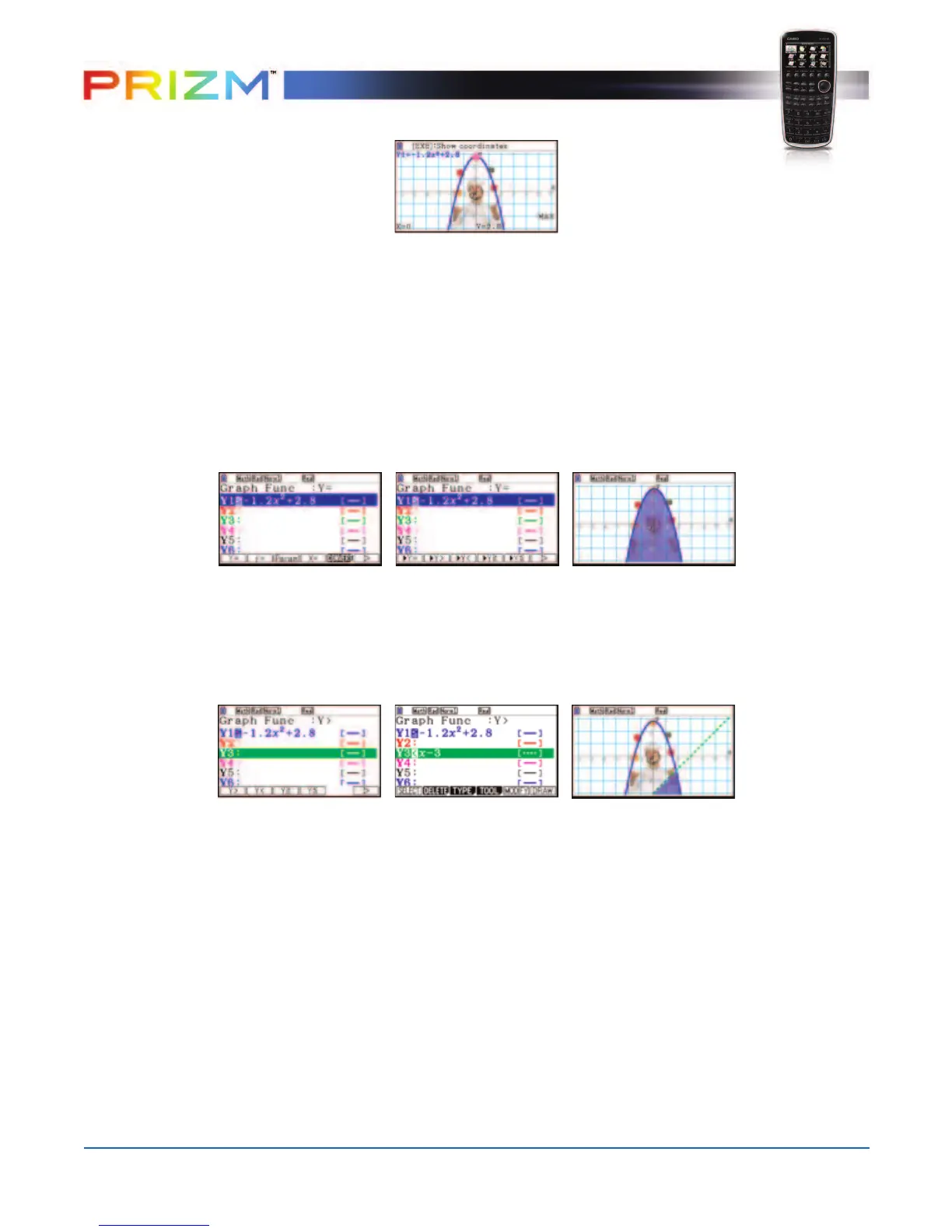7
Q
uick Start Guide
∏
e(Maximum):
Note: As long as the x-value of your vertex is in the viewable domain, you do not need
to see the vertex to calculate the maximum value. However, you can change the
viewing window by selecting e(V-Window) in the graph window. You can also
change the window manually by using !$BN.
To change the type of function the calculator graphs, highlight the equation to be
changed and press e(Type) and r(Convert).
π
Convert the original function to a Y ≤ function.
∫
Graph the function y < x – 3 with the original function. To change the type
before entering in the function, N to select the color for your expression and
then the following:
• euwf-3l
Note:
The calculator is set to graph the union of the inequalities. To change this to the
intersection, press Lp (Set Up). Press NN and choose either q(Intsect) or
w(Union).
œ
To find the integral value for the function, press y(G-Solv), u, and e. The
calculator now offers three different options:
q(∫ dx) allows the user to specify
lower and upper bounds,
w(ROOT) forces the calculator to use the roots as the
bounds,
e(INTSECT) forces the calculator to use the intersection points
as the bounds.
