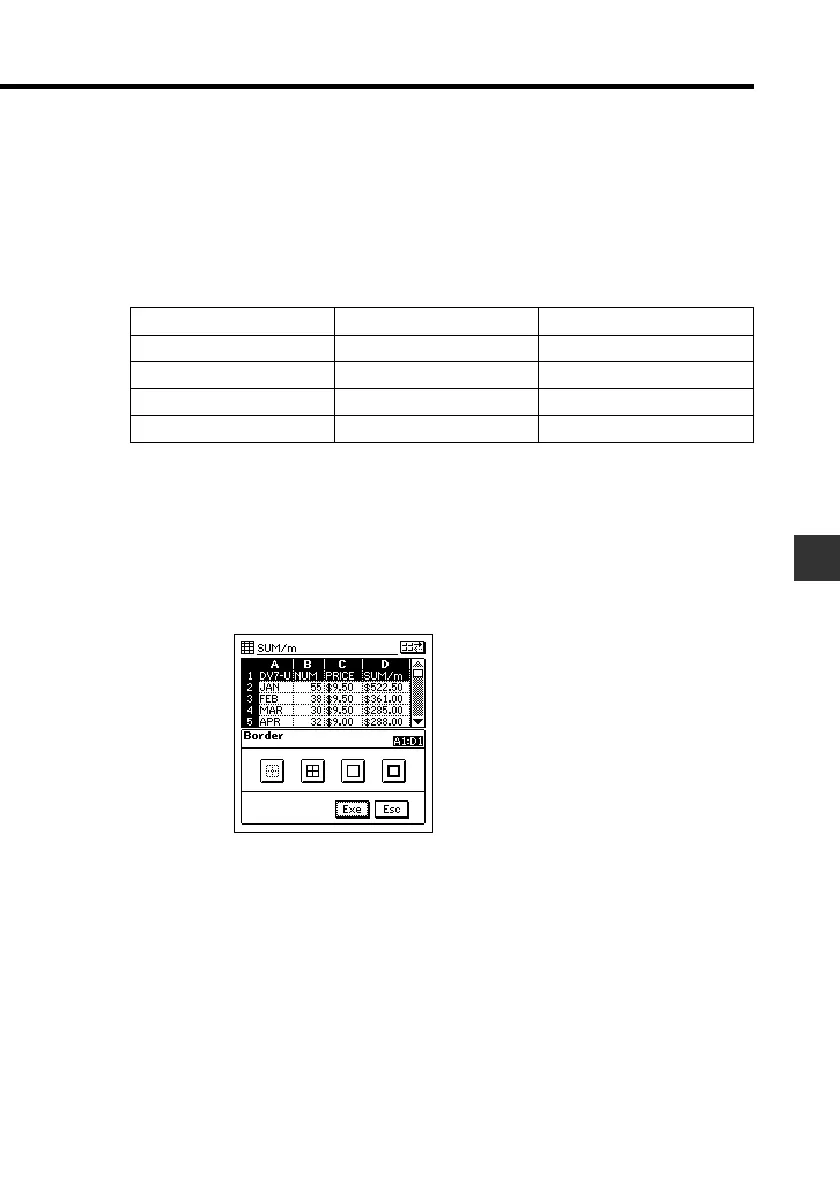99
Chapter 8 Pocket Sheet
Lock
• Tap the check box to toggle cell lock on (checked) and off (unchecked).
• Note that the sheet where the locked cell is located must be a protected
sheet (page 112) for the cell’s locked status to be enforced. The content
of a cell can always be edited whenever the sheet where it is located is
unprotected, even if the cell is locked. The following shows the
relationship between the cell lock and sheet protection.
Specifying Cell Border Lines
1. Select the range of cells whose borderlines you want to change.
• See “Making a Cell the Active Cell” on page 87.
2. Tap the Menu Bar icon to display the menu bar, and then tap Option –
Border.
Cell Status
Locked
Locked
Unlocked
Unlocked
Sheet Status
Protected
Unprotected
Protected
Unprotected
Cell Content Editing
Not allowed
Allowed
Allowed
Allowed
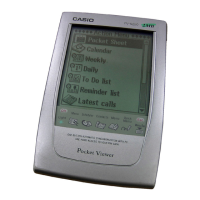