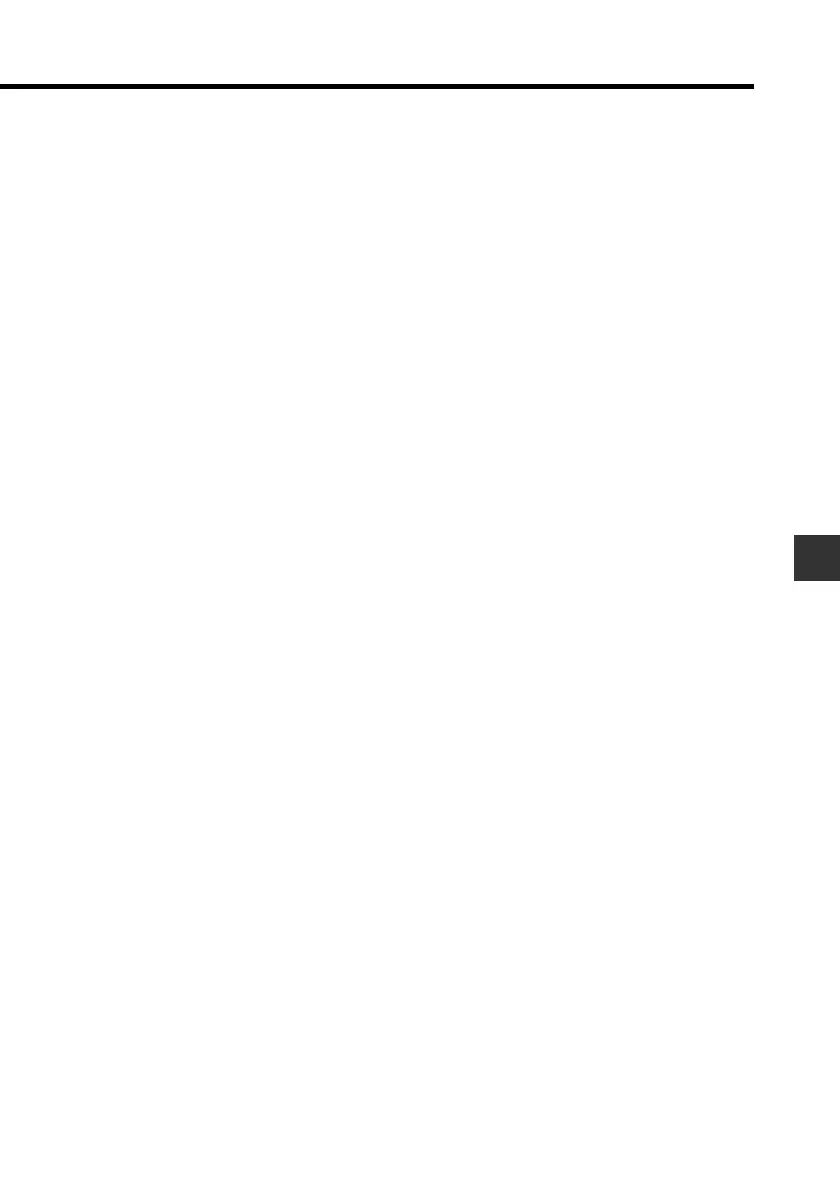103
Chapter 8 Pocket Sheet
To freeze a row and column at the same time
1. Tap the cell below the row and to the right of the column you want to
freeze.
• To freeze column A and row 1, for example, you would tap cell B2.
2. Tap the Menu Bar icon to display the menu bar, and then tap Option –
Freeze.
To unfreeze rows and columns
If a row and/or column is frozen on the current sheet, tap the Menu Bar
icon to display the menu bar, and then tap Option – Freeze to unfreeze
them.
Inserting Rows
1. Select the location in the sheet where you want to input the rows.
• The number of cells you select determines the number of rows that are
inserted. Selecting C1 inserts a single row at row 1. Selecting C1 and
C2 inserts two rows at rows 1 and 2.
• Existing rows will be shifted downwards to make room for the newly
inserted rows.
2. Tap the Menu Bar icon to display the menu bar, and then tap Option –
Insert.
3. On the dialog box that appears, tap Rows to perform the row insert
operation in accordance with the cells you selected in step 1.
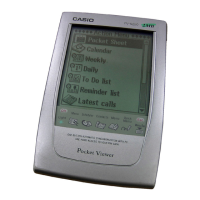