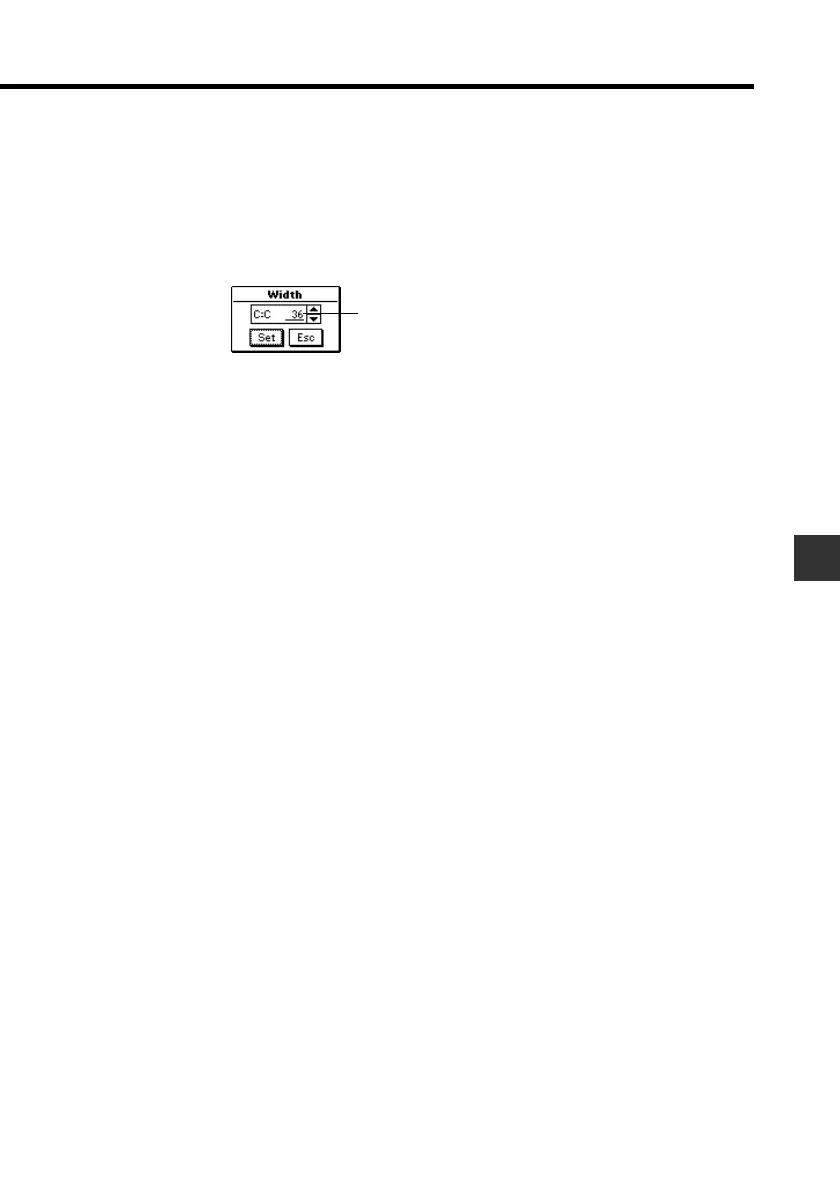101
Chapter 8 Pocket Sheet
To change the width of a column by specifying a value
1. Make a cell in the column whose width you want to change the active
cell (page 87).
2. Tap the Menu Bar icon to display the menu bar, and then tap Option –
Width to display the Width dialog box.
3. Tap K to increase the value or L to decrease it.
• You can set the width value in the range of 3 to 130.
4. When the setting you want is displayed, tap Set to apply it.
• Tapping Esc closes the Width dialog box without applying any changes
you have made in the setting.
Scroll Freezing Rows and Columns
“Scroll freeze” is a technique you can use to stop rows, and columns from
scrolling when you tap the scroll bars on the screen. This is helpful when
you want to leave row and column titles frozen on the screen as you scroll
the data only.
You can freeze rows only or columns, or you can freeze rows and columns
at the same time.
Current width
(number of screen dots)