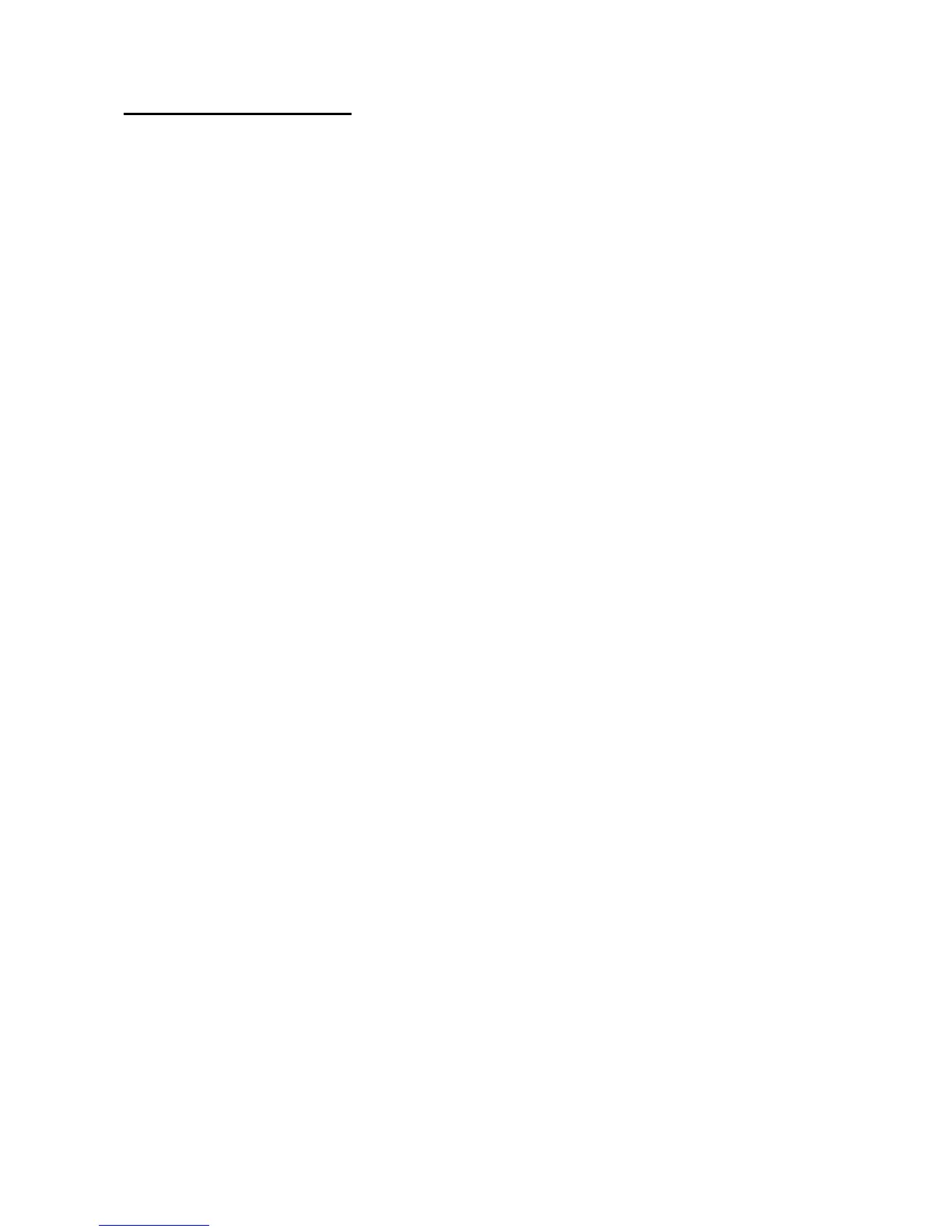A. Making Sales
Ensure register is in REG mode. Sign on by pressing your Cashier button
MAKING A SALE:
1. To sell a food item, select the item directly on the first menu. To sell an item that is
on a different menu choose that menu on the screen and then choose the items you
wish to sell. Repeat as required.
2. Press SUBTOTAL for the total amount due
3. Enter amount of cash given by customer and press the CASH key. If the customer
is paying by cheque, credit card or eftpos then instead of pressing CASH press
CHEQUE, CREDIT CARD or EFTPOS
4. The amount of change to be given to the customer will display on the screen.
5. Sign in again and press REPRINT RECEIPT if the customer requires a receipt
MAKING MULTIPLE SALES OF SAME PRODUCT TO ONE CUSTOMER:
1. Enter the number of items you are selling (eg 4)
2. Press the X key
3. Press the key that corresponds to the items purchased.
4. Add more items or complete the sale as above.
MULTIPLE TENDER:
1. When your customer pays by more then one method (eg part cash, part eftpos),
first enter the amount to be paid by the first method
2. Press the key corresponding to the method of payment (eg CASH)
3. Enter the amount to be paid by the second method
4. Press the key corresponding to the second method of payment (eg EFTPOS)
EFTPOS CASH OUT:
1. Enter all items to be sold and press SUBTOTAL.
2. Add the amount the customer wants in Cash to the subtotal, type this in and press
EFTPOS
3. IE: If they spent $25 and want $20 cash, type in $45.00 and press EFTPOS
4. This will show the Cash Out as change on the screen
