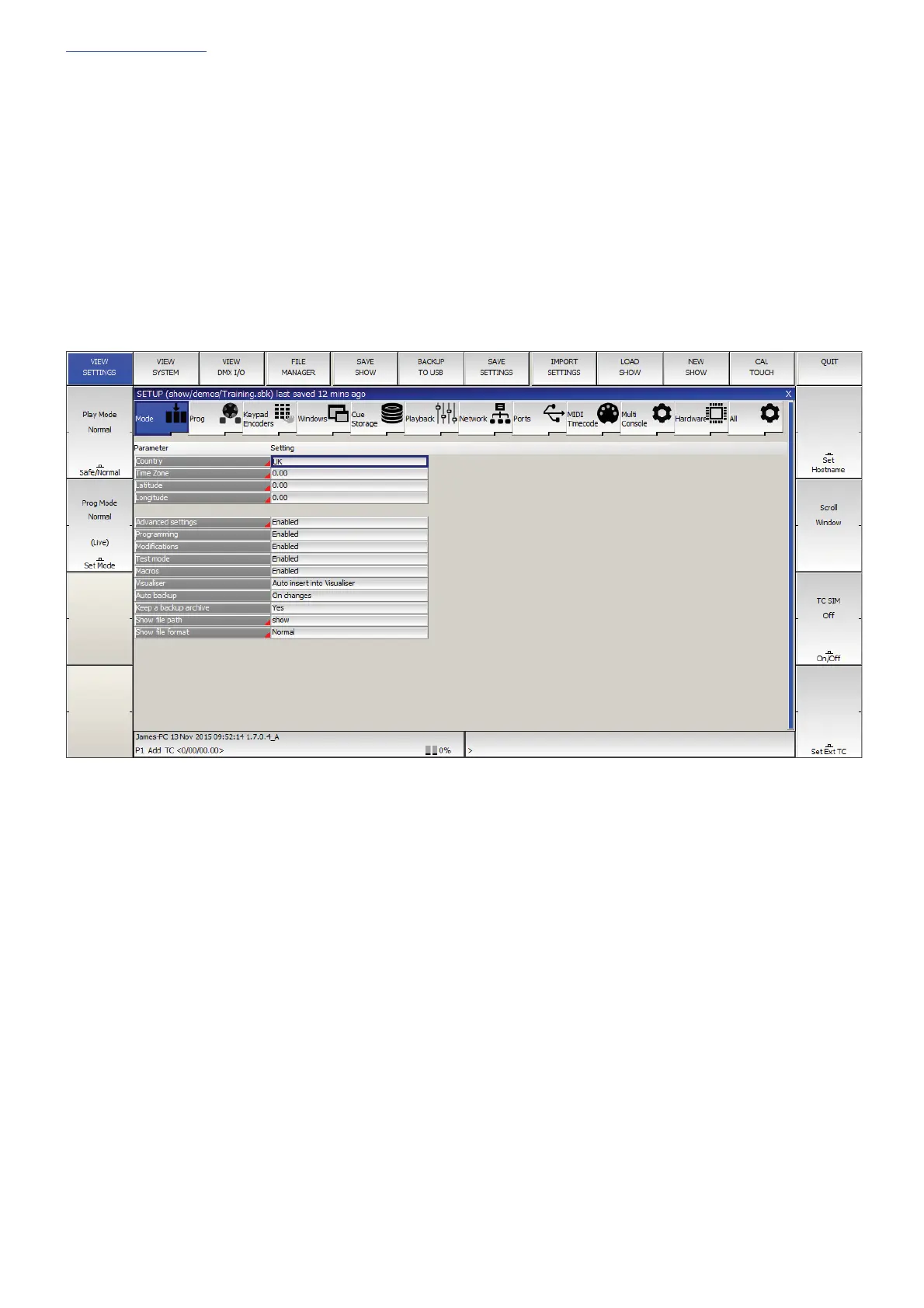www.chamsys.co.uk MagicQ Console Quick Start Manual
Page 14 of 40
Getting Going
Starting up the Console
After powering up you are presented with the introductory Help Window. Choose Continue Show.
You can revert to the Help Window by pressing the HELP button at any time.
The console remembers all windows that were open when the console was last used. To close all windows press SHIFT
and CLOSE.
Press SETUP to open the Setup Window.
Calibrating the Touch Screen
If the touch screen does not seem to be responding to your touch correctly then you may need to calibrate the touch
screen.
To calibrate the touch screen hold CTRL and press the ‘Set’ key. If the touch screen is not responding you can press 1 on
the console keypad to confirm and enter the touch screen calibration mode.
Calibration works by finding the bottom left and top right corners of the screen. First press the bottom left of the touch
screen and then the top right. You may wish to use a fine but blunt object.
