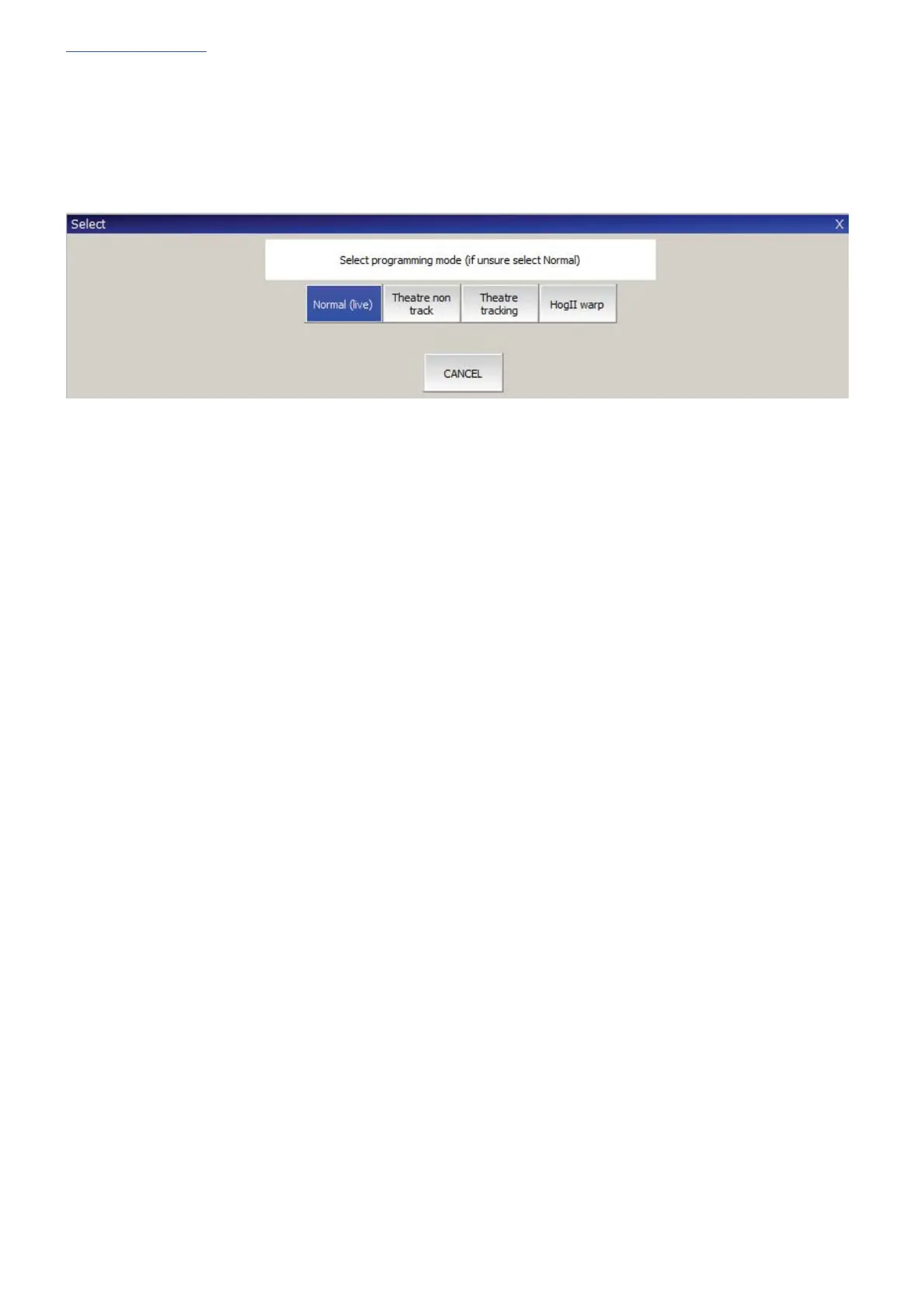www.chamsys.co.uk MagicQ Console Quick Start Manual
Page 15 of 40
Starting a New Show
To start a new show, open the Setup window using the Setup key, toggle to ‘view settings’ using the top left soft
button. Then press the NEW SHOW soft button. This will clear the current show from memory – shows that have
been previously saved to disc will not be affected. You will be asked to confirm by selecting YES.
There is a choice of four modes.
x Normal - faders activate Cue Stacks. When recording, all data in the programmer is stored in recorded cues
x Theatre non-track - faders operate levels only. When recording, all data in the programmer is stored in
recorded cues
x Theatre tracking - faders operate levels only. When recording only data in the programmer that has changed
since the last record is stored in recorded cues
x Hog II warp – like Theatre Tracking but with some extra features to make the programming more familiar to
Hog II users.
In Theatre modes, fixtures return to their default values when under control of a playback or the programmer. The
keypad is set up to enable selection of Palettes using Palette numbers, and Cue Stack timing defaults to being
stepped timing rather than chase timing.
The mode can be changed at any time by using the Programming Mode soft button in the Setup Window. In
addition each individual option / default value can be customised by the user and saved as their personal settings
file.
Starting a show clears all patching, all programming and all palettes. It does not clear console specific options such
as the configuration of the DMX outputs or the calibration of the touch screen.
