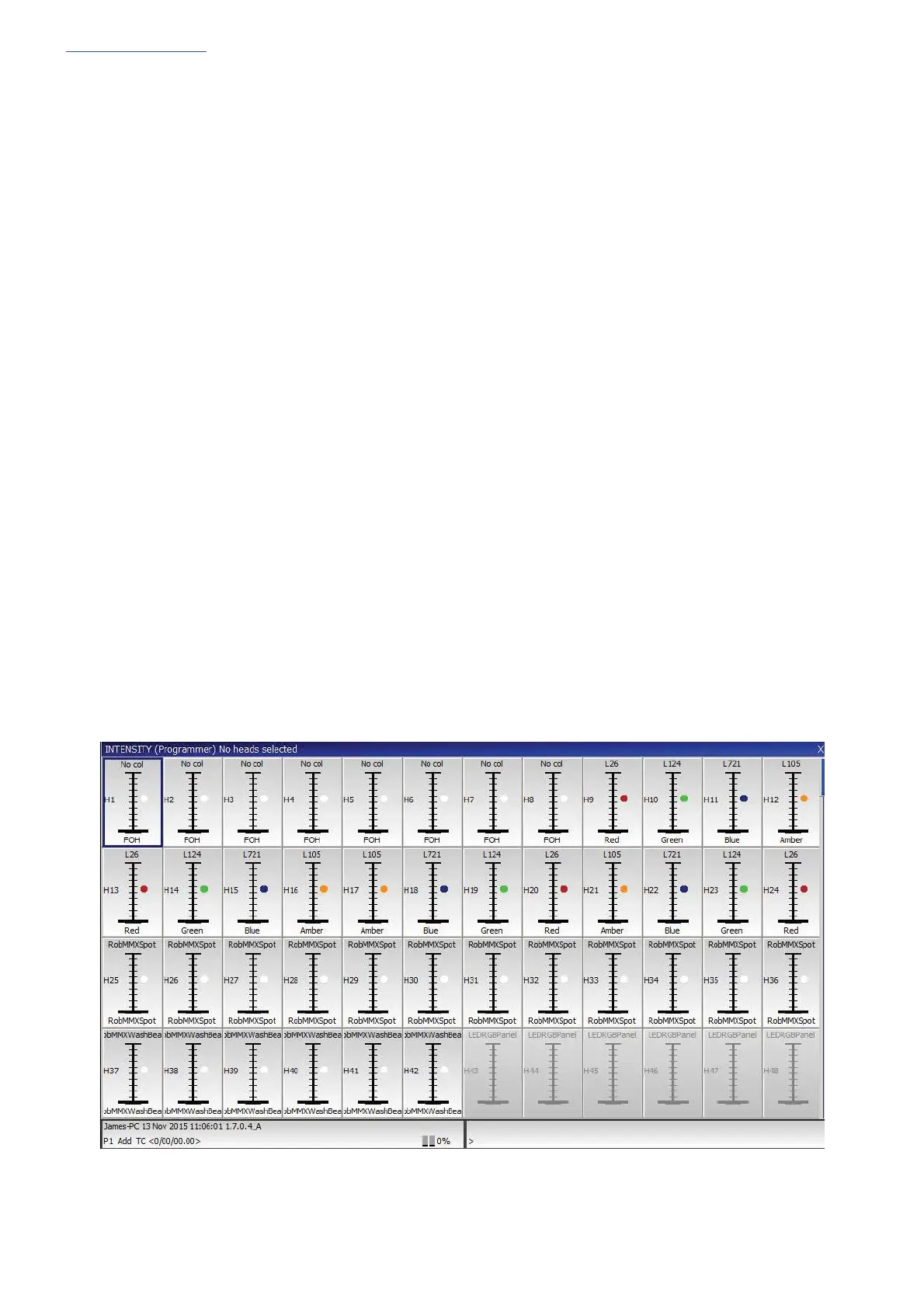www.chamsys.co.uk MagicQ Console Quick Start Manual
Page 23 of 40
Recalling a Group
Once a group has been recorded then pressing the touch screen for the group will make all the heads in the group
selected. All other heads will be deselected. Use SHIFT to select multiple groups. There is a Setup option to allow the
user to default to selecting multiple groups.
Setting Levels for Dimmers
From the keypad you can enter commands such as
1 @ 50 ENTER
1 THRU 4 @ FULL ENTER
It is also possible to use the Intensity Window by pressing the INT button. This window displays a fader for each
dimmer and head patched onto the console. Pressing the slider part of the fader sets the appropriate level. When a fader
is moved from 0 the channel in the programmer is activated – and the fader will turn red.
The Window has 2 views, View Prog and View Preset – faders changed in the Prog View affect the intensity levels in
the programmer and are recorded into Cues. Faders changed in the Preset View are like traditional “one per channel”
preset faders on older lighting consoles – this enables levels on channels to be set without affecting programming. This
is equivalent to “Parking” on other consoles.
The SQUARE OFF soft button enables fast programming of intensities. Using the touch panel select the channels you
wish to have at full and at zero – but don’t bother being exactly accurate with the level of the selection. Pressing
SQUARE OFF finishes the job by setting all channels that are less than 50% to 0 whilst setting channels above 50% to
full.
Use the ALL TO FULL and ALL TO ZERO buttons to change the level of all the channels.
Press the CLEAR soft button to clear the programmer.
