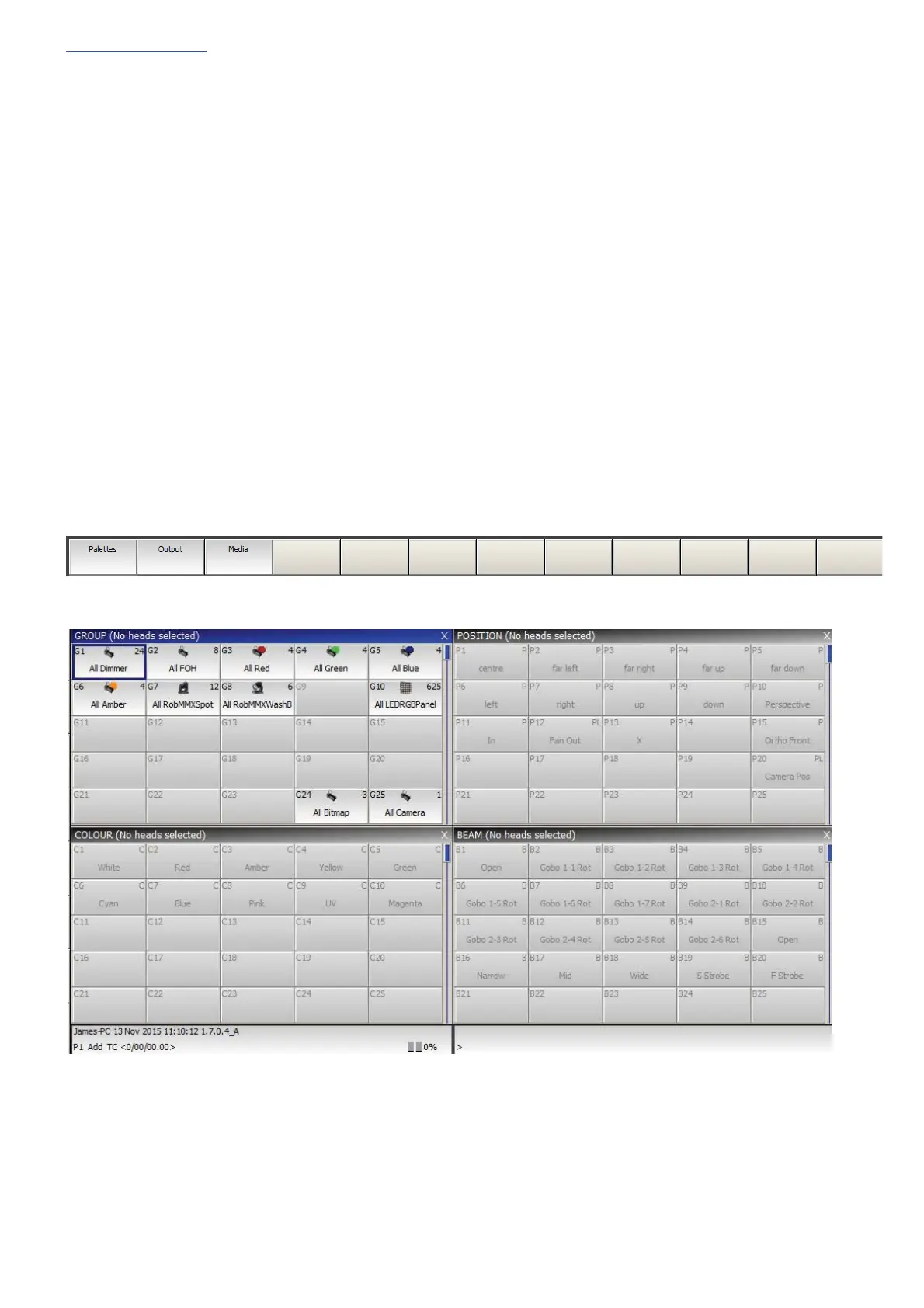www.chamsys.co.uk MagicQ Console Quick Start Manual
Page 24 of 40
l
Locating Heads
The first action you are likely to want to do is to locate the heads – i.e. to put them into a starting position. Select the
required heads and then press the LOCATE button. Locating a head brings all the attributes for that head into the
programmer.
If the heads enable DMX control of the striking of the lamp then you may need to “Lamp On” the head in order to see
the beam. Select the heads and then press SHIFT LOCATE. This runs the "Lamp On" macro.
Modifying Attributes
Intelligent heads have several different attributes typically including pan and tilt, colour, gobo and iris. When the
MagicQ lighting console patches an intelligent head it maps the head parameters to standard attributes to enable easy
access of the features of the head.
Attributes are categorised into four types – Intensity, Position, Colour and Beam. On the MagicQ there is a window for
each of these attribute types. Select the required heads, and then open the required window.
You can quickly open all the Palette Windows by holding CTRL and pressing the top soft button marked Palettes – this
opens the windows in the layout below.
The highlighted window enables controls the soft buttons and rotary encoders. In each of the Windows the X and Y
encoders control the most important attributes – Pan and Tilt in Position Window, Col Wheel 1 and Col Wheel 2 in the
Colour Window and Gobo Wheel 1 and Gobo Wheel 2 in the Beam Window. In the Beam Window there are more than
eight attributes to be controlled – these are accessed using multiple pages of encoders – by pressing the NEXT PAGE
soft button.
