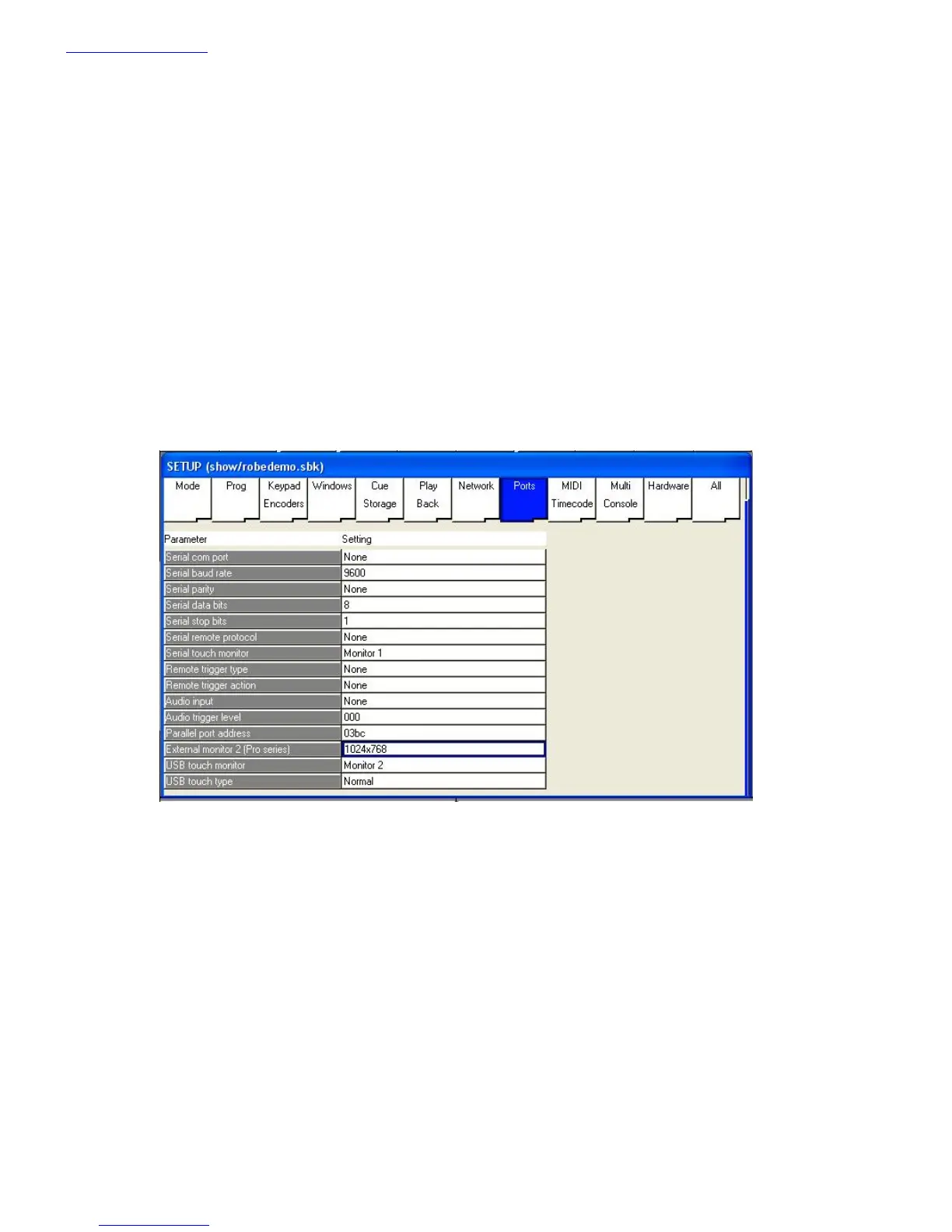www.chamsys.co.uk MagicQ Console Quick Start Manual
16 of 34
Connecting external monitors
MagicQ has VGA connectors on the rear panel for connecting external monitors. These monitors can be touch screen
monitors.
Monitor output 1 is a duplicate of the on board screen. This enables the console to continue to be used should there be
a problem with the on board screen. Monitor output 1 always duplicates the on-board screen.
Monitor output 2 can be used for showing extra windows. To enable windows to be moved onto Monitor output 2,
enable it in Setup, View Settings, Ports, External monitor 2.
Before turning on the 2
nd
monitor output, ensure that the monitor card upgrade has been carried out – this requires the
fitting of a monitor card inside the rear panel. Note that the presence of the 2
nd
VGA connector does NOT indicate that
that the monitor card has been fitted. It is recommended to turn off the 2
nd
monitor output when a monitor is not
connected as this will improve performance slightly.
The 2
nd
monitor output can be a touch monitor. To connect a serial touch monitor, simply connect the serial cable to
the serial port on MagicQ. Then select the appropriate protocol in Setup, View Settings, Ports, Serial remote protocol
and set Serial touch monitor to Monitor 2.
In order to connect USB touch screen monitors to MagicQ it is necessary to upgrade the Linux kernel. This can be
carried out by copying the kernel file into the main MagicQ folder on MagicQ consoles and then in the Setup Window
typing updatelinux and pressing QUIT. To enable a USB touch monitor, set Setup, View Settings, Port Settings, USB
Touch to Monitor 2
When you start a new show, the pre-programmed layout views include views for the 2
nd
Monitor - the Outputs Info,
Cue Stack Info and Programmer Info windows now default to the 2
nd
monitor. There is also an “Ext Palettes” layout
view which puts the Group, Pos, Colour, Beam windows onto the 2
nd
monitor.
