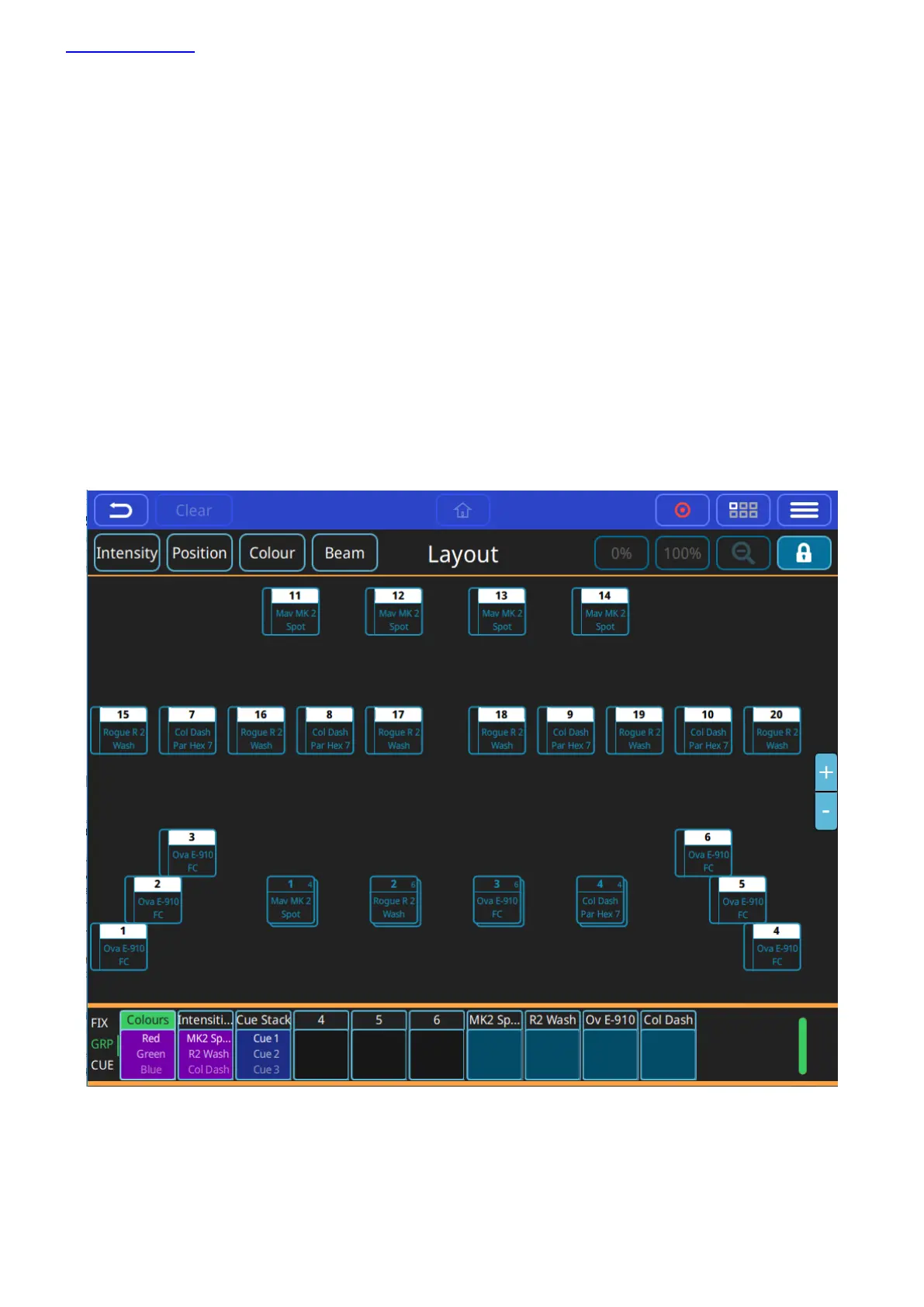www.chamsys.co.uk QuickQ User Manual
Page 10 of 43
User Interface layout
The QuickQ user interface is based around a smart phone style interface, with familiar buttons similar to those
used on phones/tablets such as the home and menu keys.
The top menu bar of the interface remains consistent with its buttons in all windows on the console.
From Left to Right the functions here are:
Back, Clear, Home, Record, Action and Menu as pictured below.
Below this a ‘soft’ toolbar of options specific to each window can be found.
For example in the ‘Home’ window buttons on screen to open controls for Intensity, Position Colour and Beam
can be found.
The Central section of the screen area shows the current open window – for example the fixture layout view on
the ‘home’ window and the Colour picker in the ‘colour’ window.
At the bottom of the display legends can be found for each playback on the console. The legends for each
playback also show handy feedback such as the current cue of the playback if a multi-cue stacks such as a chase.
