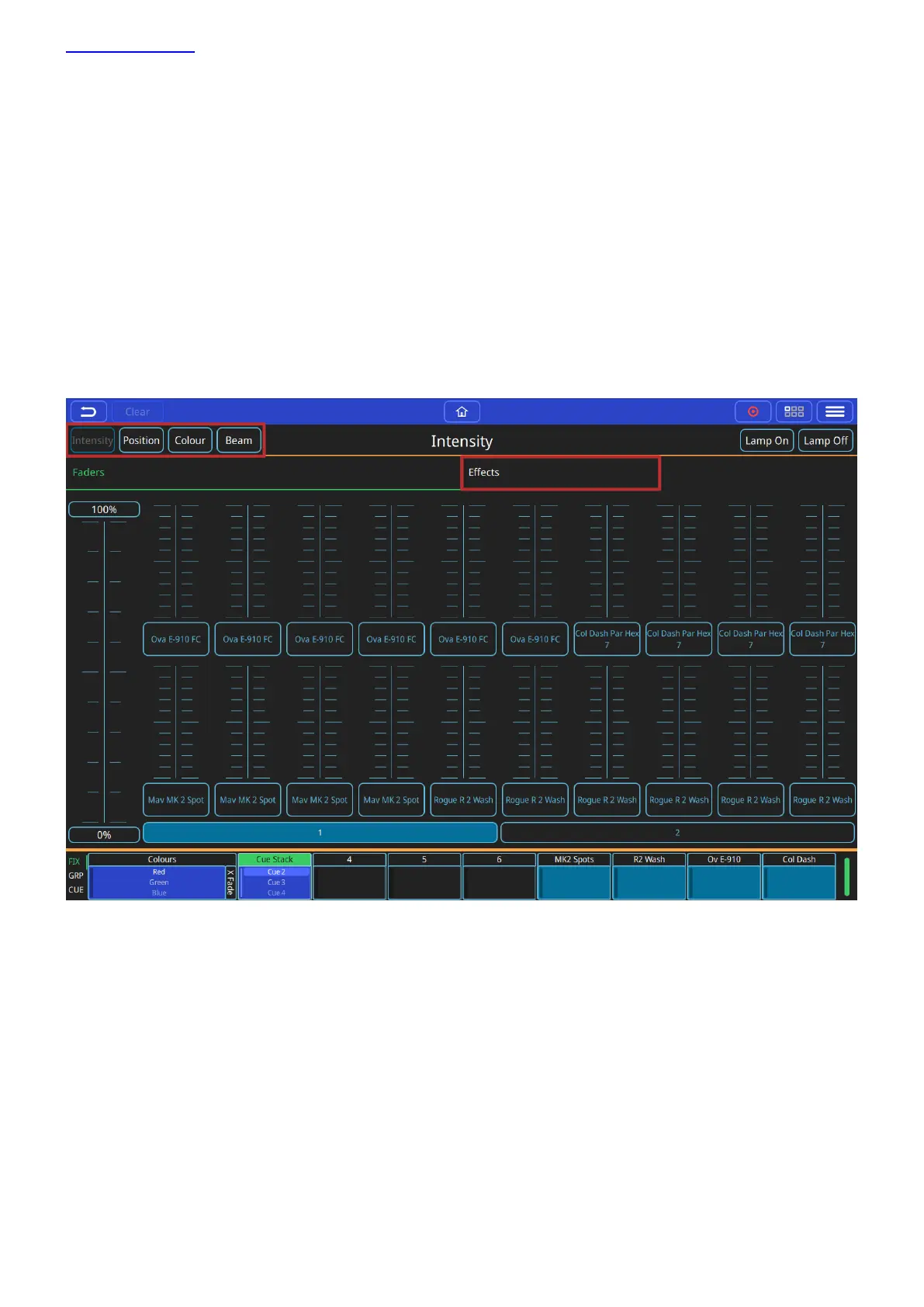www.chamsys.co.uk QuickQ User Manual
Page 33 of 43
3.5 Effects
Introduction to Effects on QuickQ
QuickQ contains user selectable effects for each attribute set that can be found under the effects header on the
top right of each attribute page. An effect applies a “shape” to a given attribute; this shape can be controlled in
size and speed. Changing the size will change how far from the original value that attribute will move for each
part of the effect.
Adding FX to fixtures
To add an effect, first select the fixtures you would like to add the effect to then choose the attribute set you
would like to apply the effect to on the top left of the screen
Next you can choose the Effects Header located on the left of the screen
